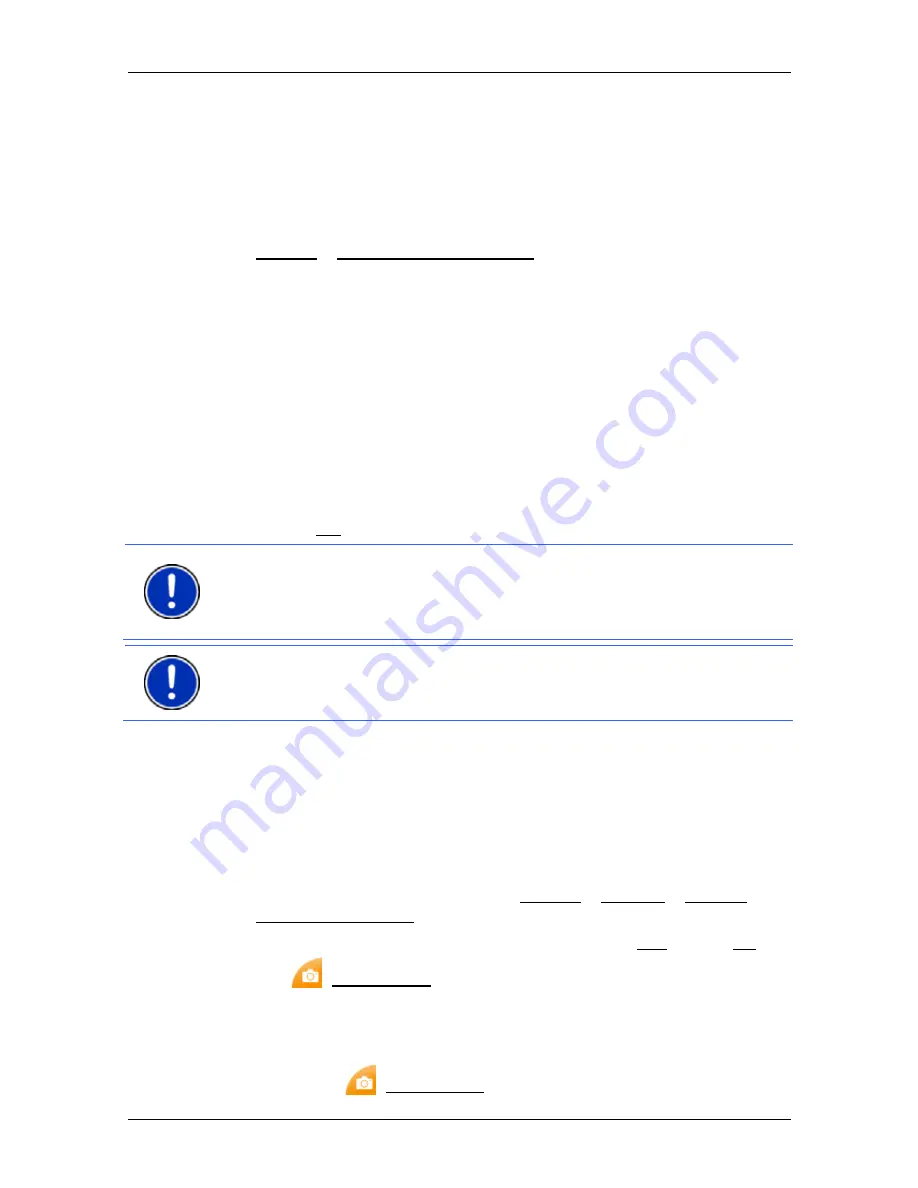
User’s manual NAVIGON 25xx Explorer
Useful functions
- 61 -
8.2.2
Calibrate the E-Compass
The electronic compass must be calibrated from time to time in order to
ensure proper operation. The "E-Compass" status symbol at the top
edge of the screen tells you when this is the case. The symbol can
indicate various states of the electronic compass.
►
If calibration of the electronic compass is necessary, tap on
Options > Calibrate the E-Compass during pedestrian navigation.
The
C
ALIBRATE THE
E-C
OMPASS
window opens.
►
Follow the instructions on the screen. With the device in your hand,
describe a horizontal eight as indicated on the screen.
The important thing is that the navigation device adopts as many
different spatial positions as possible during the movement. In other
words, the screen should be moved so that it faces several times in
each direction: up, down, to the front, to the rear, to the right and to
the left.
►
Keep carrying out these movements until an acoustic signal sounds
and a message appears telling you that the calibration is
completed.
►
Tap on OK to close the window.
Note:
Make sure during calibration that you are not close to magnetic
interference fields of the type caused for example by computers,
loudspeakers or microwave appliances. The electronic compass cannot
be calibrated in such conditions.
Note:
When you start a pedestrian navigation on your device for the
very first time or if you carry out a factory reset, the
C
ALIBRATE THE
E-
C
OMPASS
window will open automatically.
8.3
Screenshots
You can create and save screenshots of the content currently shown on
the screen at any moment.
8.3.1 Enabling
screenshots
1. In
the
N
AVIGATION
window tap on Options > Settings > General >
Enable Screenshots.
2. Select whether you want to enable screenshots (Yes) or not (No).
The
(Screenshots) button appears at the bottom right edge of
the screen.
8.3.2
Creating a screenshot
►
Tap on the
(Screenshots) button.






























