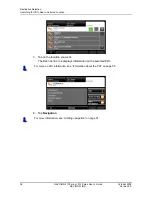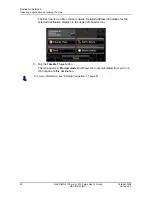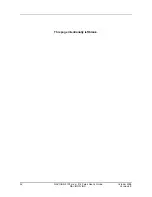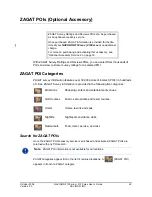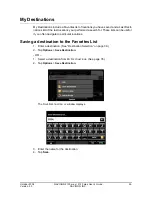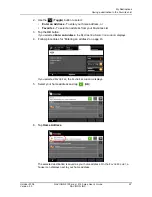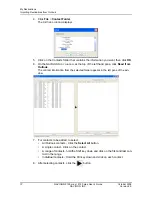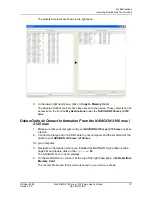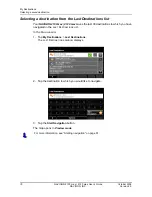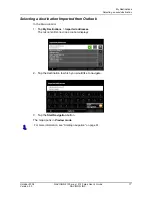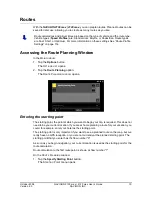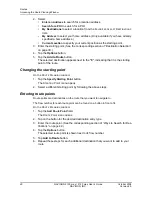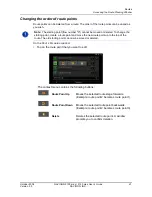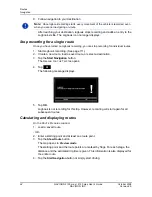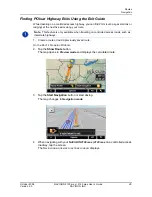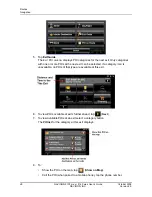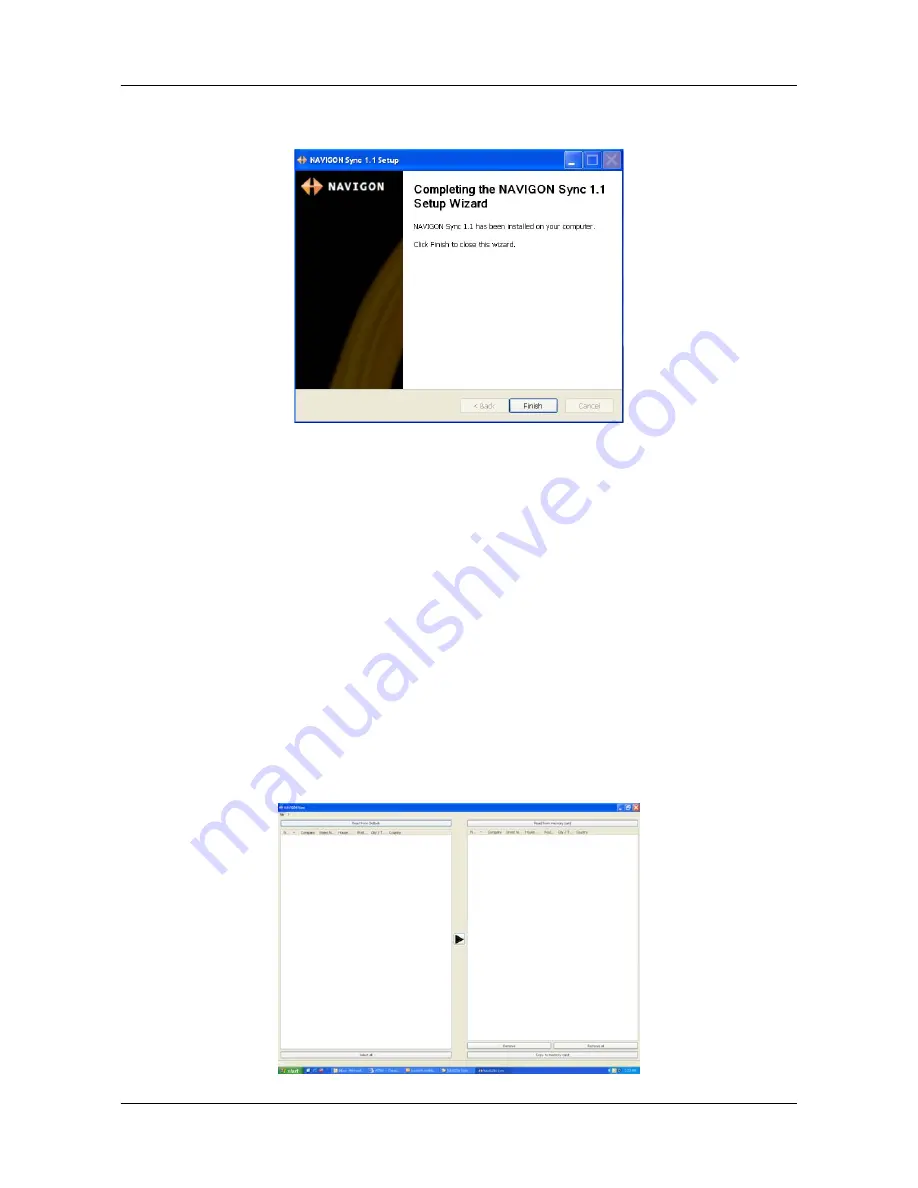
My Destinations
Importing Destinations from Outlook
October 2008
NAVIGON 2100 max | 2120 max User’s Guide
71
Version 2.0
NAVIGON, INC.
The following page displays.
7. Click
Finish
to complete the installation.
Copy Outlook Contact Information to the NAVIGON 2100 max | 2120
max
After the NAVIGON Sync software is installed on your computer, you can copy Out-
look contact information to your
NAVIGON 2100 max | 2120 max
. A copy of the infor-
mation is saved on your device. The Outlook information on your computer is not
affected.
1. Make sure that your computer and your
NAVIGON 2100 max | 2120 max
are pow-
ered on.
2. Connect the large end of a USB cable to your computer and the small end of the
cable to your
NAVIGON 2100 max | 2120 max
.
On your computer:
3. Navigate to the location where you installed the NAVIGON Sync software. (See
page 69) and double click on the
Sync.exe
file.
The NAVIGON S
YNC
WINDOW
displays.
Содержание 2100 max
Страница 1: ...NAVIGON 2100 max 2120 max User s Guide English US October 2008 Version 2 0...
Страница 126: ...110 NAVIGON 2100 max 2120 max User s Guide October 2008 NAVIGON INC Version 2 0 This page intentionally left blank...
Страница 128: ...112 NAVIGON 2100 max 2120 max User s Guide October 2008 NAVIGON INC Version 2 0 This page intentionally left blank...
Страница 136: ...120 NAVIGON 2100 max 2120 max User s Guide October 2008 NAVIGON INC Version 2 0 This page intentionally left blank...
Страница 140: ...124 NAVIGON 2100 max 2120 max User s Guide October 2008 NAVIGON INC Version 2 0 This page intentionally left blank...
Страница 146: ...Index 6 NAVIGON 2100 max 2120 max User s Guide October 2008 NAVIGON INC Version 2 0 This page intentionally left blank...