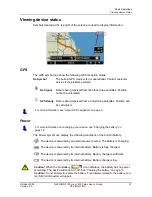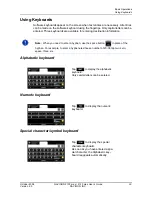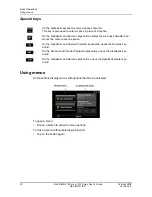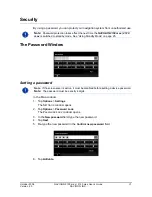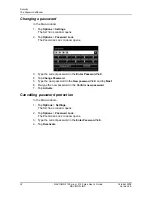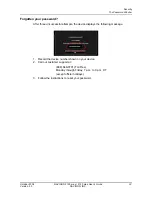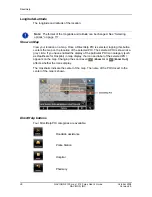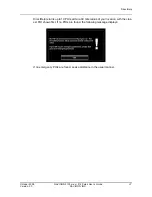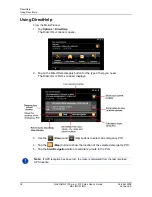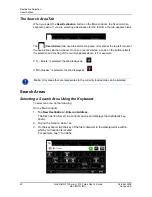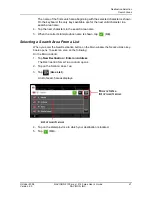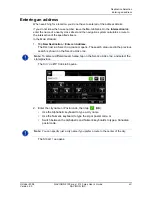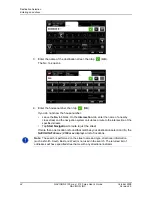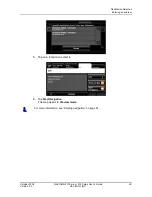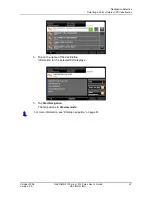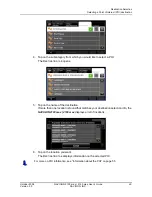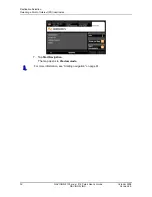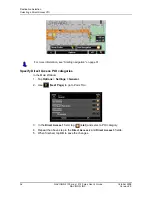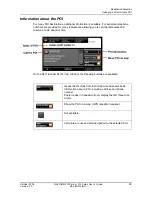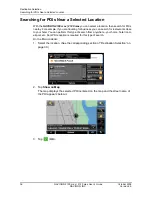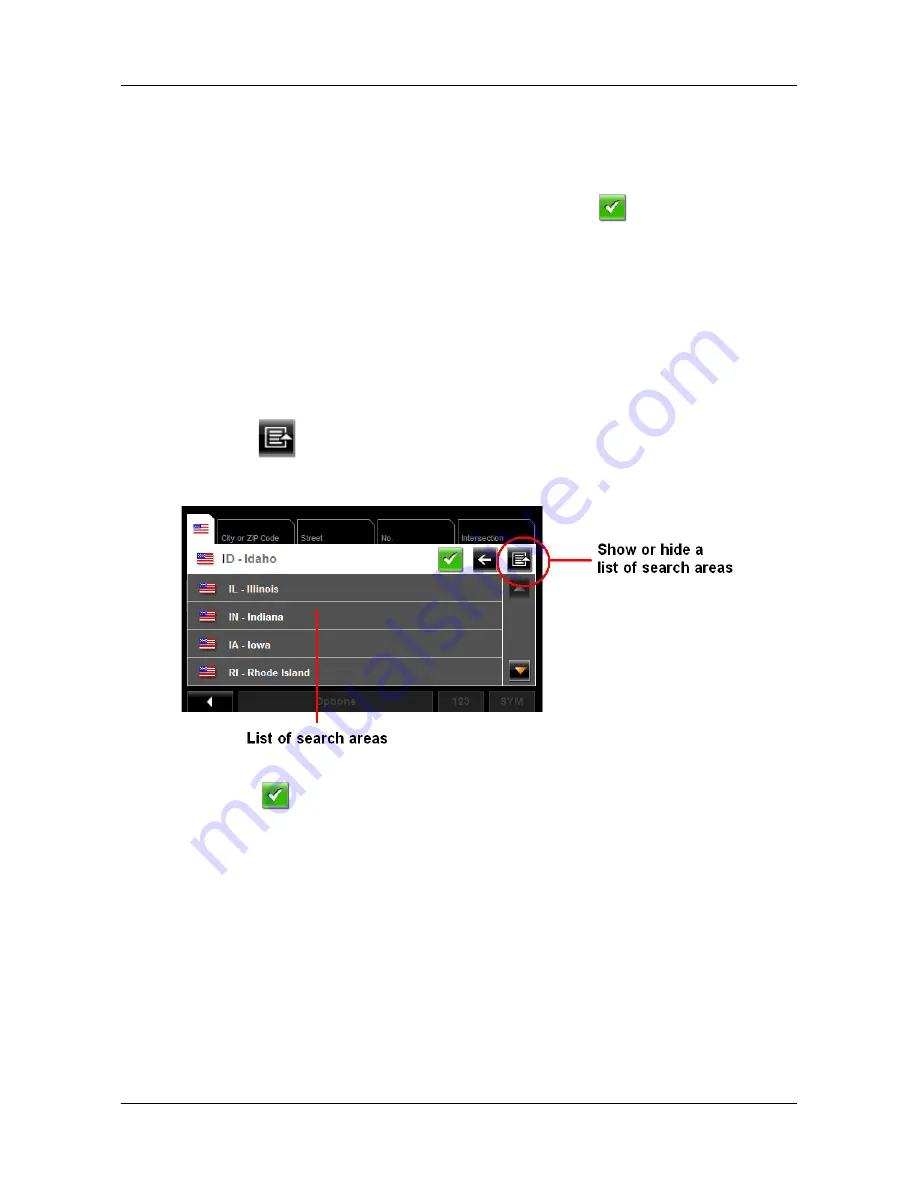
Destination Selection
Search Areas
October 2008
NAVIGON 2100 max | 2120 max User’s Guide
41
Version 2.0
NAVIGON, INC.
The name of the first search area beginning with the selected character is shown.
On the keyboard, the only keys available are for the next valid character in a
search area name.
4. Tap the next characters in the search area name.
5. When the correct state/province name is shown, tap
(
OK
).
Selecting a Search Area From a List
When you enter the New Destination button on the Main window, the
S
EARCH
A
REA
key-
board opens. To select an area, do the following:
On the
M
AIN
WINDOW
:
1. Tap
New Destination
>
Enter an Address
.
The D
ESTINATION
S
ELECTION
WINDOW
opens.
2. Tap on the S
EARCH
A
REA
TAB
.
3. Tap
(
Area List
).
A list of search areas displays.
4. Tap on the state/province in which your destination is located.
5. Tap
(
OK
).
Содержание 2100 max
Страница 1: ...NAVIGON 2100 max 2120 max User s Guide English US October 2008 Version 2 0...
Страница 126: ...110 NAVIGON 2100 max 2120 max User s Guide October 2008 NAVIGON INC Version 2 0 This page intentionally left blank...
Страница 128: ...112 NAVIGON 2100 max 2120 max User s Guide October 2008 NAVIGON INC Version 2 0 This page intentionally left blank...
Страница 136: ...120 NAVIGON 2100 max 2120 max User s Guide October 2008 NAVIGON INC Version 2 0 This page intentionally left blank...
Страница 140: ...124 NAVIGON 2100 max 2120 max User s Guide October 2008 NAVIGON INC Version 2 0 This page intentionally left blank...
Страница 146: ...Index 6 NAVIGON 2100 max 2120 max User s Guide October 2008 NAVIGON INC Version 2 0 This page intentionally left blank...