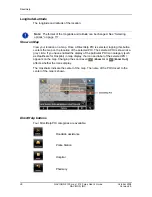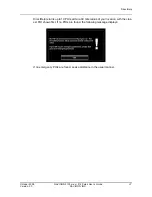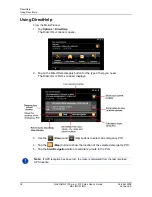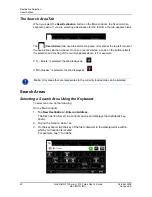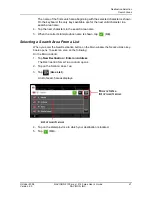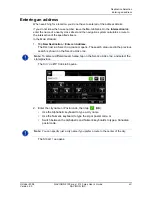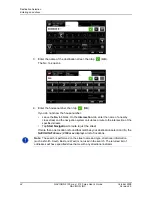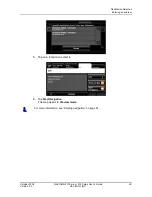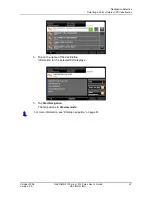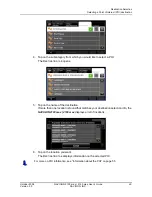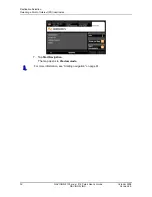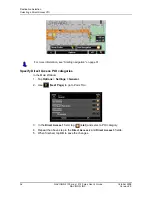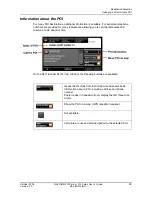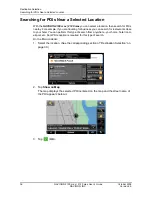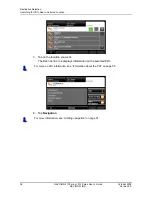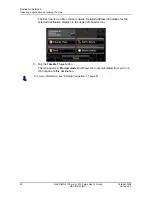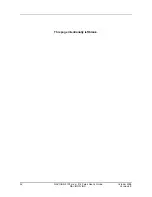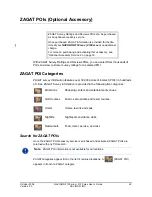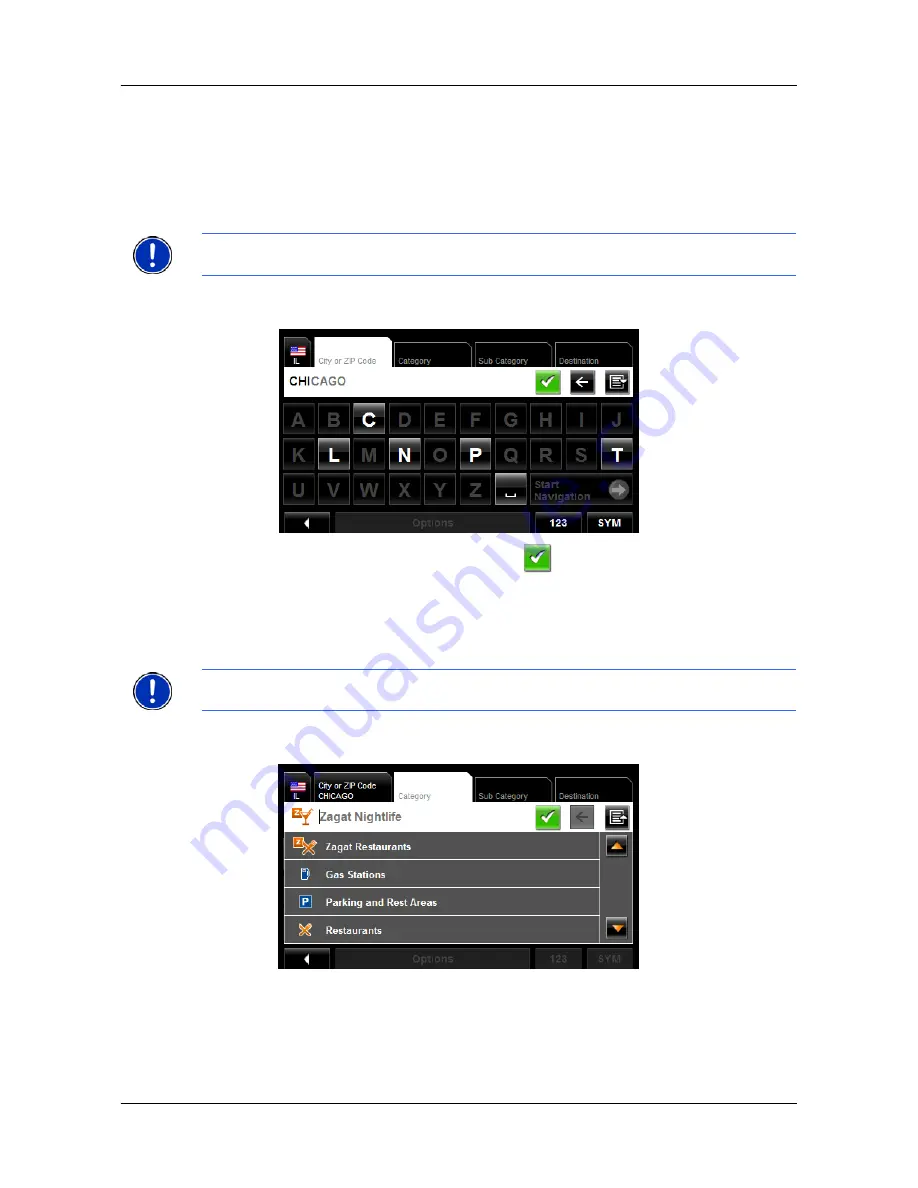
Destination Selection
Selecting a Point of Interest (POI) destination
48
NAVIGON 2100 max | 2120 max User’s Guide
October 2008
NAVIGON, INC.
Version 2.0
POIs in a specified city
On the
M
AIN
WINDOW
:
1. Tap
New Destination
>
Search for POI > in a City
.
The D
ESTINATION
S
ELECTION
WINDOW
opens. The search area used in the previous
search is shown on the S
EARCH
A
REA
TAB
.
The C
ITY
OR
ZIP C
ODE
tab opens.
2. Enter the city name or ZIP code, then tap
(
OK
).
•
Use the Alphabetic keyboard to type a city name, or
•
Use the Numeric keyboard to type the zip code, or
•
Switch between the Alphabetic and Numeric keyboards to type a Canadian
postal code.
The C
ATEGORY
TAB
displays.
.
3. Tap on the category from which you would like to select a POI.
The S
UB
C
ATEGORY
TAB
displays.
Note:
To select a different search area, tap on the S
EARCH
A
REA
TAB
, and select the
state/province.
Note:
Only the first three characters of the Canadian postal code are supported.
Содержание 2100 max
Страница 1: ...NAVIGON 2100 max 2120 max User s Guide English US October 2008 Version 2 0...
Страница 126: ...110 NAVIGON 2100 max 2120 max User s Guide October 2008 NAVIGON INC Version 2 0 This page intentionally left blank...
Страница 128: ...112 NAVIGON 2100 max 2120 max User s Guide October 2008 NAVIGON INC Version 2 0 This page intentionally left blank...
Страница 136: ...120 NAVIGON 2100 max 2120 max User s Guide October 2008 NAVIGON INC Version 2 0 This page intentionally left blank...
Страница 140: ...124 NAVIGON 2100 max 2120 max User s Guide October 2008 NAVIGON INC Version 2 0 This page intentionally left blank...
Страница 146: ...Index 6 NAVIGON 2100 max 2120 max User s Guide October 2008 NAVIGON INC Version 2 0 This page intentionally left blank...