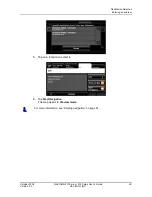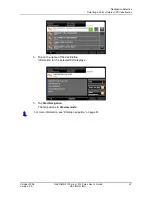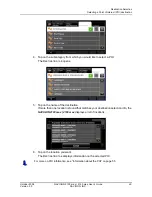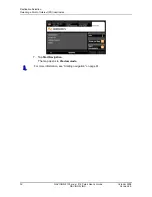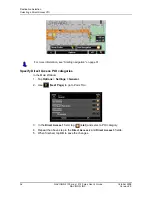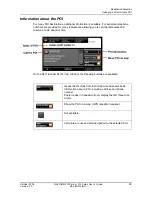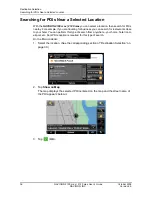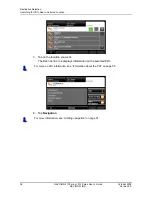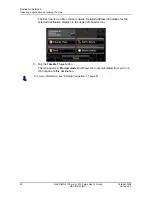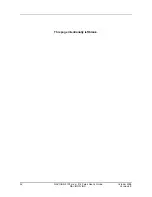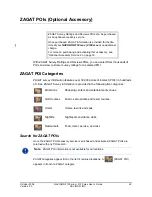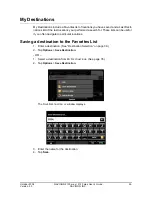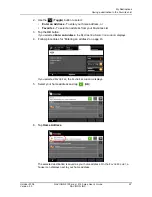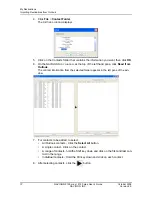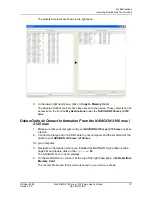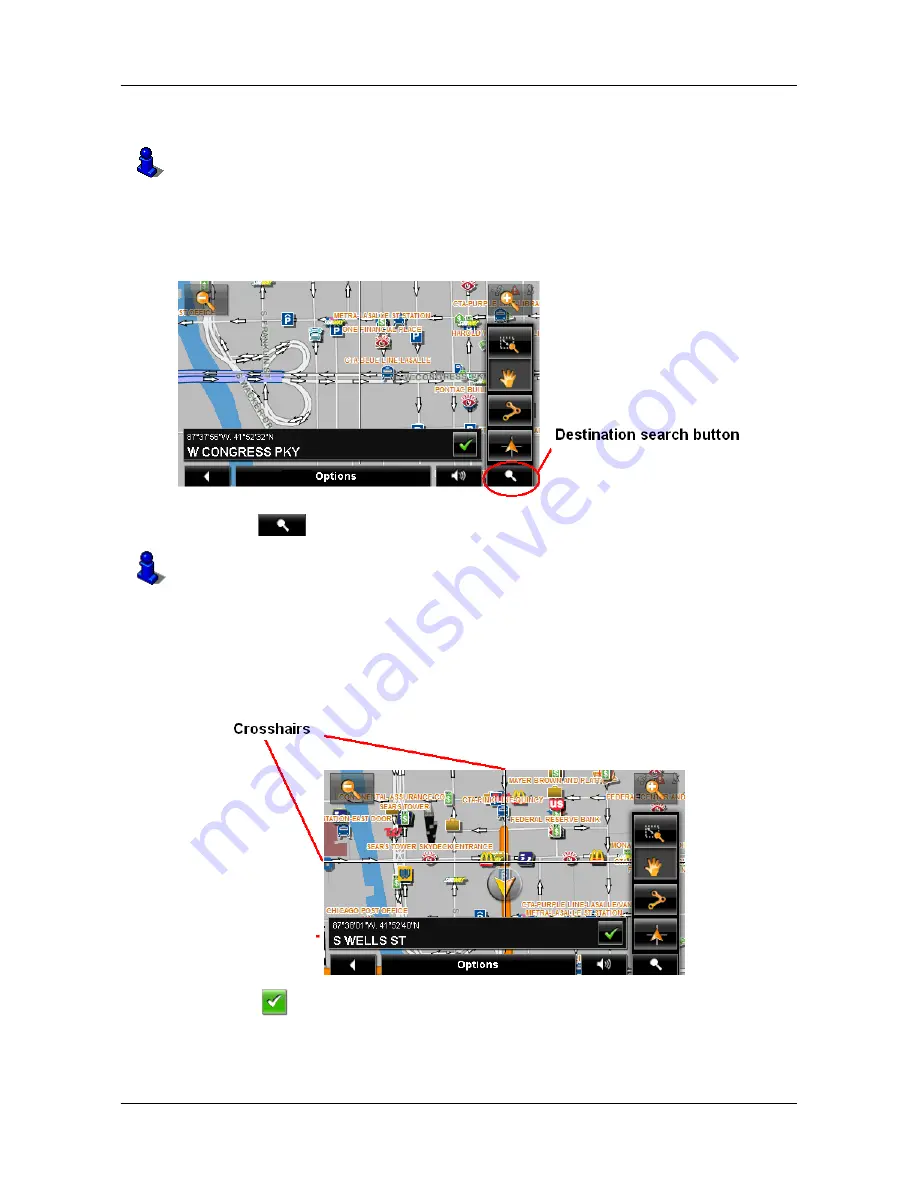
Destination Selection
Selecting a destination by tapping the map
October 2008
NAVIGON 2100 max | 2120 max User’s Guide
59
Version 2.0
NAVIGON, INC.
Selecting a destination by tapping the map
On the
M
AIN
WINDOW
:
1. Tap >
Show Map
.
The map opens in
Preview mode
.
2. Tap
(
Destination search
) to display destination search tools.
3. Use the Destination search tools (zoom in, zoom out, pan, etc.) to view the gen-
eral map area you are interested in.
4. Tap on the point to which you wish to navigate.
The name of the location displays. The selected destination is centered in the map
and appears under the crosshairs.
5. Tap
(
OK
).
You can select towns, streets, and even POIs by tapping on the map.
For more information on using destination search tools, see “Destination Search mode”
on page 98.
Содержание 2100 max
Страница 1: ...NAVIGON 2100 max 2120 max User s Guide English US October 2008 Version 2 0...
Страница 126: ...110 NAVIGON 2100 max 2120 max User s Guide October 2008 NAVIGON INC Version 2 0 This page intentionally left blank...
Страница 128: ...112 NAVIGON 2100 max 2120 max User s Guide October 2008 NAVIGON INC Version 2 0 This page intentionally left blank...
Страница 136: ...120 NAVIGON 2100 max 2120 max User s Guide October 2008 NAVIGON INC Version 2 0 This page intentionally left blank...
Страница 140: ...124 NAVIGON 2100 max 2120 max User s Guide October 2008 NAVIGON INC Version 2 0 This page intentionally left blank...
Страница 146: ...Index 6 NAVIGON 2100 max 2120 max User s Guide October 2008 NAVIGON INC Version 2 0 This page intentionally left blank...