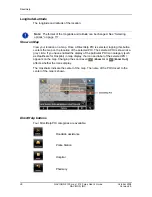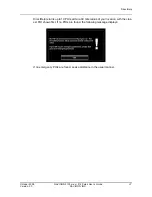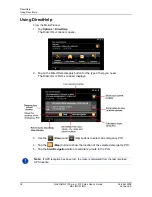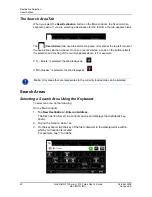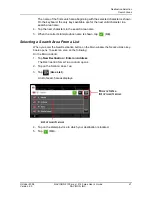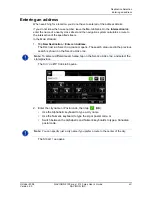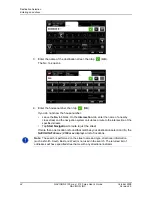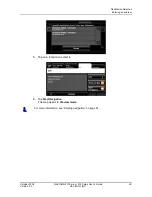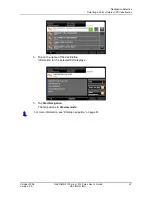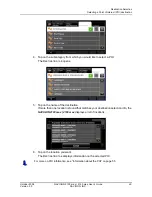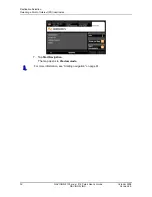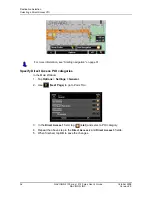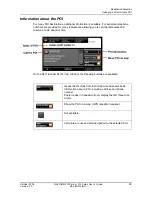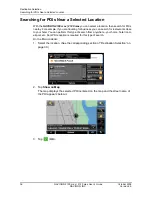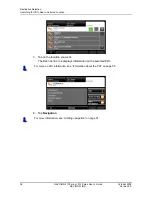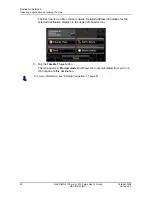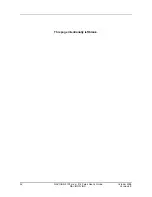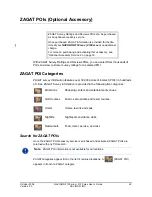Destination Selection
Selecting a Point of Interest (POI) destination
October 2008
NAVIGON 2100 max | 2120 max User’s Guide
49
Version 2.0
NAVIGON, INC.
.
4. Tap on the subcategory from which you would like to select a POI.
The D
ESTINATION
TAB
opens.
5. Tap on the name of the destination.
If more than one location is found that matches your destination selection info, the
NAVIGON 2100 max | 2120 max
displays a list of locations.
6. Tap on the location you want.
The D
ESTINATION
TAB
displays information on the selected POI.
For more on POI information, see “Information about the POI” on page 55.
Содержание 2100 max
Страница 1: ...NAVIGON 2100 max 2120 max User s Guide English US October 2008 Version 2 0...
Страница 126: ...110 NAVIGON 2100 max 2120 max User s Guide October 2008 NAVIGON INC Version 2 0 This page intentionally left blank...
Страница 128: ...112 NAVIGON 2100 max 2120 max User s Guide October 2008 NAVIGON INC Version 2 0 This page intentionally left blank...
Страница 136: ...120 NAVIGON 2100 max 2120 max User s Guide October 2008 NAVIGON INC Version 2 0 This page intentionally left blank...
Страница 140: ...124 NAVIGON 2100 max 2120 max User s Guide October 2008 NAVIGON INC Version 2 0 This page intentionally left blank...
Страница 146: ...Index 6 NAVIGON 2100 max 2120 max User s Guide October 2008 NAVIGON INC Version 2 0 This page intentionally left blank...