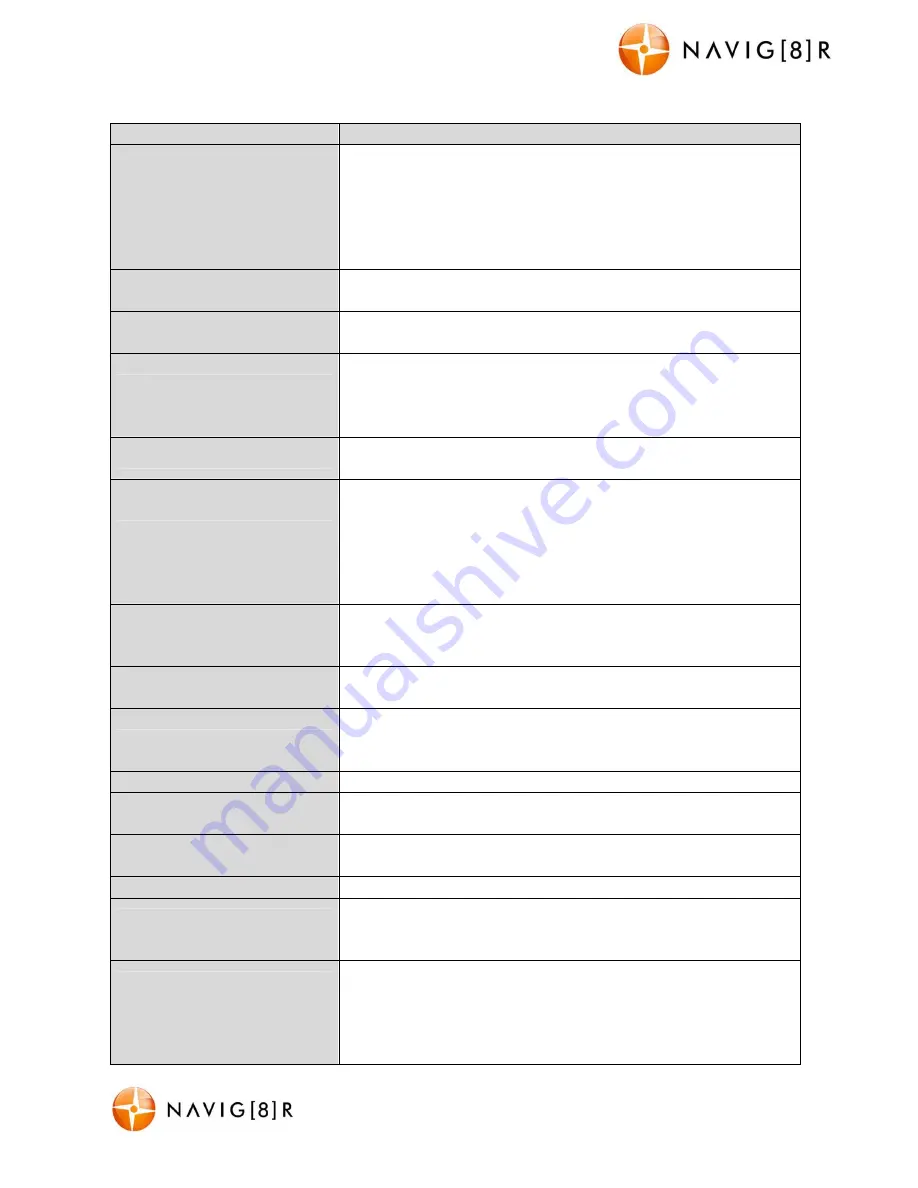
NAVC-817D
USER MANUAL
17
Navc-817D Manual Ver 2.3 06/2017
Trouble Shooting/Q & A
Fault
Suggestion
Device does not turn off
If in vehicle: check that the Car charger socket is not still
powered (on) when the key is removed (as with some European
cars).
Wait 20 seconds for file finalisation/closure.
Disconnect power lead to device.
Press “ok” to stop recording, then press power to turn off.
Cant playback the .MOV video
files
Upgrade your windows media player version or use an alternate
media player such as VLC media player. (www.videolan.org)
My video/pictures of an
incident are NOT there
Check the capacity of your micro SD card, the files may have
been overwritten in the record cycle process.
The device has
frozen/stopped working
Check the speed of your Micro SD card. We recommend class 10
for faster transfer rates, especially if the record file size is bigger
If the ambient temperature is excessive, you may need to wait
for a few minutes.
The date/time is incorrect
Reset the date/time in the settings menu. If the battery runs
completely flat, then the date/time will need to be reset.
The suction cup keeps coming
off
Ensure the windscreen and surface area of the suction cup is
clean.
In wet or very hot weather, the suction cup mount may need to
be reapplied. Do not apply the suction mount on the portion of a
windscreen which is not glass (eg; some vehicles may have a
coating)
The captured image is not
stored
Your Micro SD card might be full or the file may not have been
saved before power was turned off to the unit. Make sure to
stop recording before shutting down.
I cannot turn my device on
Try charging the battery for 10 minutes and try again. The
battery may be completely exhausted.
My screen keeps turning off
When not connected to power (charging) the unit will always
turn off after 30 seconds to conserve power. This function
cannot be changed.
I cannot take any photos
Your Micro SD might be full. Try removing some files.
Recording seems to stop by
itself
Make sure you are using the right class 10 micro SD card as
noted in this user manual.
I get an error message when I
try to play back files
You might have some corrupt sectors on your micro SD card. Try
re-formatting it and trying again.
The video images are hazy
Make sure the lens is clean and free from debris.
There are horizontal stripes
interference on the image
A) Set the frequency setting according to the local power
supply– 50Hz
B) Ensure you are using the original (high capacity) car charger.
There are a lot of features not
available on this model even
though they are mentioned in
this manual. Why?
Just like buying a car, there are certain models with full features
and some with lesser features. As the NAVC-817D model is
renewable and re-released in the coming years, some of these
features will become available and even newer features will also
be added.



































