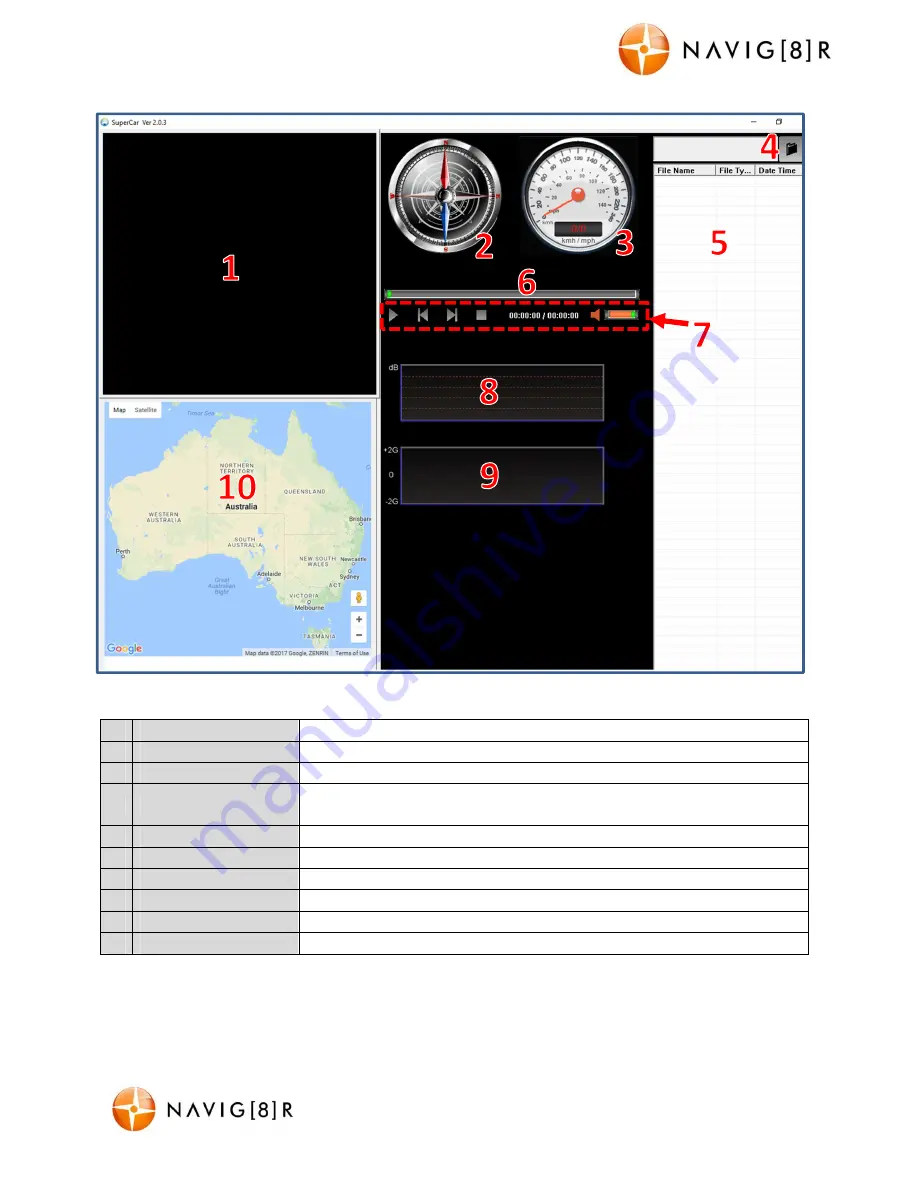
NAVC-817D
USER MANUAL
16
Navc-817D Manual Ver 2.3 06/2017
GPS Player software – Overview
1
Preview screen
Displays video for playback
2
Compass
Displays direction during video playback
3
Speedo
Displays speed during video playback
4
Select MOV File
Click to choose an MOV file for playback. Note: Files for playback
should be saved to the local hard drive.
5
File name
Playback file name
6
Progress bar
Displays length of file and time elapsed
7
Control Bar
Commands such as Play, Pause, Next, Previous, Stop, Time, Volume
8
Sound meter
Displays sound graph during playback
9
G-Sensor
Displays shifts in gravity during playback
10 Global Map
Tracks your trip via Google Maps during playback


















