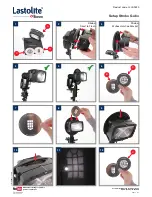Содержание VR HEADSET
Страница 1: ...VR Camera Quick Start Guide US V1 03 ...
Страница 14: ...14 APP PLAYBACK MODES Spherical Flat Goggle ...
Страница 1: ...VR Camera Quick Start Guide US V1 03 ...
Страница 14: ...14 APP PLAYBACK MODES Spherical Flat Goggle ...