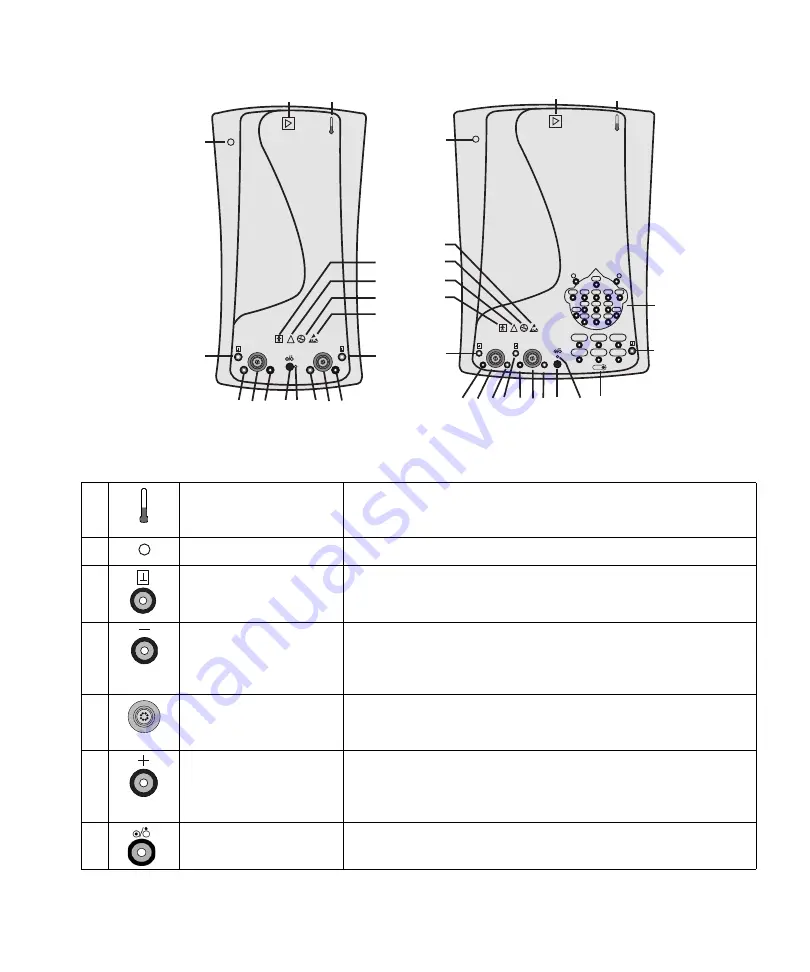
January 30, 2020
2-13
System Basics
AT2 and AT2+6 amplifier
1
2
+
-
-
+
Nicolet
AT2 amplifier
!
A
D E F GH
B
C
C
D E F
K
L
M
N
O
1
2
!
+
-
-
+
Nicolet
AT2+6 amplifier
20
21
22
17
16
Oz
15
Pz
14
Cz
4
C4
R
L
6
P4
8
O2
12
A2
3
C3
5
P3
7
O1
9
T5
10
T6
11
A1
13
Fz
18
19
19
A
D E F
G
I
H
J
B
C
C
C
DE F
K
L
M
N
O
AT2 amplifier
AT2+6 amplifier
A
Temperature Probe
Connector
The temperature probe attaches to this connector for skin temperature
measurements. Connecting the temperature probe displays the temperature
on the Exam Record screen.
B
Power Indicator
When the blue light is illuminated, the amplifier has power.
C
Common (Ground)
Plug the patient
ground
electrode into either green jack on the amplifier.
Both connections are at ground connection.
D
Active (-) Electrode
Patient recording electrodes connect to the red (+) and black (-) pin jacks.
Negative voltages applied to the black input jack produce an upward
deflection on the Nicolet EDX display. Use the black input jack as the
’
active
’ electrode.
E
DIN Electrode Connector
The DIN electrode connectors accommodate patient electrodes supplied
with DIN jacks, such as concentric needle electrodes. The DIN connectors
provide a negative-up convention.
F
Reference (+) Electrode
Patient recording electrodes connect to the red (+) and black (-) pin jacks.
Negative voltages applied to the black input jack produce an upward
deflection on the Nicolet EDX display. Use the red input jack as the
inactive
or
reference
electrode for a negative-up convention.
G
Run/Standby Switch
Turns the EMG amplifier channel inputs ON and OFF.
Содержание Nicolet Viking EDX
Страница 2: ......
Страница 10: ...Nicolet EDX h 30 January 2020 Blank page...
Страница 15: ...January 30 2020 1 1 1 Introduction...
Страница 16: ...Nicolet EDX 1 2 January 30 2020 Blank page...
Страница 22: ...Nicolet EDX 2 2 January 30 2020 Blank Page...
Страница 54: ...Nicolet EDX 3 2 January 30 2020 Blank page...
Страница 58: ...Nicolet EDX 3 6 January 30 2020 Blank page...
Страница 60: ...Nicolet EDX 4 2 January 30 2020 Blank page...
Страница 72: ...Nicolet EDX 4 14 January 30 2020 Blank page...
Страница 74: ...Nicolet EDX 5 2 January 30 2020 Blank page...
Страница 86: ...Nicolet EDX 5 14 January 30 2020 Blank page...
Страница 88: ...Nicolet EDX 6 2 January 30 2020 Blank page...
Страница 92: ...Nicolet EDX 6 6 January 30 2020 Blank page...
















































