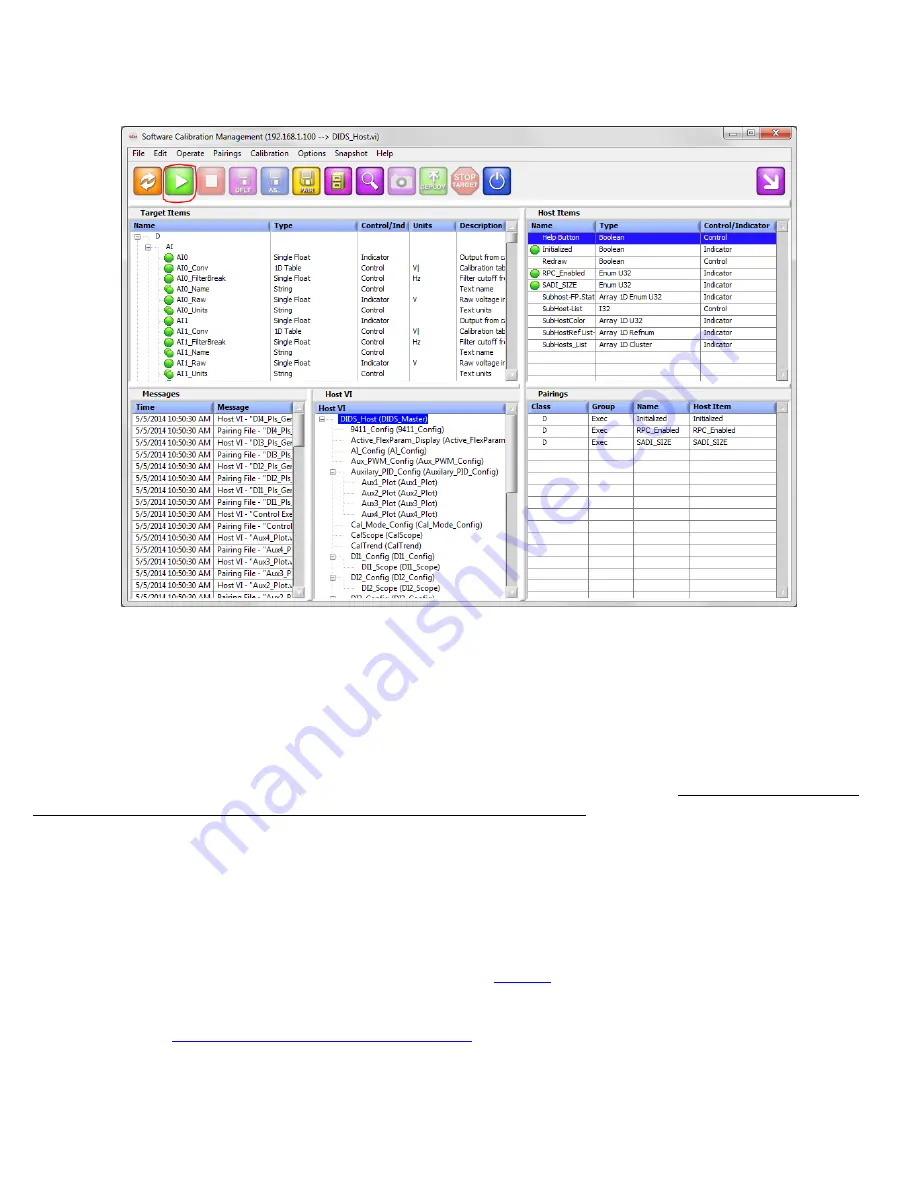
NI DIDS-2100 Series User Manual | © National Instruments | 21
complete. If this is the case, please attempt the
Search for SCM Target...
step again. If the FTP download process
fully completes, the
green run button
(2nd from left) will be enabled.
14. Press the
green run button
(2nd from left) to start the DI Driver System main user interface. The main user
interface window contains a list of all setup windows used to configure the various DI Driver System functions.
Double-clicking on a setup window name will open the window and make the listed name bold. Multiple setup
windows may be open simultaneously. Pressing the
X
in the upper right corner of each window will close the window.
Also, double clicking the bolded window name within the main window list will close the window. A single click of a
bolded window name will bring the selected window to the top with focus. Pressing the
X
in the upper right corner of
the main user interface window, or pressing the
red square button
in the SCM console (3rd from left) will close all
open setup windows and stop user interface communications with the DI Driver System. However, the system will
still continue to operate according to the most recent user interface settings. The user interface can be started again
by pressing the green run button within the SCM console.
The DI Driver System can operate automatically, when powered up, according to settings saved to a system
calibration file. The calibration file can be saved while the user interface is open by pressing the
purple default
calibration save
button
from the SCM console (4th from left). The default save function will save all current settings
within the setup windows to the default calibration file. The default calibration file is located on the DI Driver System
controller at “C:\system\ni-rt\LabVIEW Data\DefaultCal.cdl”. The file system of the DI Driver System controller can
be browsed using an FTP client. A recommended FTP client is
. It is not recommended to use the FTP
connection within the Windows file Explorer.
NI Direct Injector Driver System Interface
for documentation of the parameters in the setup
windows.
Содержание NI DIDS-2103
Страница 11: ...NI DIDS 2100 Series User Manual National Instruments 11 3 2 Software...
Страница 32: ...32 ni com NI DIDS 2100 Series User Manual...
Страница 40: ...40 ni com NI DIDS 2100 Series User Manual 3 3 Hardware...
Страница 44: ...44 ni com NI DIDS 2100 Series User Manual 3 3 3 Connecting Injectors Sensors and Actuators...
Страница 174: ...174 ni com NI DIDS 2100 Series User Manual Aux PWX 2 4 See above descriptions...
Страница 208: ...208 ni com NI DIDS 2100 Series User Manual 10 Connecting Solenoid Direct Injectors to the DI Driver...
Страница 209: ...NI DIDS 2100 Series User Manual National Instruments 209 11 Connecting Piezo Direct Injectors to the DI Driver...
Страница 210: ...210 ni com NI DIDS 2100 Series User Manual 12 Connecting Port Fuel Injectors to the PFI Driver...
Страница 212: ...212 ni com NI DIDS 2100 Series User Manual 14 Connecting General Purpose Solenoids to the PFI Driver LS Channels...
Страница 213: ...NI DIDS 2100 Series User Manual National Instruments 213 15 NI 9411 to Single Ended and Differential Encoder...
Страница 214: ...214 ni com NI DIDS 2100 Series User Manual 16 9066 RS 232 Serial Connector to TDK Power Supply...
Страница 216: ...216 ni com NI DIDS 2100 Series User Manual 8 Important Information...
Страница 223: ...NI DIDS 2100 Series User Manual National Instruments 223...






























