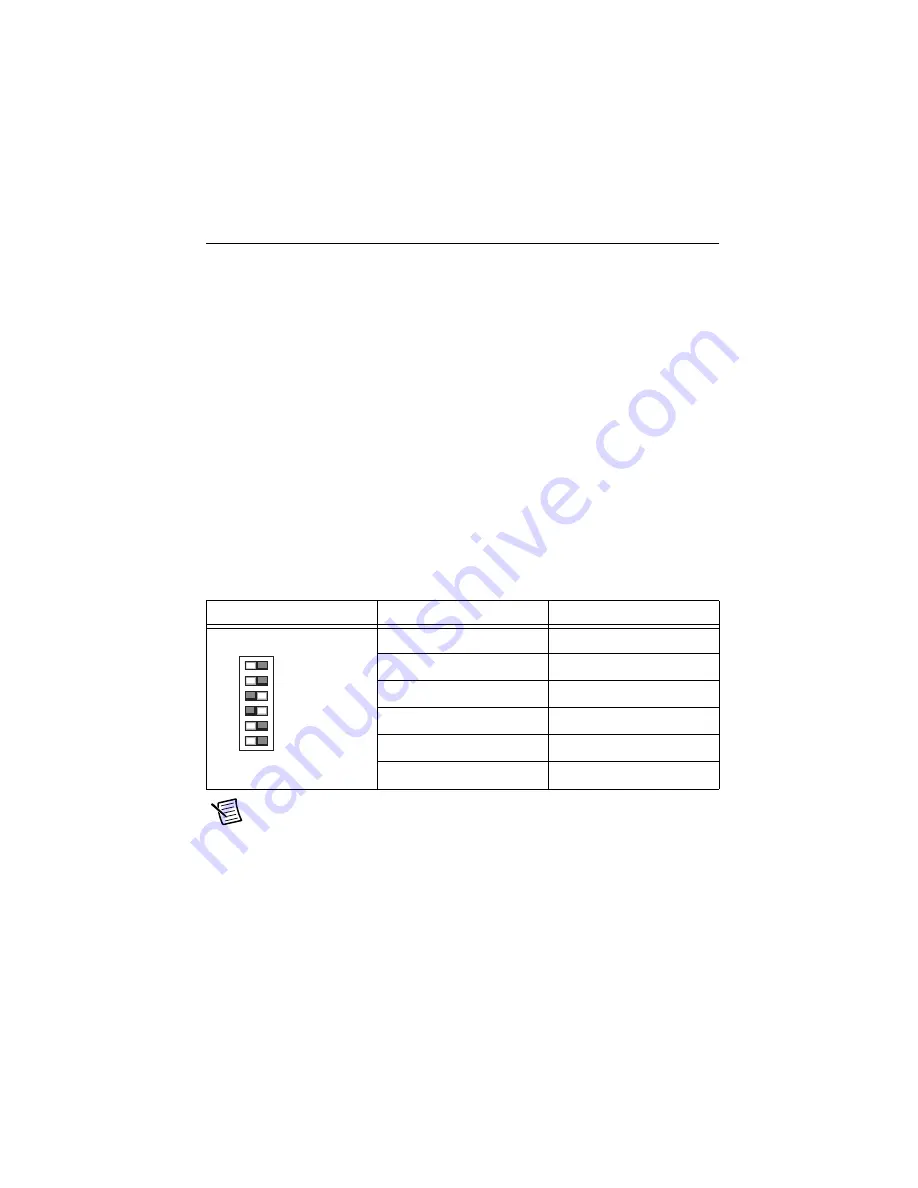
© National Instruments
|
A-13
Resetting the System CMOS and BIOS Settings
The cDAQ chassis BIOS configuration information is stored in a nonvolatile memory location
that does not require a battery to preserve the settings. Additionally, the BIOS optimizes boot
time by saving specific system information to memory backed up by a battery (CMOS).
Complete the following steps to reset the CMOS and reset the BIOS settings to factory default
values:
1.
Disconnect power from the cDAQ chassis.
2.
Press the CMOS reset button, shown in Figure 1-1,
it for 1 second.
3.
Reconnect power to the cDAQ chassis.
The
BIOS Reset Detected
warning message appears onscreen.
If the CMOS battery is dead, the CMOS reset button does not work. You must complete the
following alternative steps to reset the CMOS and reset the BIOS settings to factory default
values:
1.
Disconnect power from the cDAQ chassis.
2.
Configure the front-panel DIP switches as shown in Table A-1.
Note
These DIP switch settings are only applicable when the CMOS battery is
dead.
3.
Reconnect power to the cDAQ chassis. The
BIOS Reset Detected
warning message
appears onscreen.
4.
Reset the DIP switches to their normal positions.
Table A-1.
DIP Switch Settings to Reset CMOS and BIOS Settings
Configuration
Switch
Position
DISABLE RT
ON
SAFE MODE
ON
CONSOLE OUT
OFF
IP RESET
OFF
NO APP
ON
USER1
ON
DISABLE RT
SAFE MODE
CONSOLE OUT
IP RESET
NO APP
USER1
ON
OFF


























