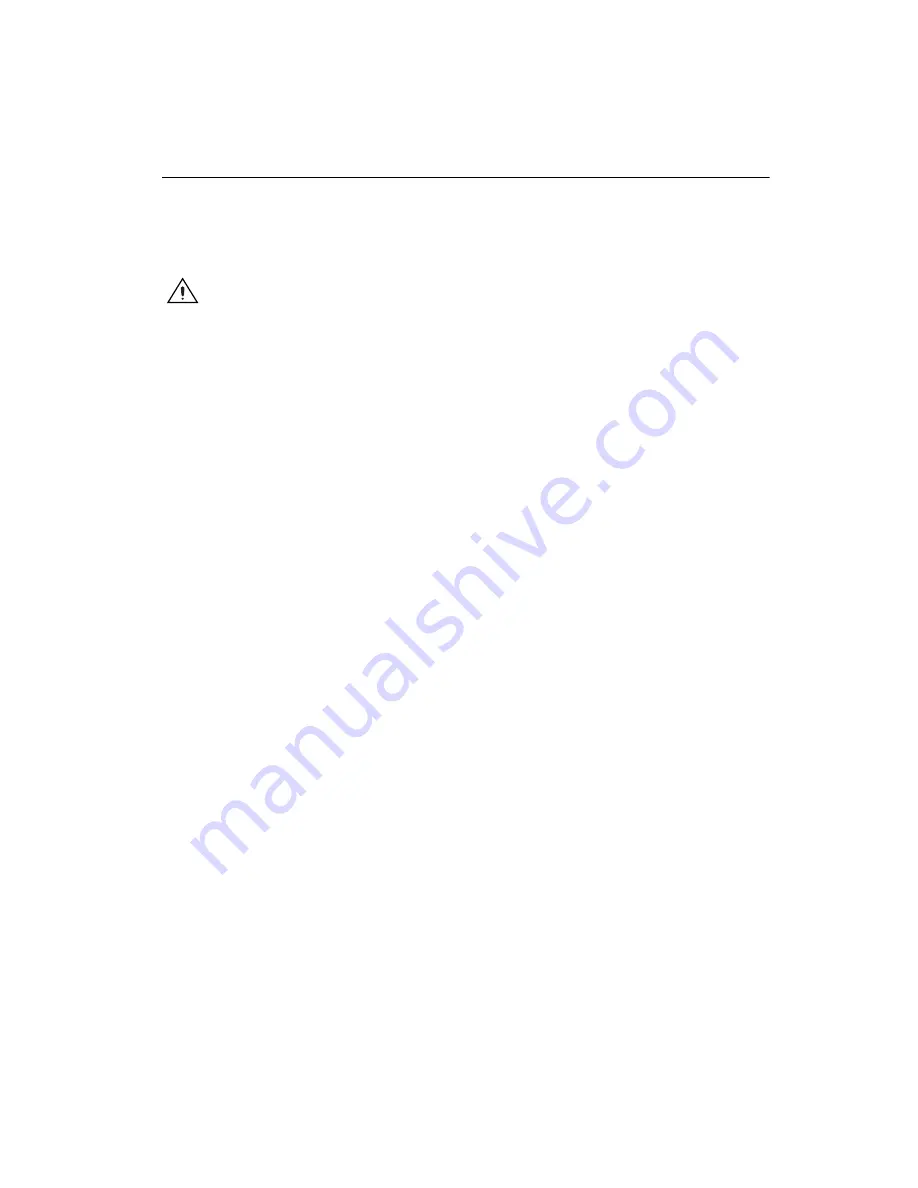
©
National Instruments Corporation
17
cFP-2200/2210/2220
Connecting the cFP-22
xx
to a Network
Connect the cFP-22
xx
to an Ethernet network using RJ-45 Ethernet port 1
on the controller front panel. Use a standard Category 5 (CAT-5) or better
Ethernet cable to connect the controller
to an Ethernet hub, or use an
Ethernet crossover cable to connect the controller directly to a computer.
Caution
To prevent data loss and to maintain the integrity of your Ethernet installation,
do
not
use a cable longer than 100 m. If you are using 100 Mbps Ethernet, National
Instruments recommends using a CAT-5 or better shielded twisted-pair Ethernet cable.
If you need to build your own cable, refer to the
section for more
information about Ethernet cable wiring connections.
The host computer communicates with the controller
over a standard
Ethernet connection. If the host computer is on a network, you must
configure the controller
on the same subnet as the host computer. If neither
the host computer nor the controller is connected to a network, you can
connect the two directly using a crossover cable.
If you want to use the controller
on a subnet other than the one the host
computer is on, first connect the controller on the same subnet as the host
computer. Use DHCP to assign an IP address or reassign a static IP address
for the subnet where you want to use the controller and physically move it
to the other subnet. The first time you configure the controller, you may
also have to install software on it. Refer to the
Measurement & Automation
Explorer Help
for more information about installing software on and
configuring the controller in Measurement & Automation Explorer
(MAX). Contact your network administrator if you need assistance
configuring the host computer and controller
on the same subnet.
Using Ethernet Port 2 to Connect the cFP-2220
to Other FieldPoint Systems on the Network
You can use Ethernet port 2 to connect the cFP-2220 to another system on
a private network. You must first configure the second system with a static
IP address in MAX. For information about using Ethernet port 2, go to
ni.com/info
and enter the infocode
dualenet
.
















































