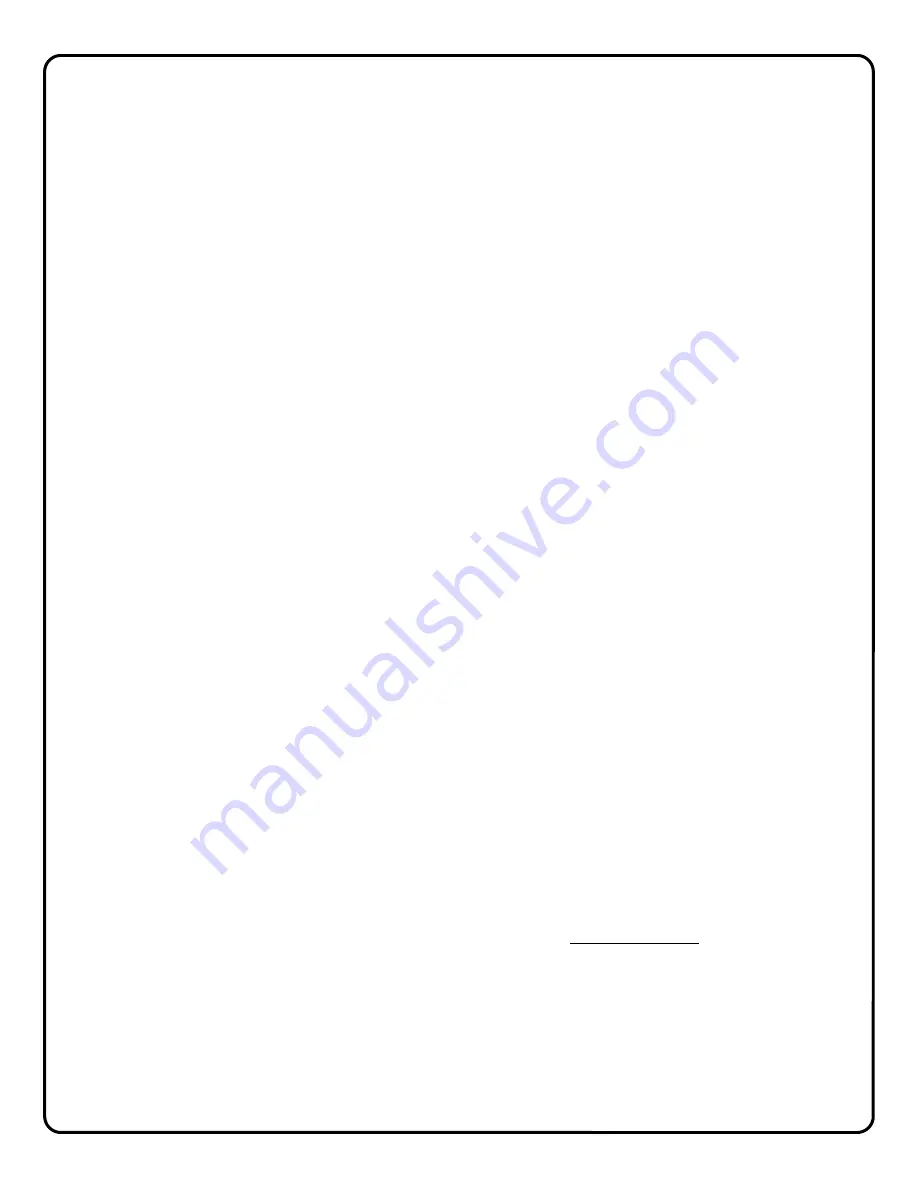
17
NAPCO iSeeVideo Frequently Asked Questions
1. Do I have to install any special software in order to view live video on a Mobile phone or PDA?
iSeeVideo VideoAlert.net has built-in support for WML and HTML on mobile devices. Any "data" enabled wireless
device with a web browser is automatically re-directed to the proper login page. Most PDA's (i.e. Blackberry) require
that JavaScript and Image display be enabled. (Many times already available as a default setting)
No additional software or applets are needed.
2. What separates the iSeeVideo ISEE-SCHGW from other systems on the market?
The ISEE-SCHGW is far and away the easiest to install, easiest to use and the most cost effective product of its
kind in the marketplace today. It allows the installation company to economically provide high–end internet video
in a residential or light commercial setting and realize recurring video from their own secure, branded web site.
3. How does the pixel based video motion detection work?
The video motion detector provides 4 user programmable motion detection zones, which allow specific areas to be
selected for motion detection. It also has an adjustable sensitivity setting per motion zone and a programmable
global arming schedule.
4. What does this G-BOX actually do?
The NAPCO G-BOX (Patented, is an optional Internet Video accessory that allows optimum performance on cable
broadband service installations by establishing a point to point connection between the video gateway and the PC.
The G-BOX, designed to be placed between the cable broadband modem and router, segments the network,
auto-
matically detects
and properly forwards the data intended for the ISEE-SCHGW or to the customer's computer/
router, as required.
5. Can the ISEE-SCHGW be set up as an off-premises Digital Video Recorder to record full time video?
No, the system is not set up for full time recording. It is designed to send 10 second video clips to the iSeeVideo
VideoAlert.net server that are the result of triggered events that are transmitted by an event such as an alarm, the
opening of a protected door, disarming of the system, etc.
6. I have a wireless router connected to my broadband modem. How can I keep my network settings after the
G-BOX is installed?
Upon installation, the G-BOX becomes your primary router. You can connect any PC or other device to an unused G-
BOX port (including your wireless router or VoIP adapter).
7. Do I still need a router to share my Internet connection after the ISEE-SCHGW and G-BOX are installed?
You can connect your PC or other network device to any open port on the G-BOX. You do not need to use another
router unless you have a wireless router or need additional LAN port connections.
8. Is it necessary to keep the customers PC turned on all the time in order to view the video?
No, there is no need for a PC at the site at all; all that is required is an internet connection.
9. Can I view stored video clips on a cell phone?
Stored video clips can only be viewed on a personal computer. A cell phone can be used to view live video
frames.
10. My PC is connected to the modem via a USB connection. How do I connect the G-BOX to the modem?
Modems that have a USB connection typically have an RJ-45 port, but typically only one of them is allowed to be
used and grant Internet connectivity.
First connect the G-BOX to the RJ-45 socket on the modem. Connect the PC to the G-BOX using a USB to Ethernet
adapter (if the PC does not have an RJ-45 network connection) and power cycle the modem, G-BOX and PC.
11. Where are the disks, programs or software?
No software is provided, all the required applications are web enabled via www.VideoAlert.net. Internet Explorer with
ActiveX enabled (default security settings) is required to access the full featured
Live Viewer
.
12. Does the ISEE-SCHGW module support Pre and Post Alarm?
The ISEE-SCHGW transmits a 10 second video clip to the server upon trigger, with a pre-alarm (before trigger) and
post-alarm (after trigger) periods that are programmable from 1 to 10 seconds.
13. What is the exact sequence of events that occur upon a trigger?
1. Video motion is detected or an open occurs on the trigger input of the device ISEE-SCHGW.
2. The device freezes the pre-alarm buffered video frames.
3. A connection to the ISeeVideo VideoAlert server (VideoAlert.net) is established.
Содержание iSeeVideo ISEE-SCHGW
Страница 19: ...19 NOTES...


















