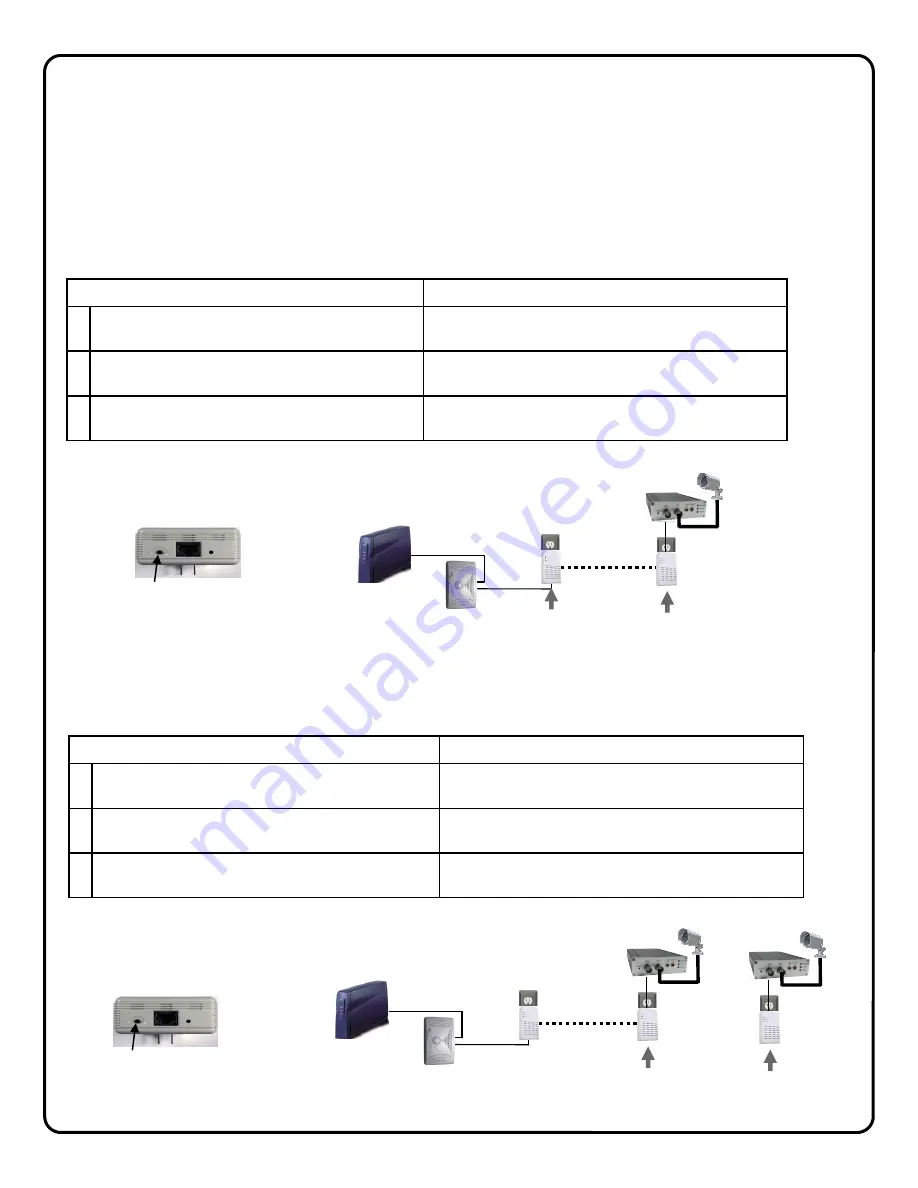
16
Creating a secure EOP network
(optional)
The EOP modules are designed for plug and play installation - once two or more modules are plugged in
they will begin communicating as indicated by the flashing PLC Link LED. However, this network is not yet
secure. The following steps must be followed in order to activate the AES encryption and ensure that a
secure network has been created.
Creating a secure network between two EOP modules
Indicator
1
Hold-down the
SECURITY
button on one EOP
module for 3 seconds
EOP Power LED flashes
2
Hold-down the
SECURITY
button on other
EOP module for 3 seconds
EOP Power LED flashes
3
After a few seconds, the Power and PLC link LED's
should be on. The configuration is successful.
Action
Adding a new EOP module to an existing secure network
Indicator
1
Hold-down the
SECURITY
button on one of the
EOP modules in secure network for 3 seconds
EOP Power LED flashes
2
Hold-down the
SECURITY
button on EOP mod-
ule to be added to network for 3 seconds
EOP Power LED flashes
3
After a few seconds, the Power and PLC link LED's
should be on. The configuration is successful.
Action
SECURITY
BROADBAND
MODEM
G-BOX
PRESS
PRESS
SECURITY
BROADBAND
MODEM
G-BOX
PRESS
PRESS
Содержание iSeeVideo ISEE-SCHGW
Страница 19: ...19 NOTES...



















