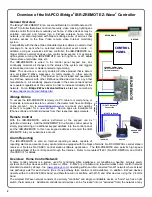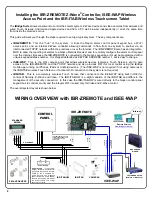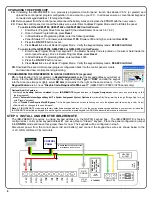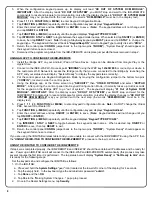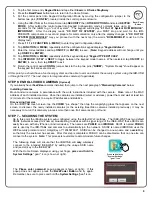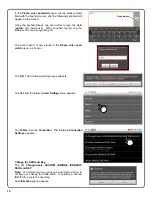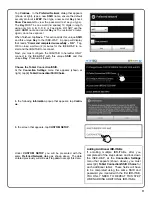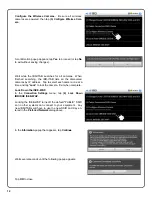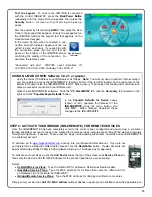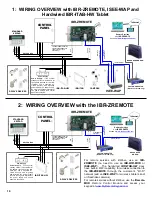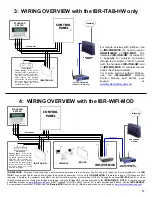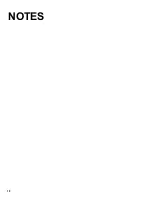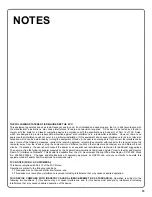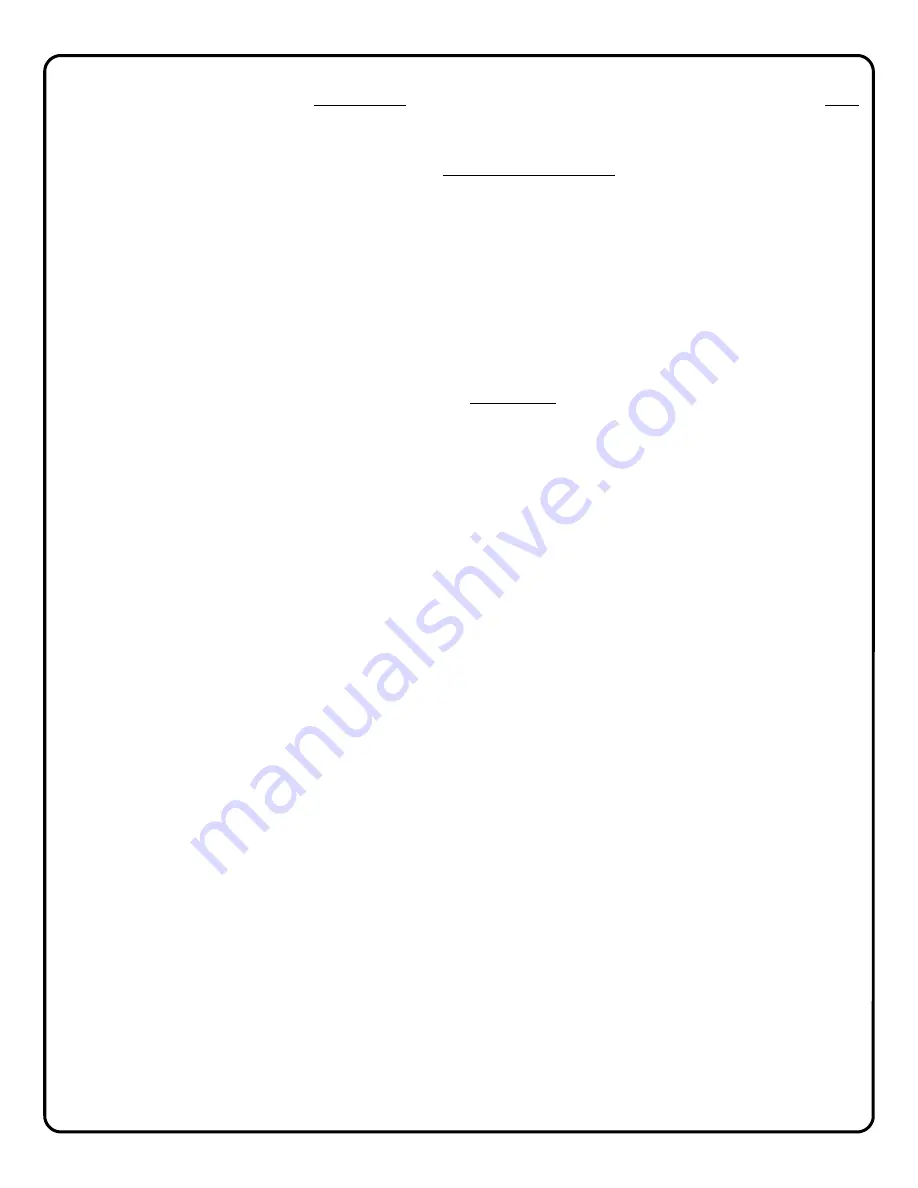
15
dress from the Napco DNS server, click the "
Get IP From DNS
" button to populate the public IP address of your
device.
IMPORTANT:
When locally on site, always use this
NL-Mod
radio button option and type the local
IP address of the device to which you are connecting, plus the
MAC Address
(locate the local IP address using
NL-MODCONFIG software).
iBridge:
This radio button selection allows a remote connection only to the IBR-ZREMOTE (no port for-
warding required). For local connections to upload and download Gemini control panels through TCP/IP, you
must select
NL-Mod
and type the local LAN IP address.
CONCLUSION
At this point you have successfully installed, configured and locked down the iBridge system. Additional manuals are
included with this system as follows:
Z-WAVE PROGRAMMING AND USER GUIDE (OI378)
If your customer plans to use Z-WAVE devices, then consult OI378, "Using your iBridge IBR-ITAB Series Home
Automation System". This user guide describes how to enroll and control Z-Wave devices. As a Dealer, you have
the choice to either allow or disable access to Z-WAVE configuration menus by the end user. This setting is dis-
cussed in the following WI1944.
CONFIGURING THE IBR-ITAB (WI1944)
The IBR-ITAB Installation, Mounting and Programming instructions describes how to physically install the IBR-ITAB
to the wall and also describes the three (3) types of menus in the IBR-ITAB. They are:
1.
User Settings
: User Settings are options that your customer can set to control the IBR-ITAB. Tap the
System Settings
" gear" icon once (lower left corner of the Home screen) to access this menu. Descrip-
tions of each feature are described in the IBR-ITAB Security System User Guide OI372.
2.
Dealer Settings
: Dealer Settings are options that the Dealer configures. These menus are accessed via
the same "gear" icon but by pressing and holding the "gear" icon for 3 seconds (a password is required to ac-
cess these menus).
3.
Android Settings
: Within Dealer Settings there is an option to access the Android menu system. The
Android menus should not be accessed by the Dealer; these menus exist for troubleshooting purposes when in
contact with our Technical Support department.
IBR-ITAB SECURITY SYSTEM USER GUIDE (OI372)
This user guide describes how to use the security keypad on the IBR-ITAB screen, and perform tasks such as arm-
ing Stay (protecting yourself at home), arming Away (setting the alarm when leaving), arming Night (protecting
yourself when sleeping), bypassing zones, and all other aspects of the customer's security alarm system.
Содержание iBridge Suite
Страница 18: ...18 NOTES...