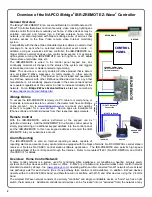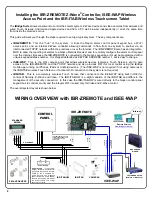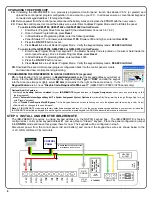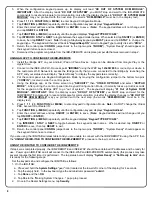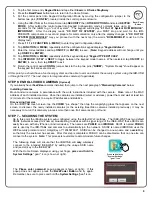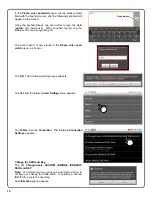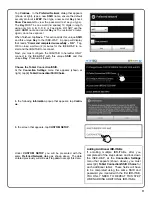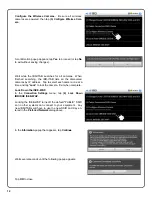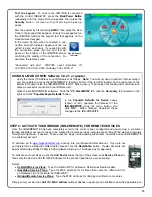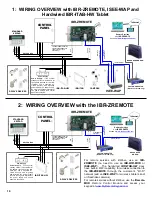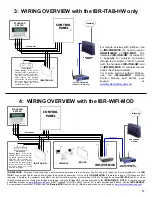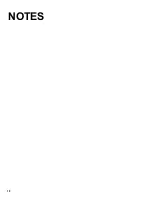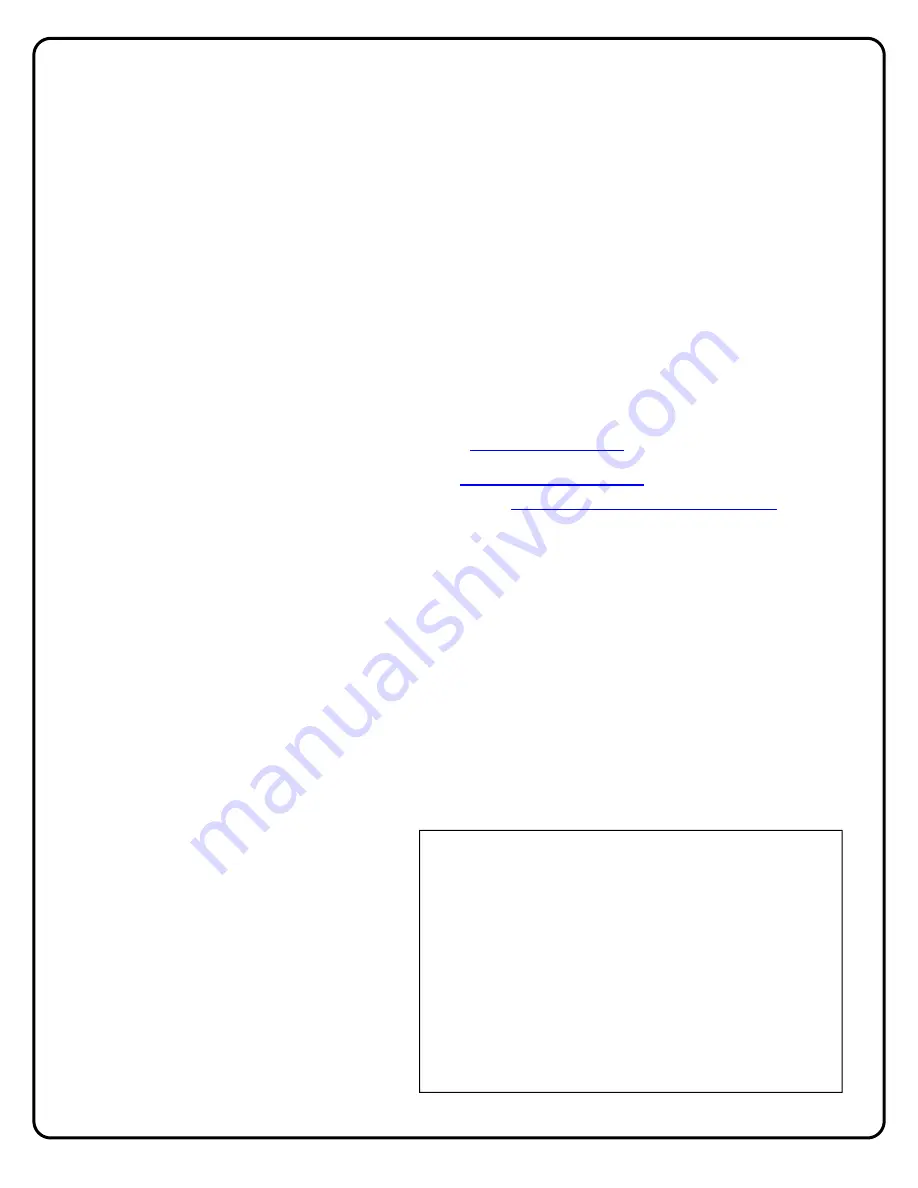
3
time, usually by means of button presses on both the controller and the device. The IBR-ZREMOTE module can act as a
"primary" controller to setup and maintain the network, or can act as a "secondary" controller within an existing Z-Wave
network previously started by a "primary" controller (from any manufacturer).
Note:
As the signal strength between the IBR-ZREMOTE controller and its devices is crucial,
we recommend all
devices be mounted in their final installed locations before they are included into the network
.
Ordering Information
IBR-ZREMOTE
: Bus-Mount Module for remote control, up/download of security system, plus control of Z-Wave
devices, lights, locks, thermostats, etc.
IBR-ITAB
: iBridge Wireless Touchscreen Tablet with mounting frame and charging station.
IBR-ITABKIT
Kit: iBridge Wireless Touchscreen Tablet with mounting frame/charging station plus Wireless
Access Point (ISEE-WAP).
IBR-ITAB-HW
: Hardwired iBridge Touchscreen Tablet version for permanent mounting and for a more
conventional hardwire installation.
ISEE-WAP
: Wireless Access Point for wireless communication between IBR-ITAB and wireless cameras.
IBR-ITABSTAND
: Angled tabletop stand/docking station for use with IBR-ITAB Touchscreen (not included).
Décor-neutral and ideal for bedrooms, kitchens, desks, etc.
IBR-WIFI-MOD
: Wireless Panel Interface, communicates between Internet, Gemini Control Panel and IBR-ITAB
Touchscreen Tablet. Use the IBR-WIFI-MOD only when NO remote services nor Z-Wave are required. In this case,
the customer may ONLY control their alarm system, or view video LOCALLY through an optional IBR-ITAB tablet or
video through mobile devices running the iBridge mobile app, using the iBridge Wi-Fi service provided by the IBR-WIFI-
MOD.
NOTE:
A remote service subscriber account on
www.ibridgeonline.com
is NOT required for LOCAL ONLY
control. For remote services and Z-Wave, use the IBR-ZREMOTE. For remote services without Z-Wave, use the NL-
RCM
Remote Control Module
and access your keypad at
www.myremotekeypad.com
For an
iBridge Z-Wave Evaluated Device List
, see our website at
www.napcosecurity.com/ibridge.html
. Although all
Z-Wave appliances should comply with the Z-Wave standard, we recommend that you install only Napco evaluated
devices, especially the more complex devices such as thermostats and door locks.
IBR-ZREMOTE Specifications
Dimensions:
1½" x 7" x 4¾" (HxWxD)
Input Voltage:
13.0-10.0VDC.
Input Current:
@ 12VDC = 185mA (supplied by control panel connections).
Available panel combined auxiliary current is reduced by 185mA.
Outputs:
PGM-style open collector (negative trigger) with a maximum sink current of 50mA.
Factory Default Settings
The IBR-ZREMOTE factory default settings for the NL-MOD and NL-RCM modules are:
Account ID = FFFFFF
LOCAL LAN IP = Defaults to DHCP
Dealer ID = NAP0000
Keypad Address = 1
Keypad Type = RP1CAe2
PC Preset / DNS IP Address = 72.3.180.2
PC Preset / DNS Port = 5002
PC Preset / DNS Check-In Time = 1
iBridge Server IP Address = 208.109.208.163
iBridge Server Port = 5011
TO RESTORE FACTORY DEFAULT SETTINGS
If you wish to restore the IBR-ZREMOTE to its factory
default settings, proceed as follows:
1. Remove power from the NL-MOD.
2. Remove jumper JP2 (located in the middle of the two
PC boards labeled "
REMOVE TO LOAD DEFAULTS
").
3. Re-apply power. Wait 60 seconds.
4. Replace jumper JP2.
The factory default configuration data will be loaded. The
Inputs (IN0–IN3) will be set to active low, and PC Preset /
RCM parameters will also be set to the original factory
default configuration.
Содержание iBridge Suite
Страница 18: ...18 NOTES...