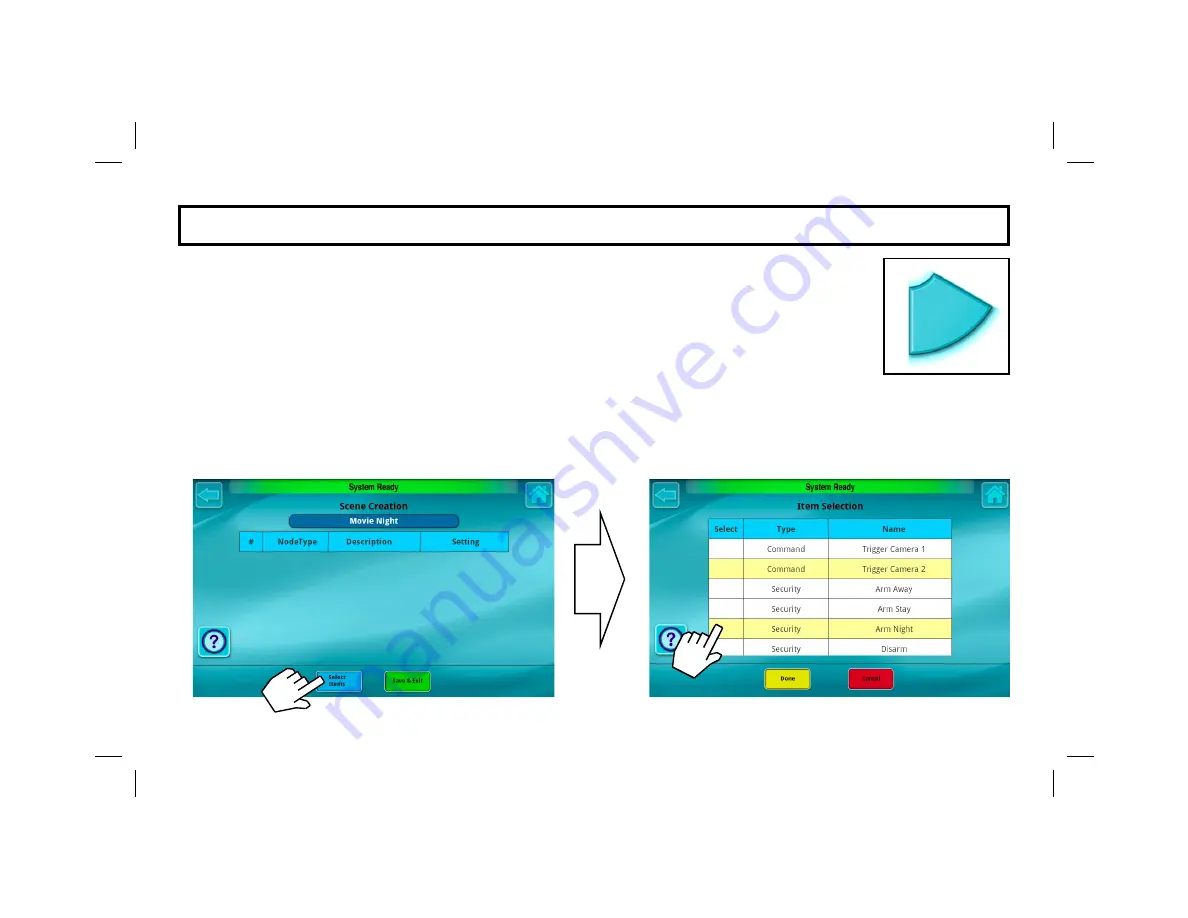
25
3.
In the
Scene Creation
screen (shown below left), tap the
Select Items
button to open the
Item
Selection
screen (shown below right). Here a scrollable list of controllable items appears, al-
lowing you to create your customized Scene. Tap in the
Select
column to highlight one or mul-
tiple items to add (to scroll through the list,
press and hold
an item in the
Type
or
Name
col-
umn, then drag your finger up or down). Tap
Done
to add the item(s) to the
Scene Creation
screen (when finished, tap
Save & Exit
to save your Scene).
For example, when selecting items for "
Movie Night
", you can turn off all lights except certain
dimmers, set the thermostat to a selected temperature, and lock the doors.
To make use of your new Scenes, see the section, "
Scenes Control
" on page 36.
AD D S C E N E S ( C O N T ' D )
Scenes






























