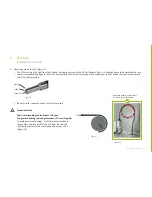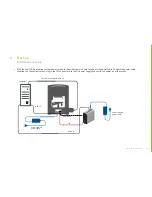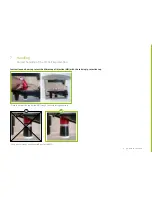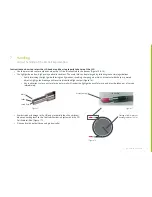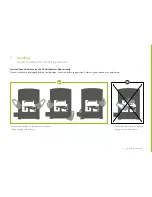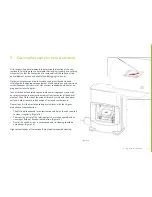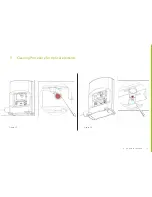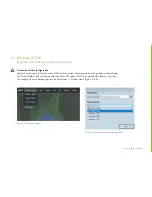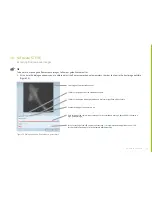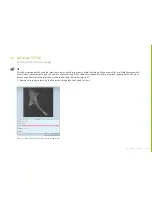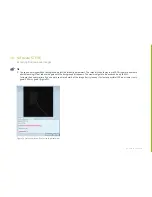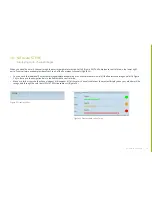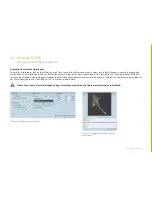37
à
go back to contents
à
go back to contents
10. Software STEVE
Important Note: Fluorescent filter configuration
Fluorescence filter configuration
Before you start your acquisitions, set up STEVE with the correct fluorescence filter configuration as shown below.
The 3D Cell Explorer-
fluo
is delivered with the options FITC (green), TRITC (orange) and DAPI (blue) or Cy5 (red).
The configuration may be changed from the Microscope —> Options menu. (Figure 21 & 22)
Figure 22 Fluo channels configuration window
Figure 21 Microscope Options