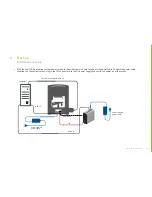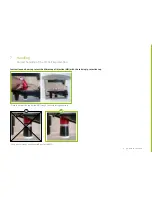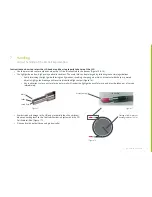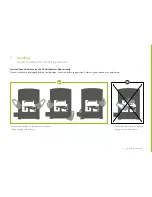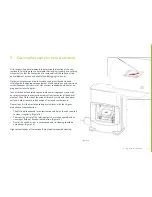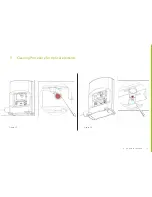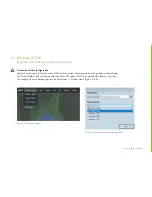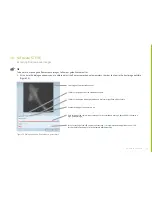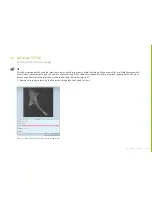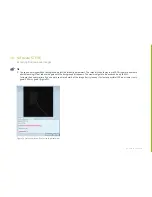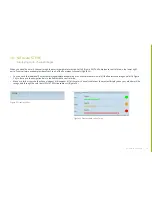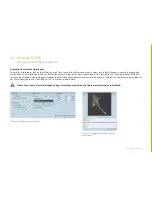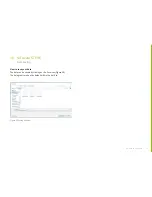39
à
go back to contents
à
go back to contents
10. Software STEVE
Interface Fluorescent
2D View
The 2D view shows a X-Y slice of the sample's Refractive Index overlaid with
user-defined digital stains and fluochromes resulting in a multi-channel image.
Transport Control
Buttons Area
Sliders Area
Digital Stain
Colouring Area
Detailed Frame
Dialogue Window
Digital Stain Picker
Time Line Area
3D Control Area
Frame Intervals
Fluorescence Sliders Area
Panel Viewer
The Panel Viewer represents a 2D space of Refractive Index and Index Gradient.
Multi-channel images are not represented here.
3D View
The 3D view shows the stained data in three dimensions.