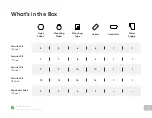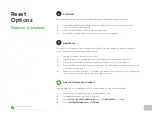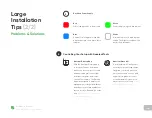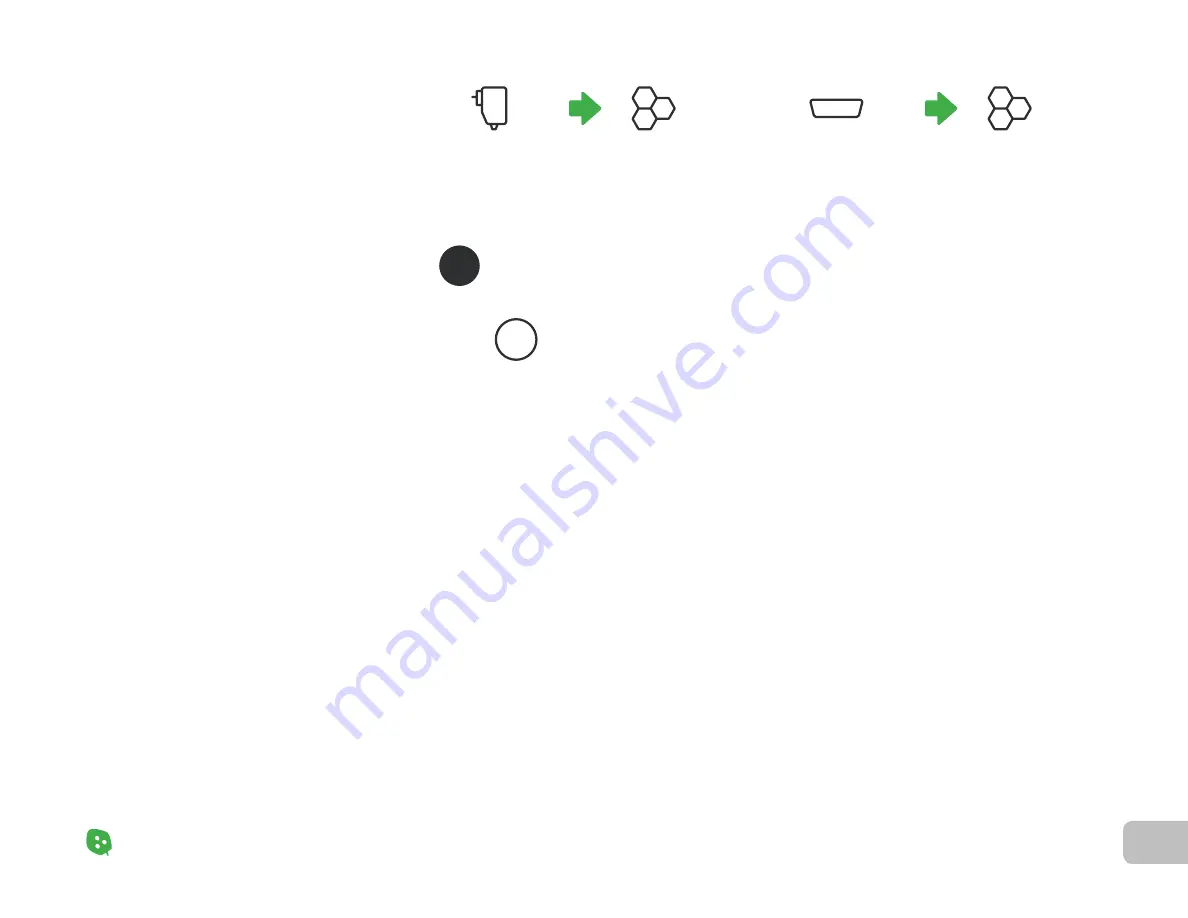
25
Problems & Solutions
Nanoleaf Shapes – User Manual
Large
Installation
Tips
(1
/
2)
Problems & Solutions
Adjust Your Power Supplies for Optimal Performance
Activate Power Diagnostic Mode
If you have more than 21 panels and/or multiple Controllers in your Shapes setup, you
should try to distribute power supplies across your layout evenly. Activating Power
Diagnostic Mode will give you tips on where you can place your power supplies for
optimal performance. The options below will outline how this mode can be activated:
If your setup is already optimized, these warnings will not appear and Power Diagnostic
Mode will be inaccessible. If you wish to enable Power Diagnostic Mode anyway, the
button sequence on the Controller can be used see Option A).
A
1
OPTION A:
Activate with the Controller
OPTION B:
Activate with the Nanoleaf App
On your Controller, hold the Dim (–) and Brighten (+) buttons down together for 5s.
A color-coded map of your panels will appear. The map will automatically
update as you connect or move, power supply units within your setup.
Open the
MORE menu.
Select
SETTINGS >
WARNINGS > Power Limited
Open the side menu.
Select
SETTINGS >
WARNINGS > Power Limited
For iOS Devices
For Android Devices
1.
2.
1.
2.
1.
2.
1x
21x
Each standard 42W PSU supports up to 21
hexagons (2W per panel).
Each Controller supports
up to 500 hexagons.
1x
500x
Содержание Shapes Hexagons
Страница 1: ...Nanoleaf Shapes Hexagons User Manual...
Страница 4: ...Product Overview Light Panels Mounting Plates Mounting Tape Linkers Controller Power Supply...
Страница 5: ...Product Setup...
Страница 17: ...Product Resources...
Страница 20: ...Problems Solutions...
Страница 27: ......