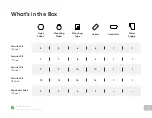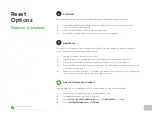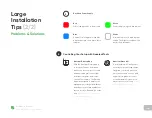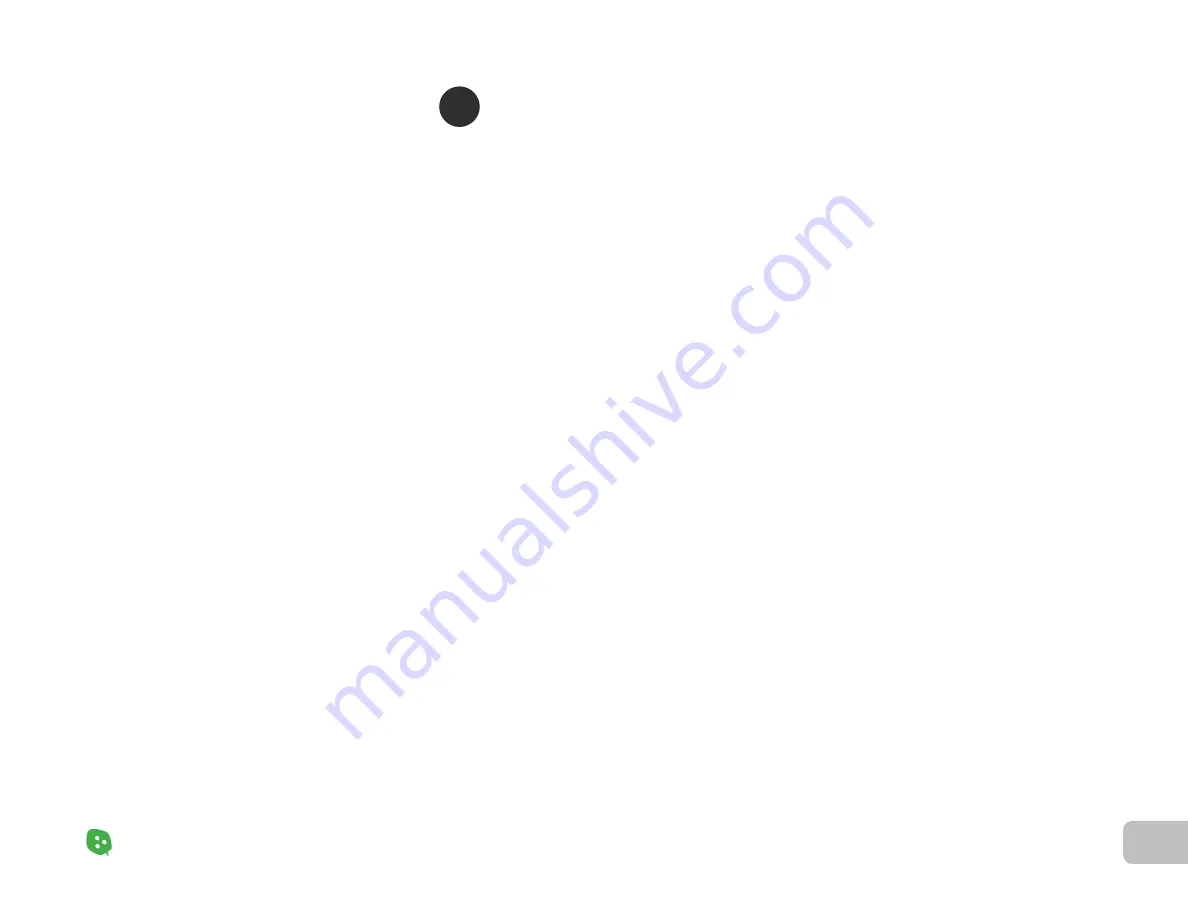
24
Problems & Solutions
Nanoleaf Shapes – User Manual
Placement
Tips
The following tips can help your Nanoleaf Shapes achieve the best wireless
range & network reception.
Place your Shapes in an open area where there are less obstructions, such as large pieces of
furniture or walls.
Avoid placing your Shapes behind furniture or inside cabinets.
Don‘t place your Shapes in areas surrounded by metal surfaces on three or more sides. This can
cause signal issues.
Try to place your Shapes at least 25 feet (8 meters) away from any microwave oven, 2.4 GHz
cordless phone, Wi-Fi devices, or other source of interference.
Place your Shapes as close to your Wi-Fi home router as possible. For best performance, keep the
distance below 65 feet (20 meters) and have no more than one wall in between.
a.
b.
c.
d
e.
Common
Solutions
(3
/
3)
Problems & Solutions
Power Cycle your Shapes (unplug your PSU from power, then plug it back in).
If your panels are paired on the Nanoleaf App, delete the device and re-pair them with the
Standard Pairing Process.
Make sure your mobile device is on the same network.
Toggle the Wi-Fi on your mobile device off, then on.
a.
b.
a.
b.
If your Status LED is
Flashing
If your Power button is
Unlit
Your Wi-Fi is configured, but the panels cannot connect to the target network. Try the following:
Your Wi-Fi is configured and connected to your router. Check for and try the following:
Wi-Fi Troubleshooting (2
/
2)
A
Содержание Shapes Hexagons
Страница 1: ...Nanoleaf Shapes Hexagons User Manual...
Страница 4: ...Product Overview Light Panels Mounting Plates Mounting Tape Linkers Controller Power Supply...
Страница 5: ...Product Setup...
Страница 17: ...Product Resources...
Страница 20: ...Problems Solutions...
Страница 27: ......