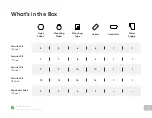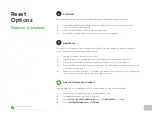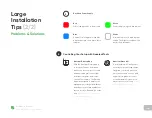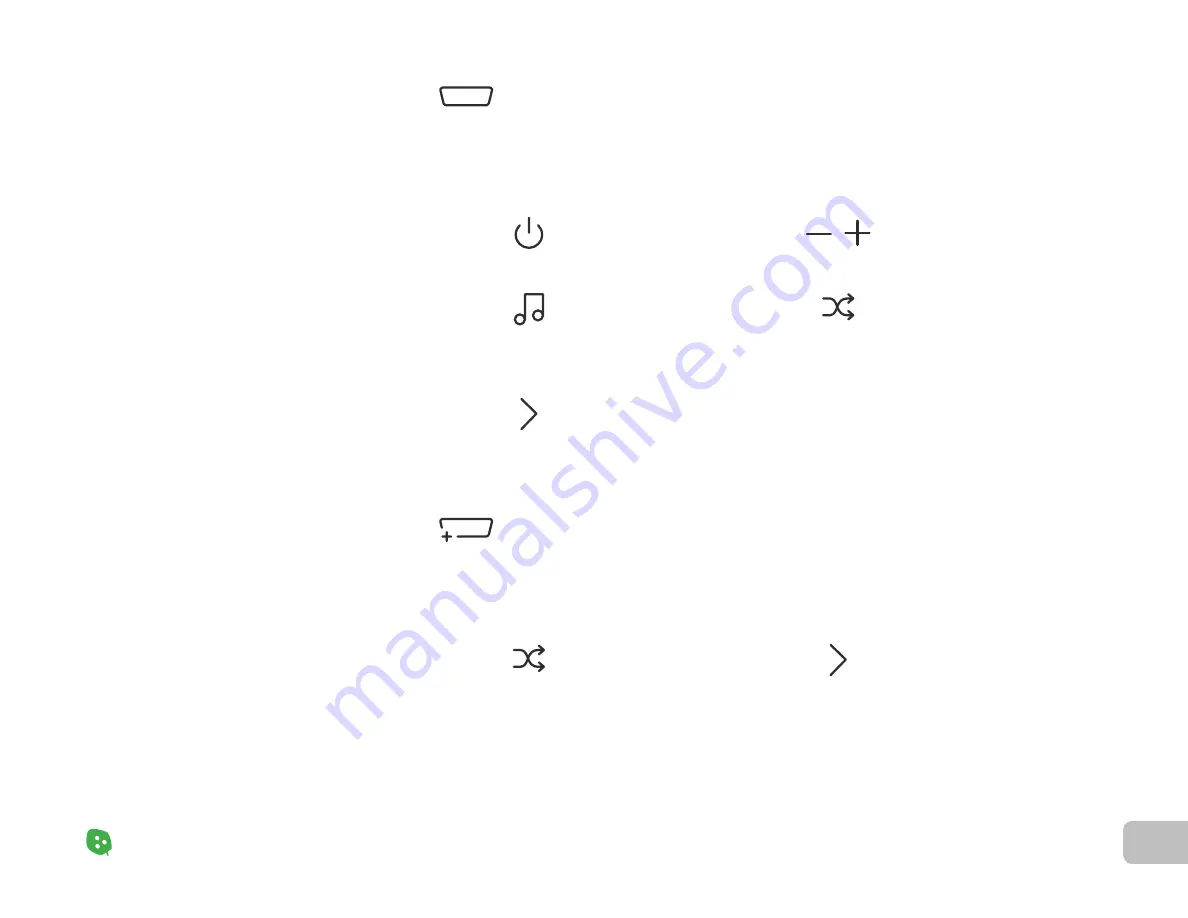
12
Product Setup
Nanoleaf Shapes – User Manual
Controlling
Your Shapes
(1
/
5)
Product Setup
Controller
Power ON
/
OFF
Dim
/
Brighten
The Controller is the brain of the Nanoleaf Shapes. The touch control buttons on the Controller
provide convenient shortcuts to common commands. The Controller can be attached to any
available linker slot in your layout.
Shuffle
The Controller comes with dozens
of preloaded Scenes. Hold the
Shuffle button to return to a
previous random Scene.
Next Rhythm Scene
Cycle through Default or Saved
Rhythm Scenes.
Next Color Scene
Cycle through Default or Saved
Color Scenes.
Advanced Button Controls (1
/
2)
You can also use the Controller’s touch buttons for advanced commands—most commands can
be executed by holding buttons, or tapping two buttons at once. Here is a full list of shortcuts:
Return to previous random Scene
Hold Shuffle button for 3s
Save a Current Scene
Hold Next Color Scene button for 3s
Only the last 5 randomly loaded
Scenes are available. A flash of
yellow on the panels will indicate
that you are at the end of your
browsing history.
This saves the current Scene if it’s
not already saved. This is most
useful for saving Scenes you like
when using Shuffle.
Содержание Shapes Hexagons
Страница 1: ...Nanoleaf Shapes Hexagons User Manual...
Страница 4: ...Product Overview Light Panels Mounting Plates Mounting Tape Linkers Controller Power Supply...
Страница 5: ...Product Setup...
Страница 17: ...Product Resources...
Страница 20: ...Problems Solutions...
Страница 27: ......