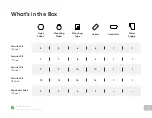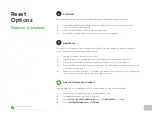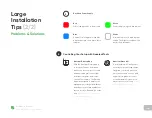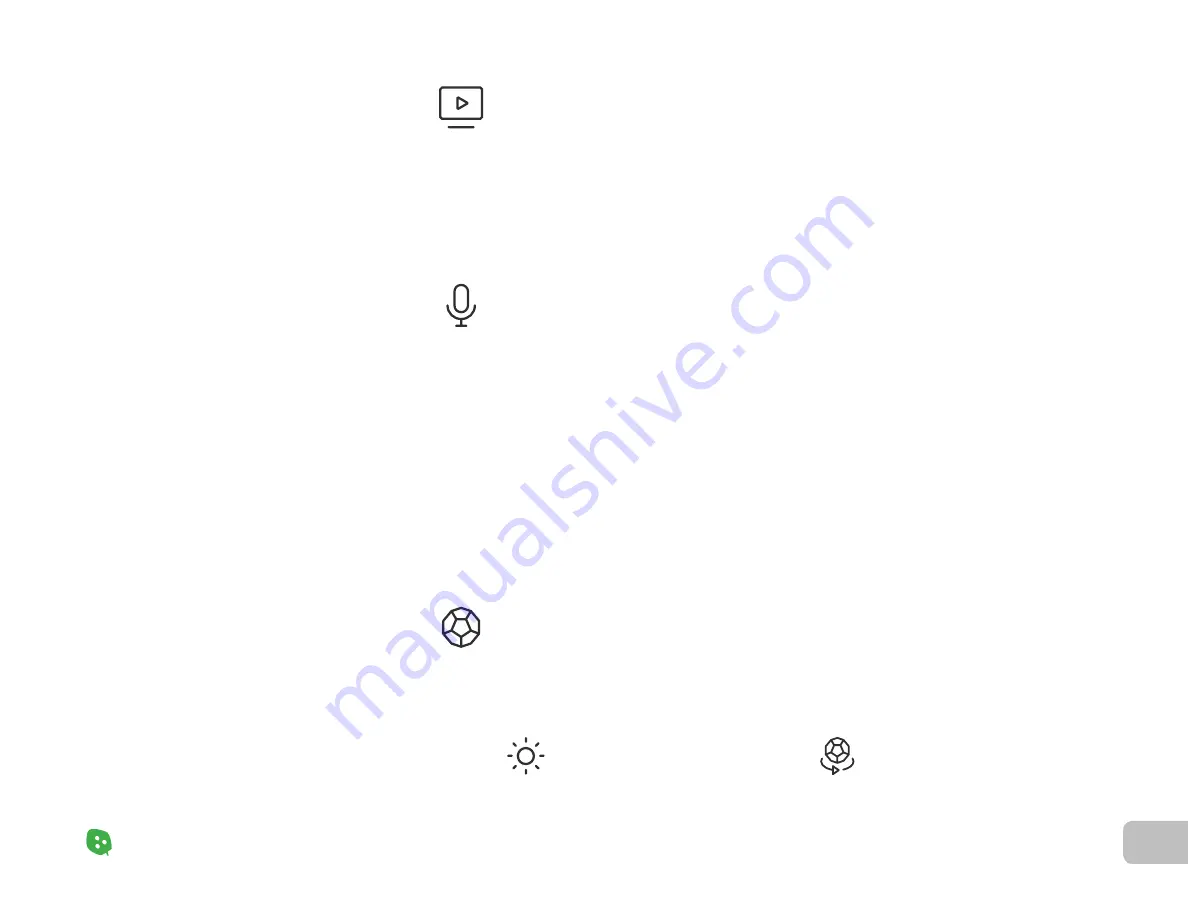
15
Product Setup
Nanoleaf Shapes – User Manual
Hey Siri...
Alexa...
Okay Google...
“Turn [Device Name] on/off.”
“Set [Device Name] to 10% brightness.”
“Brighten/dim the lights.”
“Brighten/dim the lights to [%].”
“Set [Scene Name].”
“Set [Device Name] to [Scene Name]”
“Set [Device Name] to [Color].”
“Turn on [Device Name or Scene Name].”
“Turn off [Device Name].”
“Brighten/dim [Device Name].”
“Set [Device Name] to [%] brightness.”
“Set [Device Name] to [Color].”
“Turn on [Device Name or Scene Name].”
“Turn on/off the lights in [Room Name].”
“Turn on/off all my lights.”
“Turn off [Device Name].”
“Brighten/dim [Device Name].”
“Brighten/dim the lights in [Room Name].”
“Brighten/dim all my lights.”
“Set [Device Name] to [%].”
“Set [Device Name] to [Color].”
Controlling
Your Shapes
(4
/
5)
Product Setup
Nanoleaf Desktop App
Voice Control
Nanoleaf Remote
With the Nanoleaf Desktop App, you can control your Shapes from a web browser on your
computer. Create and download new Scenes right from your computer, and try Screen Mirror
feature. The Desktop App was designed to simplify the management of larger installations
and offer control of many different layouts at once. Download it online
You can easily control your Shapes by voice in a few different ways. In the Nanoleaf App, make
sure to name your panels with something easy.
The Nanoleaf Remote is a sleek, dodecahedron-inspired Bluetooth HomeKit remote designed
to enhance the smarter home experience and make controlling the Nanoleaf Shapes and other
HomeKit products even more convenient.
Control the brightness of your
Shapes by rotating the Remote
clockwise or counterclockwise.
Save your favorite Scenes to any
of the twelve sides. Face up to
activate.
Содержание Shapes Hexagons
Страница 1: ...Nanoleaf Shapes Hexagons User Manual...
Страница 4: ...Product Overview Light Panels Mounting Plates Mounting Tape Linkers Controller Power Supply...
Страница 5: ...Product Setup...
Страница 17: ...Product Resources...
Страница 20: ...Problems Solutions...
Страница 27: ......