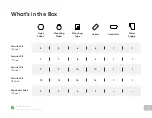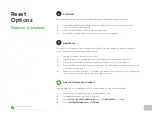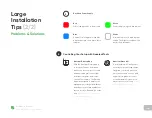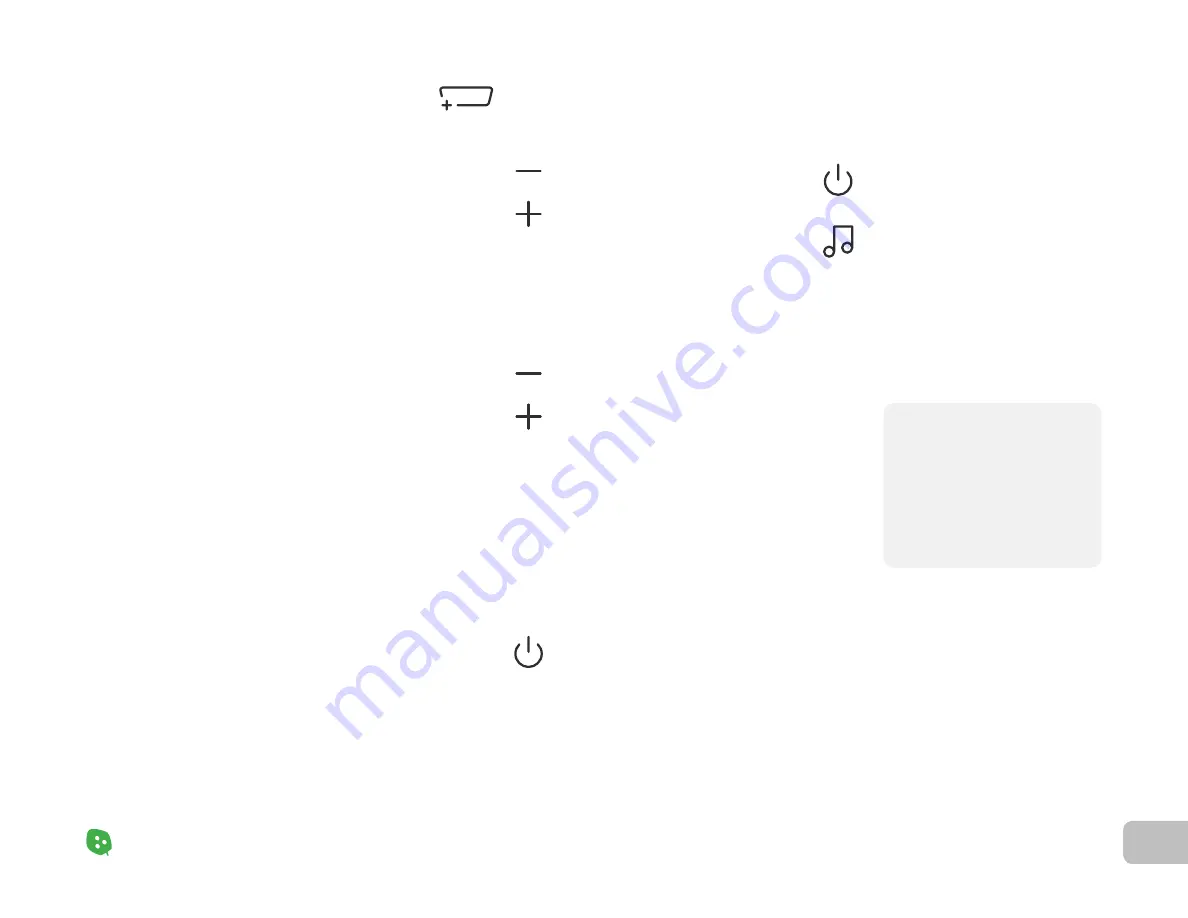
13
Product Setup
Nanoleaf Shapes – User Manual
Controlling
Your Shapes
(2
/
5)
Product Setup
Advanced Button Controls (2
/
2)
Activate Wi-Fi Hotspot Mode
Hold Power & Rhythm buttons for 30s
This mode allows your Controller
to act as a local network hotspot
without an Internet connection.
With this mode active, you can use
the Nanoleaf App to operate your
Nanoleaf Shapes without needing
a router or access point.
NOTE: During Wi-Fi Hospot
Mode, your Controller will not
be able to download firmware
updates. Discover content from
the community will also be
unavailable.
Activate White Lighting Mode
Tap Dim & Brighten buttons once
Activate Power Diagnostic Mode
Hold Dim & Brighten buttons for 5s
Pair a Remote or Third-Party App
Hold Power button for 3s
Cycle through the following preset
white light modes: Warm White
(2700K), Reading Light (4000K),
Daylight White (5000K).
If you have more than 21 panels
connected to your Controller,
this enables or disables Power
Diagnostic Mode. This mode
helps you place additional power
supplies to optimize your Nanoleaf
Shapes system.
This opens a 30s window to pair
your devices.
Содержание Shapes Hexagons
Страница 1: ...Nanoleaf Shapes Hexagons User Manual...
Страница 4: ...Product Overview Light Panels Mounting Plates Mounting Tape Linkers Controller Power Supply...
Страница 5: ...Product Setup...
Страница 17: ...Product Resources...
Страница 20: ...Problems Solutions...
Страница 27: ......