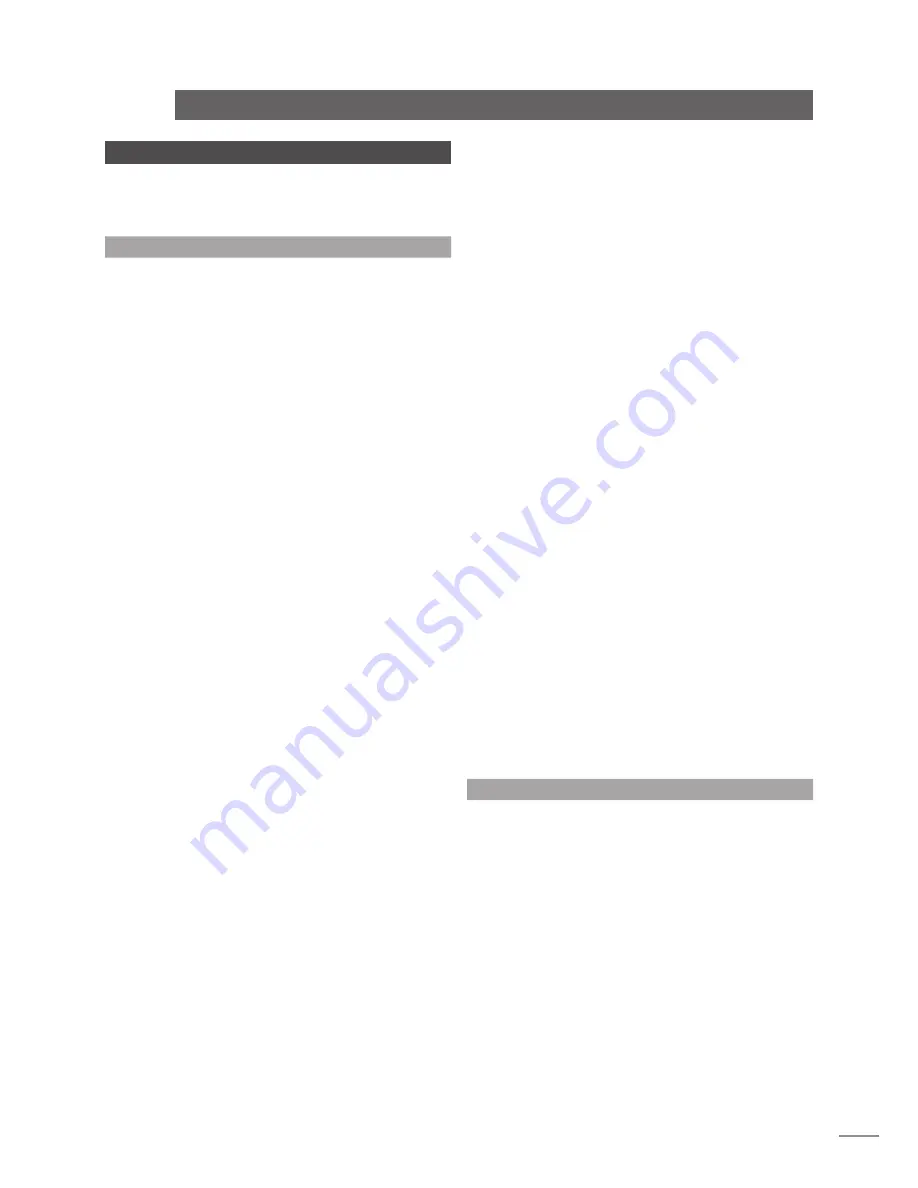
E23
n-Vi
Trouble-shooting
13 Trouble-shooting
The following list of typical problems and solutions
will help ensure trouble-free n-Vi installation and
use.
13.1 Video and Disc Playback
Green tint to image.
The n-Vi is set to YPbPr mode and the display is set to RGB
mode. See Section 7.4.1
Pink tint to image.
The n-Vi is set to RGB mode and the display is set to YPbPr
mode. See Section 7.4.1
Image has ‘jaggies’ on horizontals.
The n-Vi is converting from PAL to NTSC or NTSC to PAL. Set
n-Vi video output to auto or PAL/NTSC to match the format
recorded on the DVD in use. See Section 7.3.1
n-Vi not responding to handset.
Handset is set to the wrong mode. Press the handset
dvd
key.
Handset batteries flat?
Player intermittently responding to Handset.
Fluorescent lights, reflective surfaces (rooms with lots of
windows) and LCD display panels can interfere with remote
control infrared signals. Switch off lights and display panels to
determine the cause. Re-positioning the n-Vi may be necessary
to cure the problem.
Handset works with other Naim equipment but not n-Vi
Handset has been inadvertently re-configured to work on a
different remote channel;
Press handset
dvd
key. While simultaneously holding the
open
and
subt
keys press
1
key.
Press handset
av
key. While simultaneously holding the
open
and
subt
keys press
1
key.
Video quality is poor using SCART.
SCART has two video signals, composite and YPbPr/RGB. The
display may be set to composite.
Note:
Progressive scan video is only available via the BNC or DVI
connections.
No colour on s-video or composite.
The n-Vi is set to NTSC and the display is set to PAL. See
Section 7.3.1
No DVI input available on the display, only HDMI.
DVI to HDMI adapters are available from accessory retailers.
Display is too far from the DVD player to use DVI.
Optical DVI leads up to 500 metres long are available.
No picture when using DVI.
The display is not HDCP compliant. To meet DVD licensing
requirements the n-Vi DVI output is content protected using
HDCP. The display will need updating.
The picture disappears when “play” is selected.
The n-Vi video outputs are switched off. See Section 7.3.7
A Macrovision encoded disc is loaded and the display is
connected via RGB.
The image is not centred.
Check both the display and n-Vi alignment controls. See
Sections 77.3.4 and 7.4.2
Previously played DVDs do not start from the beginning.
The n-Vi remembers the last 10 discs played and the playback
position when they were ejected. To start from the beginning
load the disc, ensure the n-Vi is in stop mode then press
stop
on the handset.
Drawer cannot be opened without the remote.
When in stop mode press the front panel
stop
button.
The fan comes on.
When the unit becomes warm the fan switches on to regulate
the temperature. Ensure the unit is well ventilated and not
directly stacked on top of any other equipment.
13.2 Audio
No sound from subwoofer (digital sources).
The only formats that have native subwoofer information are
Dolby Digital and DTS 5.1 soundtracks. If you require sound
from the subwoofer enable bass mix from the on-screen or
front panel menu. See Section 7.5.2
No sound from subwoofer (analogue sources).
Processing modes including bass mix cannot be applied to
analogue inputs. To generate subwoofer information from an
analogue source the subwoofer can either be connected at
line level to the n-Vi left and right output socket (line level)
or directly to the loudspeaker terminals (speaker level). The
subwoofer’s low pass filter will have to be set manually.
Содержание N-VI
Страница 28: ......




































