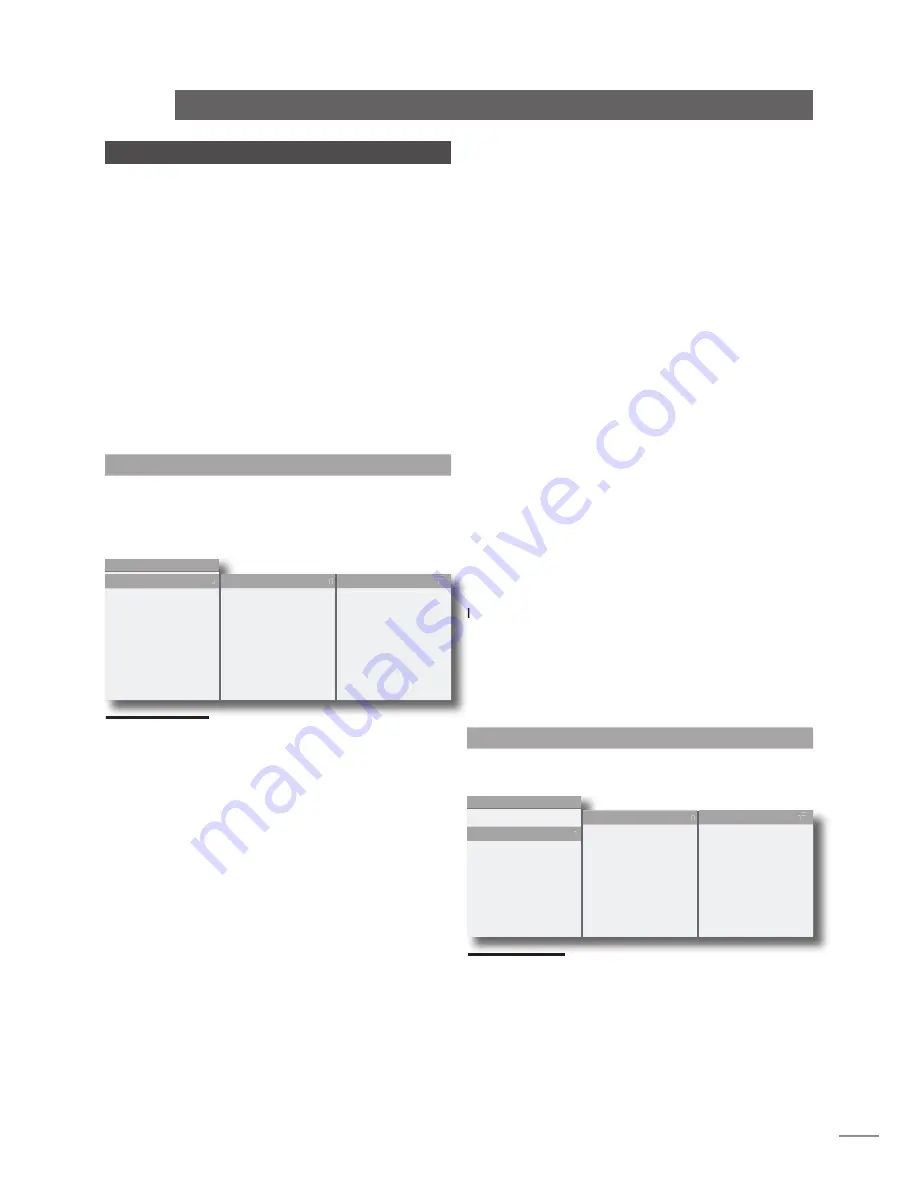
E9
n-Vi
On Screen Setup
7 On Screen Setup
On Screen Setup configures parameters that apply
to system-wide setup, DVD playback and video
display.
To begin the setup procedure insert a DVD and, after waiting for
the n-Vi to read the disc contents, press the remote handset
setup
key. The top level setup menu will be displayed.
Note:
If nothing is displayed when the n-Vi and display are first
switched on some Front Panel Setup video output options may
need to be changed. See Section 8.1.
The top level setup menu provides access to
DVD Playback,
System Setup, Video Setup, Progressive Scan Video Setup,
Audio Setup
and
Parental Control
options.
Note:
On Screen Setup help text can be accessed by pressing the
handset menu key.
7.1 DVD Playback Setup
Selection of
DVD Playback
from the top level menu generates
a second level menu comprising the options described and
illustrated below. The availability of some options in the second
level menu is dependent on the content of the DVD.
7.1.1 Audio Track
Enables the selection of alternative DVD audio tracks if any are
present on the disc. The alternatives may include sound-track
languages and audio encoding format (Dolby*, DTS, etc.). If no
alternative is available no options will be displayed. The disc
must be playing for audio track selection to be available.
Note:
Audio tracks can also be directly selected during playback by
pressing the handset audio key. Not all discs offer direct selection.
7.1.2 Camera Angle
Enables the selection of alternative camera angles if any are
present on the disc. If no alternative is available no options
will be displayed. The disc must be playing for camera angle
options to be available.
Note:
Camera angles can also be directly selected during playback
by pressing the handset angle key.
7.1.3 Subtitle
Enables the display and selection of alternative DVD subtitles
if any are present on the disc. If no alternative is available no
options will be displayed. The disc must be playing for subtitle
options to be available.
Note:
Subtitles can also be directly selected during playback by
pressing the handset subt key.
7.1.4 DVD Auto Play
Sets the n-Vi to begin playback as soon as the drawer is
closed. Select from
on
or
off
.
Note:
Closing the drawer with the front panel stop button overides
Auto Play. The n-Vi will remain stopped.
7.1.5 Subtitle Preference
Selects the preferred subtitle language. When subtitles are
switched on from either the handset
subt
button or from the
n-Vi menu the subtitle preference language will be shown
if ‘preference’ is selected. If the preferred language is not
available the disc default will be shown.
7.1.6 Audio Language Preference
Selects the disc-independent
Audio Language Preference
.
Auto
will select the disc default. If a disc is loaded that does
not carry the selected preference the audio output will switch to
the disc default. The audio track preference will automatically
play if a preference is set and available.
7.1.7 Audio Format Preference
Selects the disc-independent
Audio Format Preference
.
Auto
will select the disc default. If a disc is loaded that does not
carry the selected preference the audio output will switch to the
disc default. The audio track preference will automatically play
if a preference is set and available.
7.2 System Setup
Selection of
System Setup
from the top level menu generates
a second level menu described and illustrated below.
7.2.1 Status Bar
Sets the system
Status Bar
to display on screen when player
adjustments are made.
7.2.2 Status Bar Volume
Sets the volume
Status Bar
to display on screen when volume
adjustments are made.
MENU
DVD playback
system setup
video setup
prog. scan setup
audio setup
speaker setup
parental control
exit menu
audio track
camera angle
subtitle
DVD auto play
subtitle pref.
audio lang. pref.
audio fmt. pref.
4
1 English AC-3
up/down to select
ok to confirm
left or return to go
back with no change
menu for help
4
4
5
6
MENU
DVD playback
system setup
video setup
prog. scan setup
audio setup
speaker setup
parental control
exit menu
status bar
status bar volume
status bar decode
status bar delay
screen saver
4
on
up/down to select
ok to confirm
left or return to go
back with no change
menu for help
4
4
5
6
* Dolby is a trademark of Dolby Laboratories
Содержание N-VI
Страница 28: ......


























