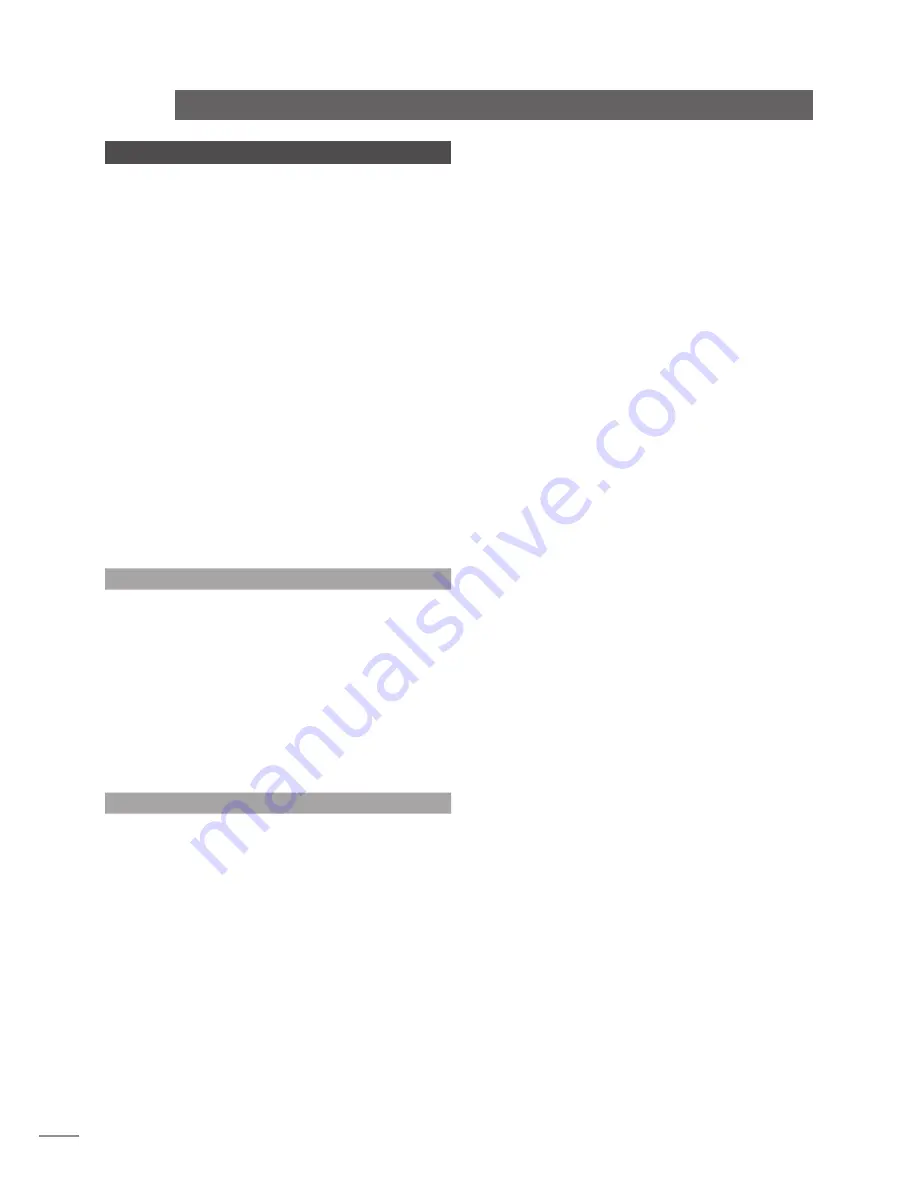
E16
n-Vi
9 Operation
Once all the system setup options described in
Section 7 and 8 are selected the n-Vi is ready
for use. Control of disc transport and selection
of disc dependent display options can be carried
out from either the player front panel or from the
handset. The following paragraphs describe both the
control functions and the front panel and handset
operations.
The n-Vi supports NTSC and PAL DVD, “Red Book” Audio CD,
DVD-A Stereo, DVD-A multi-channel, DVD±R, DVD±RW, CD-R,
CD-RW and most copy protected Audio Discs.
Note:
Use the front panel stop button to open the drawer.
Note:
The large variety of disc manufacturing processes and
formats available means that on rare occasions a disc apparently
falling into the one of the above categories may not play correctly.
You should return the disc to the retailer if this occurs.
Note:
DVD region coding is sales territory dependent and is
specified on the rear panel of the n-Vi.
Note:
The front panel display will switch off after two minutes of
inactivity.
9.1 Input Selection and Volume Control
To select an input use the handset
input
key. The front panel
input
button will also sequentially select inputs. When a
new input is selected the n-Vi display will sequentially show
the input source and the current decode mode settings if
appropriate.
Note:
The n-Vi may take a moment to display inputs and decode
modes when new inputs are selected as it locks-on to and
identifies any signals.
To adjust the overall volume use the handset
vol
5
and
vol
6
keys or front panel
vol+
and -
vol
buttons.
9.2 Playback Control
9.2.1 Play
Front Panel:
Press the
play
button once.
Handset:
Press the
play
key once.
9.2.2 Stop
Front Panel:
Press the
stop
button once.
Handset:
Press the
stop
key once.
Note:
Play will normally re-start from the point at which a disc
was last stopped. Pressing stop while a disc is already stopped
will clear this “resume” memory for the specific disc. The resume
memory holds “stop point” data for the last 10 discs played.
9.2.3 Next Chapter (or track)
Front Panel:
Press the
next
button once.
Handset:
Press the
next
key once.
9.2.4 Previous Chapter (or track)
Front Panel:
Press the
prev
button once.
Handset:
Press the
prev
key once.
9.2.5 Pause and Resume
Front Panel:
Press the
play
button (while play is underway).
Handset:
Press the
pause
key once.
9.2.6 Single Frame Advance
Handset Only:
Press the
play
key once while player is paused.
9.2.7 Fast Forward
Front Panel:
For 2 X speed press and hold the
next
button
while
play
is underway. Further presses of the
next
button will
cycle through 4 X, 8 X, 16 X, 30 X, 60 X (for DVDs) or 4 X, 8
X, 16 X and (for CDs). To resume normal play scroll through to
play speed or press
play
on the front panel or handset.
Handset:
Press the
ffwd
(
8
) key once for 2 X speed. Further
presses generate fast forward speeds as described above.
9.2.8 Fast Reverse
Front Panel:
For 2 X speed press and hold the
prev
button
while
play
is underway. Further presses will cycle through 4 X,
8 X, 16 X, 30 X, 60 X (for DVDs) or 4 X, 8 X, 16 X (for CDs). To
resume normal play scroll through to play speed or press
play
on the front panel or handset.
Handset:
Press the
frwd
(
7
) key once for 2 X speed. Further
presses generate fast reverse speeds as described above.
9.2.9 Slow Forward/Reverse (DVDs only)
Handset Only:
Press the
slow
key once for half speed playback
followed by the
ffwd
(
8
) and
frwd
(
7
) keys to select further
slow forward or reverse speed options.
9.2.10 Drawer Open and Close
Front Panel:
To open the drawer press the
stop
button when
the player is stopped. When open, press the
stop
or
play
buttons to close the drawer.
Handset:
Press the
open
key to open or close the drawer, or
the
play
or
stop
keys to close the drawer.
9.2.11 Repeat
Handset Only:
Press the
rpt
key to set a repeat start point
and again at the desired time to set a repeat end point. The
player will continuously repeat the programme between the
two selected points. Press
rpt
a third time to cancel. Press
Operation
Содержание N-VI
Страница 28: ......

























