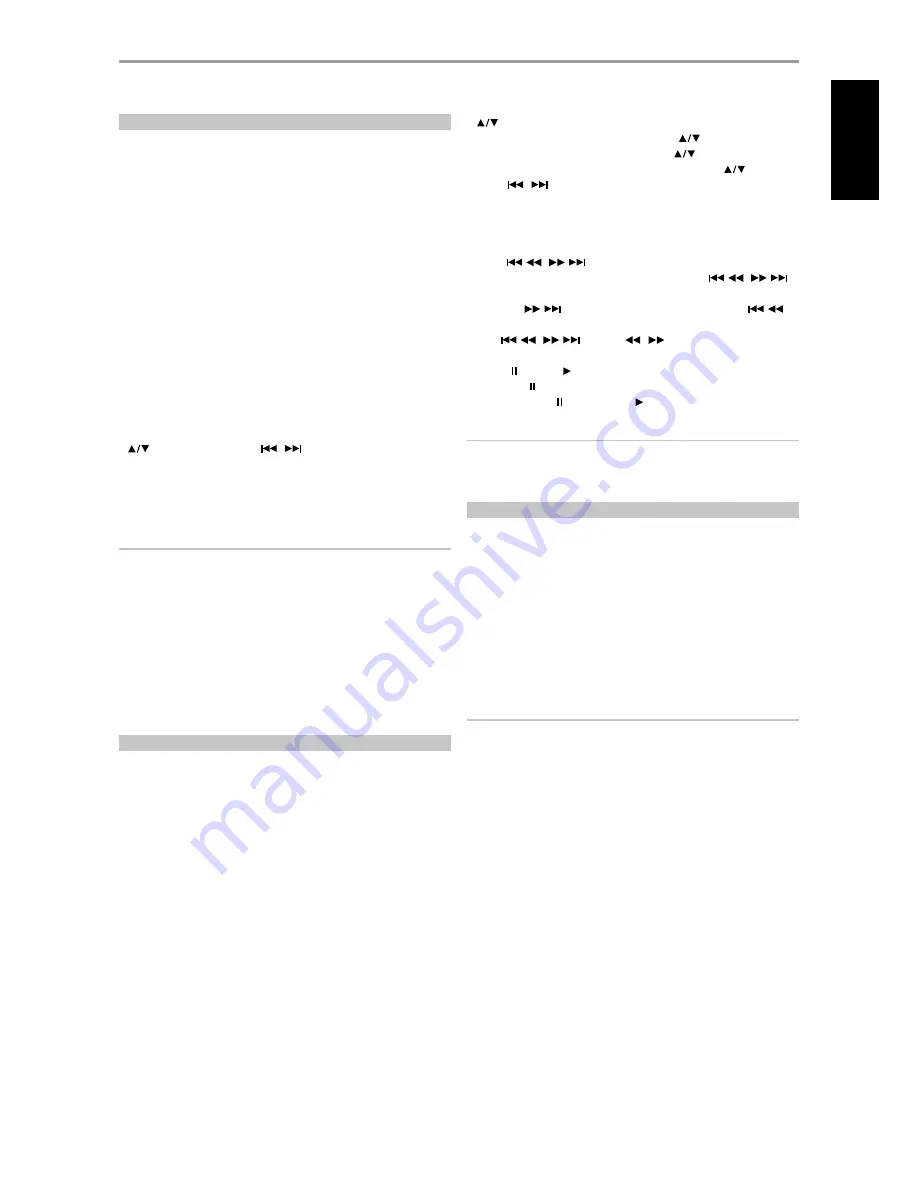
iPod MENU OPTIONS
There are two menu options for iPod – Menu mode and Simple mode. At
“Menu mode”, iPod navigation will be done and guided through the VFD
of the VISO TWO. At “Simple mode” everything will be guided through your
iPod’s own display screen as you would do in normal iPod use.
“Menu mode” is the default menu option. The following is the procedure to
switch between “Menu mode” and “Simple mode” options
1
Press and hold front panel’s [MENU] button (or [MENU/TUNER MODE]
key of HTR 6) for about 3 seconds and then release the button.
2
“Menu mode” or “Simple mode” will appear. You are at “Menu mode” if
the lower line of the VFD briefly shows “Connected” and then switches
to display the elapsed time and remaining playback time of the current
song. You are at “Simple mode” if the lower line of the VFD shows
the current listening mode, i.e. PLII Music. Select your preference by
releasing the button when the mode you desire appears.
menu mode
At “Menu mode”, there are several menu options available that are similar to
what you can find in an iPod player. During playback, press [MENU] and you
will be directed to the “Playlists” option of the “Menu mode”. Use the HTR 6’s
[
] (or front panel’s [PRESET
/
] buttons) to select through
other “Menu mode” options like Artists, Albums, Songs, Podcasts, Genres,
Composers and Audiobook. Using the corresponding front panel or HTR 6
buttons, navigate and select through these VFD “Menu mode” options as
you would when operating your iPod player independently.
NOTE
At “Menu mode”, your docked iPod player’s click wheel and controls will
not be operational. Your iPod player will show in its display the NAD
logo. Use the corresponding front panel or HTR 6 buttons to navigate
through the “Menu mode” options.
Simple mode
At “Simple mode”, refer to your docked iPod player’s own display screen
to navigate and make full use of its features. Use your docked iPod’s own
click wheel and controls or the corresponding front panel or HTR 6 buttons
to select through the available options as displayed in your iPod player’s
display screen.
CONTROL FEATURES
Use the following control buttons in navigating through the iPod menu
options. These are applicable using either the front panel or HTR 6 buttons.
Since the HTR 6 will be the primary controller in most cases, we will focus
on remote-controlled operations.
diSp
During playback, toggle [DISP] key of HTR 6 to show in the VFD lower line
the following
·
Elapsed time and remaining playback time of the current song
·
Song title
·
Artist Name
·
Album title
If there is no information available, the display will show “ARTIST: Unknown
Artist” or “ALBUM: Unknown Album” as applicable.
The equivalent front panel key for [DISP] is [DISPLAY].
menu
Press [MENU] to return to a previous option or menu selection.
[
] navigation buttonS
While at menu options or selection lists, toggle [
] to go up or down
the options, lists or song titles. Press and hold [
] to quickly scroll
through the song titles. The equivalent front panel key for [
] is
[PRESET
/
].
enter
Press [ENTER] to select an option or start playback when applicable.
tune [
/
]
During playback or PAUSE mode, press and hold [TUNE
/
]
for fast forward or backward scanning of current song.
Press [TUNE
] to skip forward to the next song or [TUNE
]
to skip back to the previous song. The equivalent front panel key for
[TUNE
/
] is [SCAN
/
].
pauSe [ ] / plaY [ ]
Press PAUSE [ ] during playback to stop playback temporarily. Resume play
by pressing PAUSE [ ] again or PLAY [ ].
NOTE
For other navigation functions, please refer to your iPod player’s owner’s
manual. Depending on the iPod player model, some other functions
maybe controlled using the applicable VISO TWO navigation controls.
TO VIEW VIDEOS OR PHOTOS LOADED IN YOUR iPod
Videos or photos uploaded in your iPod can be viewed directly via the
VISO TWO. The following are the steps
1
Make sure that the “TV Out” setting of your iPod’s Video or Photo
Settings menu is at “On” mode and appropriate “TV Signal” is chosen.
2
Video or photo file selection and playback procedures are managed
directly from your iPod player or at “Simple Mode”.
3
With the iPod (IPD 1) dock’s S-VIDEO OUT and AUDIO OUT ports
connected to the VISO TWO’s VCR input or to any other assignable
input, you can now directly enjoy via VISO TWO your video or photo
selections as uploaded in your iPod. Make sure that you select the
correct source input of the VISO TWO.
NOTE
iPod player functions, features and playback capabilities accessible through
VISO TWO may vary depending on your iPod player model. Check NAD IPD-
1’s specifications with regards to specific iPod models it supports.
iPod is a trademark of Apple Inc., registered in the U.S. and other countries.
OPERATION
uSing the viSo two - am/fm/db/ipod
7
EN
G
LI
SH
FR
ANÇ
AIS
ESP
AÑOL
IT
ALIANO
DEUT
SCH
NEDERL
ANDS
SVENSK
A
РУ
ССКИЙ






















