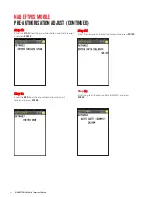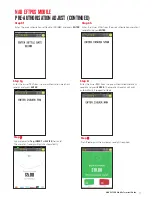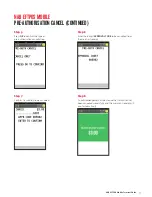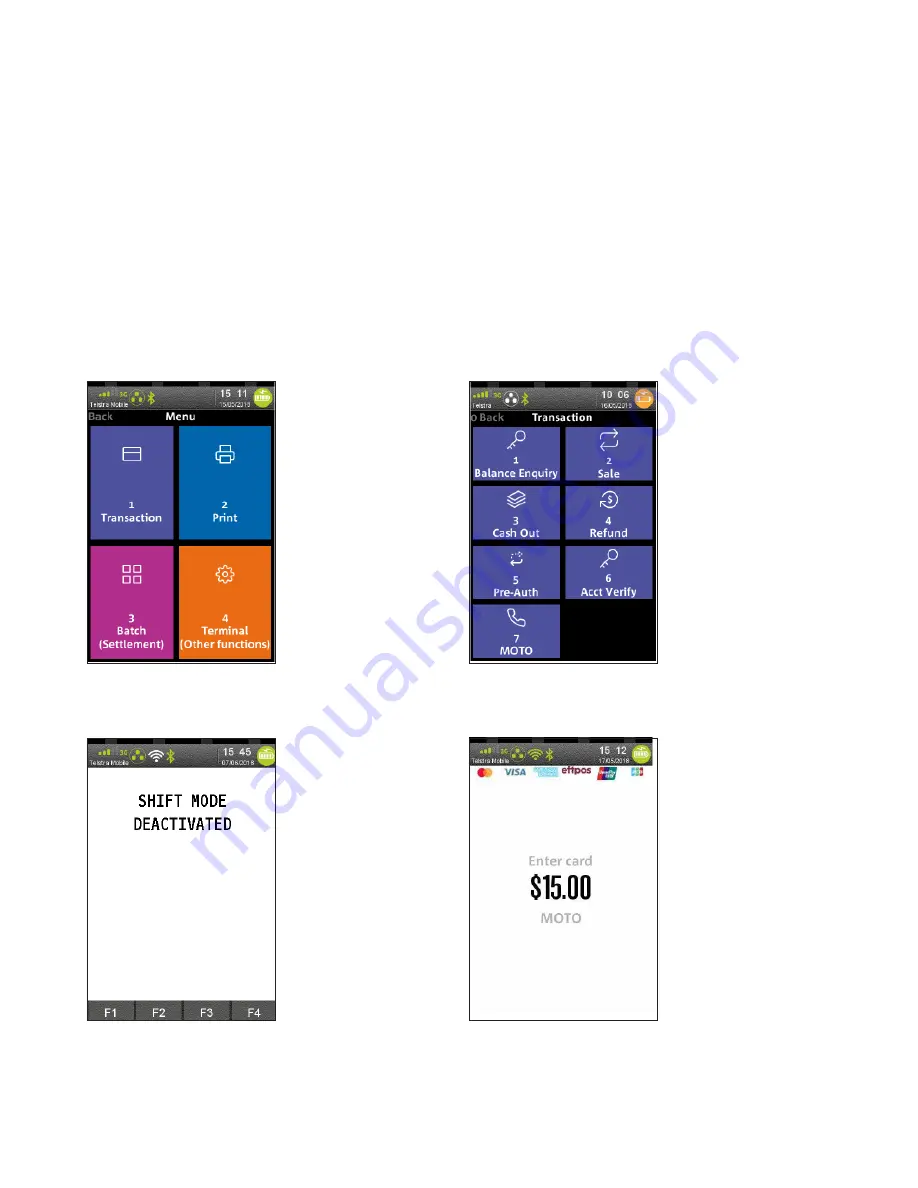
6
2
NAB EFTPOS Mobile Terminal Guide
This function is for use when processing card payments for orders received by mail or telephone or initiated over the
internet (ECOM).
MOTO transactions do not incur a surcharge and the transaction will display as MOTO on the receipt and settlement
transaction listing. MOTO transactions can be processed on credit or charge cards only.
Note:
This function is available on NAB EFTPOS Mobile terminals integrated with your POS, however some steps may
not apply or may be initiated via the POS.
Step 1
Press 1 in the
Menu
to select
Transaction
Step 3
Enter the
MOTO sale amount
Step 2
Press
7
to select
MOTO
Step 4
Commence entering the customer’s
card number
NAB EFTPOS MOBILE
MOTO
Содержание EFTPOS
Страница 1: ...NAB EFTPOS MOBILE Terminal Guide...
Страница 2: ...2 NAB EFTPOS Mobile Terminal Guide YOUR NAB EFTPOS MOBILE TERMINAL...
Страница 65: ...NAB EFTPOS Mobile Terminal Guide 65 NAB EFTPOS MOBILE MOTO CONTINUED Step 13 Printing message displays...
Страница 80: ...80 NAB EFTPOS Mobile Terminal Guide NAB EFTPOS MOBILE END SHIFT CONTINUED Step 9 Shift mode deactivated...
Страница 112: ...112 NAB EFTPOS Mobile Terminal Guide Step 9 Step 11 Step 10 Step 12 ENABLE AUTO COMMS FALLBACK CONTINUED...
Страница 113: ...NAB EFTPOS Mobile Terminal Guide 113 Step 13 Press YES to print comms fallback report Step 14 Printing message displays...
Страница 117: ...NAB EFTPOS Mobile Terminal Guide 117 NOTES...
Страница 118: ...2018 National Australia Bank Limited ABN 12 004 044 937 AFSL and Australian Credit Licence 230686 A131031 0818...