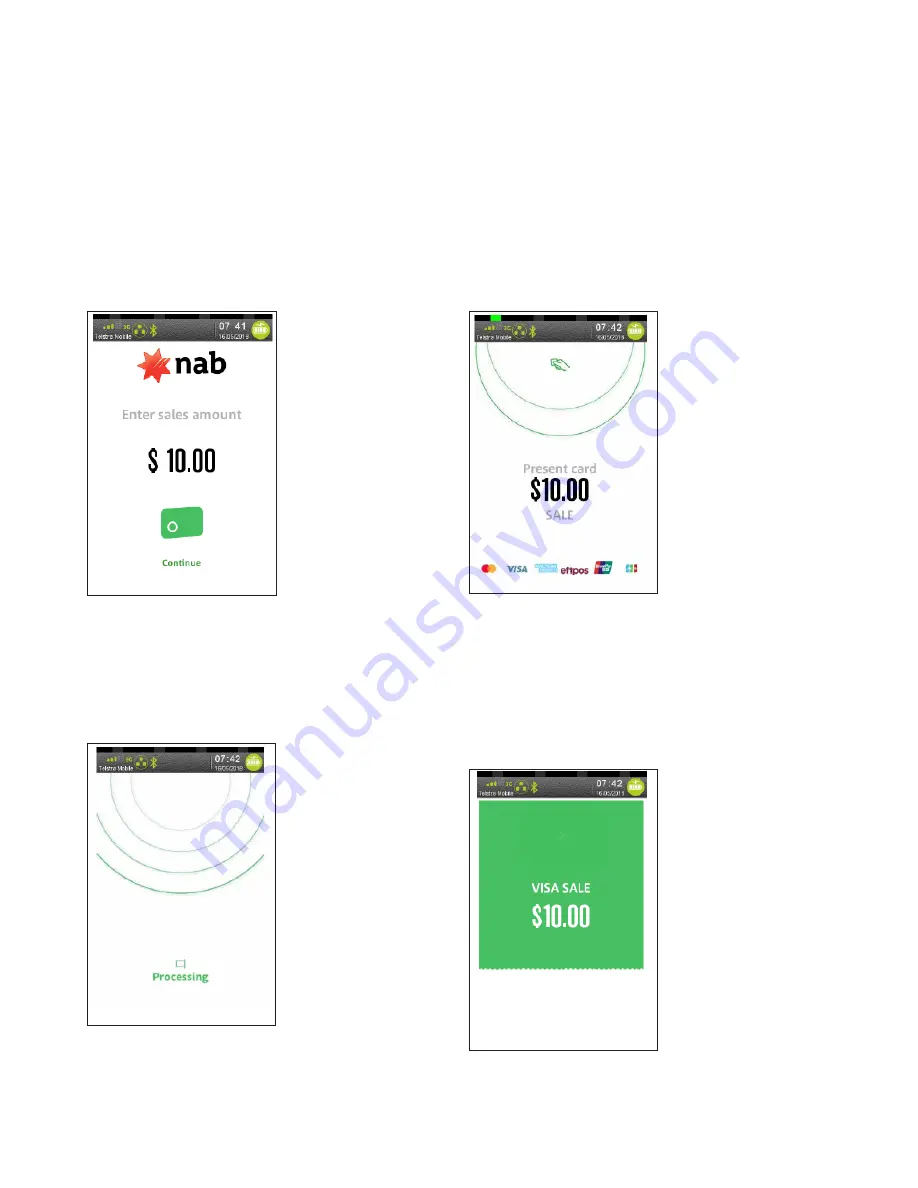
12
NAB EFTPOS Mobile Terminal Guide
Note:
This function is available on NAB EFTPOS Mobile terminals integrated with your POS, however some steps may
not apply or may be initiated via the POS.
Step 1
Enter the
sale amount
directly on the screen
and press
CONTINUE
Step 3
Processing message is displayed
Step 2
Ask customer to
TAP
their card
Ensure your customer holds their card over the contactless
logo until all four bars ‘light up’ and the terminal sounds a
beep. This will only take a few seconds.
Step 4
An acknowledgement displays once the sale has been
approved and the merchant receipt option to print
is displayed.
NAB EFTPOS MOBILE SALE
– TAP
Содержание EFTPOS
Страница 1: ...NAB EFTPOS MOBILE Terminal Guide...
Страница 2: ...2 NAB EFTPOS Mobile Terminal Guide YOUR NAB EFTPOS MOBILE TERMINAL...
Страница 65: ...NAB EFTPOS Mobile Terminal Guide 65 NAB EFTPOS MOBILE MOTO CONTINUED Step 13 Printing message displays...
Страница 80: ...80 NAB EFTPOS Mobile Terminal Guide NAB EFTPOS MOBILE END SHIFT CONTINUED Step 9 Shift mode deactivated...
Страница 112: ...112 NAB EFTPOS Mobile Terminal Guide Step 9 Step 11 Step 10 Step 12 ENABLE AUTO COMMS FALLBACK CONTINUED...
Страница 113: ...NAB EFTPOS Mobile Terminal Guide 113 Step 13 Press YES to print comms fallback report Step 14 Printing message displays...
Страница 117: ...NAB EFTPOS Mobile Terminal Guide 117 NOTES...
Страница 118: ...2018 National Australia Bank Limited ABN 12 004 044 937 AFSL and Australian Credit Licence 230686 A131031 0818...













































