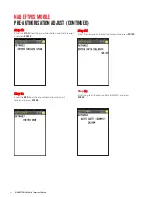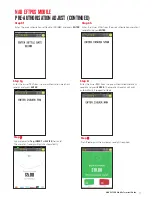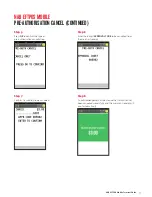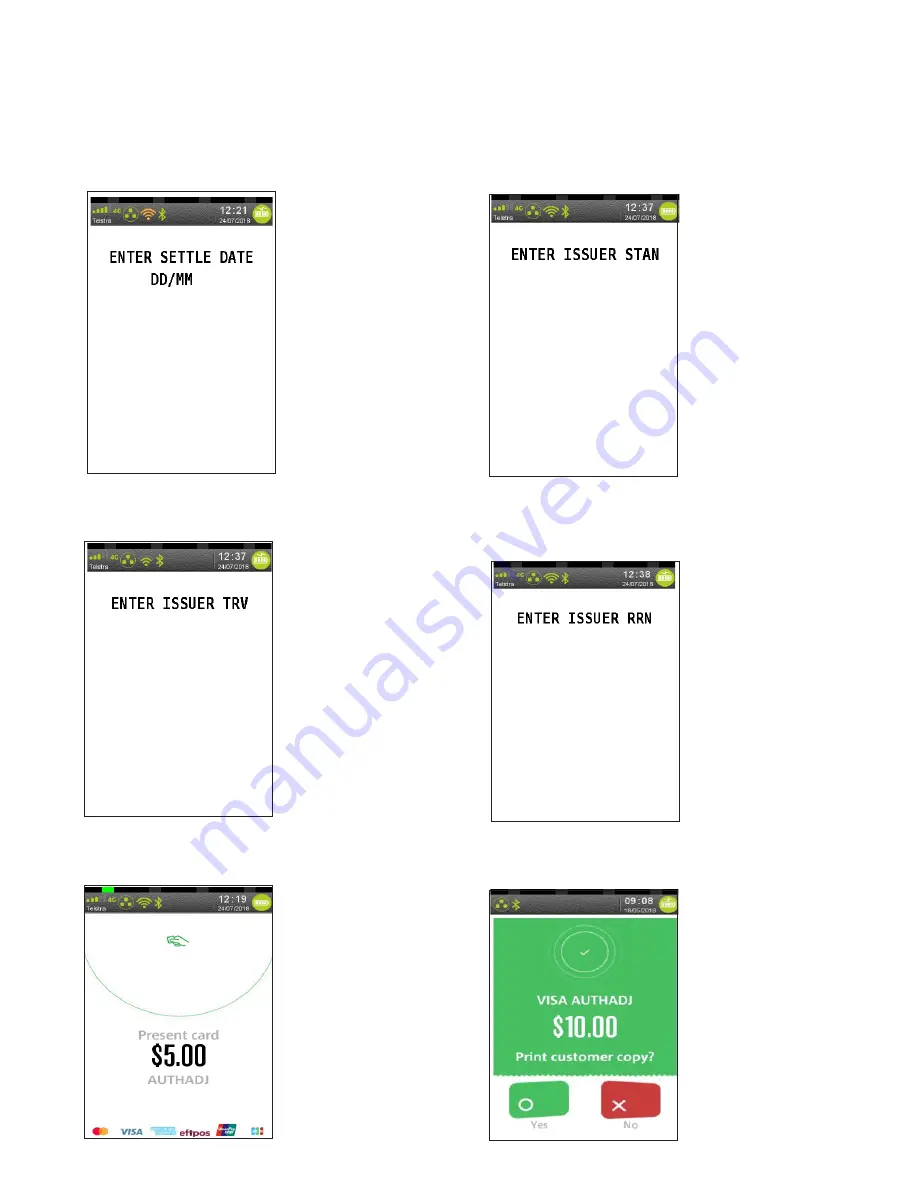
NAB EFTPOS Mobile Terminal Guide
5
3
NAB EFTPOS MOBILE
PRE-AUTHORISATION ADJUST (CONTINUED)
Step 6f
Enter the pre-authorisation settle date (DD/MM) and press
ENTER
Step 6g
Enter the Issuer TRV from the pre-authorisation merchant
receipt and press
ENTER
Step 6h
Enter the Issuer STAN from the pre-authorisation merchant
receipt and press
ENTER
Step 6i
Enter the Issuer RRN from the pre-authorisation merchant
receipt and press
ENTER
. The merchant receipt will print
automatically. Proceed to Step 8.
Step
7
Ask customer to
Tap
,
INSERT
or
SWIPE
their card.
The merchant receipt will print automatically.
Step
8
Press
Yes
to print the customer receipt if required.
Содержание EFTPOS
Страница 1: ...NAB EFTPOS MOBILE Terminal Guide...
Страница 2: ...2 NAB EFTPOS Mobile Terminal Guide YOUR NAB EFTPOS MOBILE TERMINAL...
Страница 65: ...NAB EFTPOS Mobile Terminal Guide 65 NAB EFTPOS MOBILE MOTO CONTINUED Step 13 Printing message displays...
Страница 80: ...80 NAB EFTPOS Mobile Terminal Guide NAB EFTPOS MOBILE END SHIFT CONTINUED Step 9 Shift mode deactivated...
Страница 112: ...112 NAB EFTPOS Mobile Terminal Guide Step 9 Step 11 Step 10 Step 12 ENABLE AUTO COMMS FALLBACK CONTINUED...
Страница 113: ...NAB EFTPOS Mobile Terminal Guide 113 Step 13 Press YES to print comms fallback report Step 14 Printing message displays...
Страница 117: ...NAB EFTPOS Mobile Terminal Guide 117 NOTES...
Страница 118: ...2018 National Australia Bank Limited ABN 12 004 044 937 AFSL and Australian Credit Licence 230686 A131031 0818...