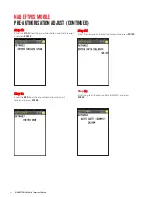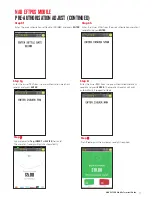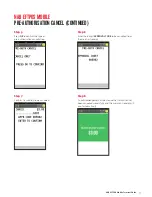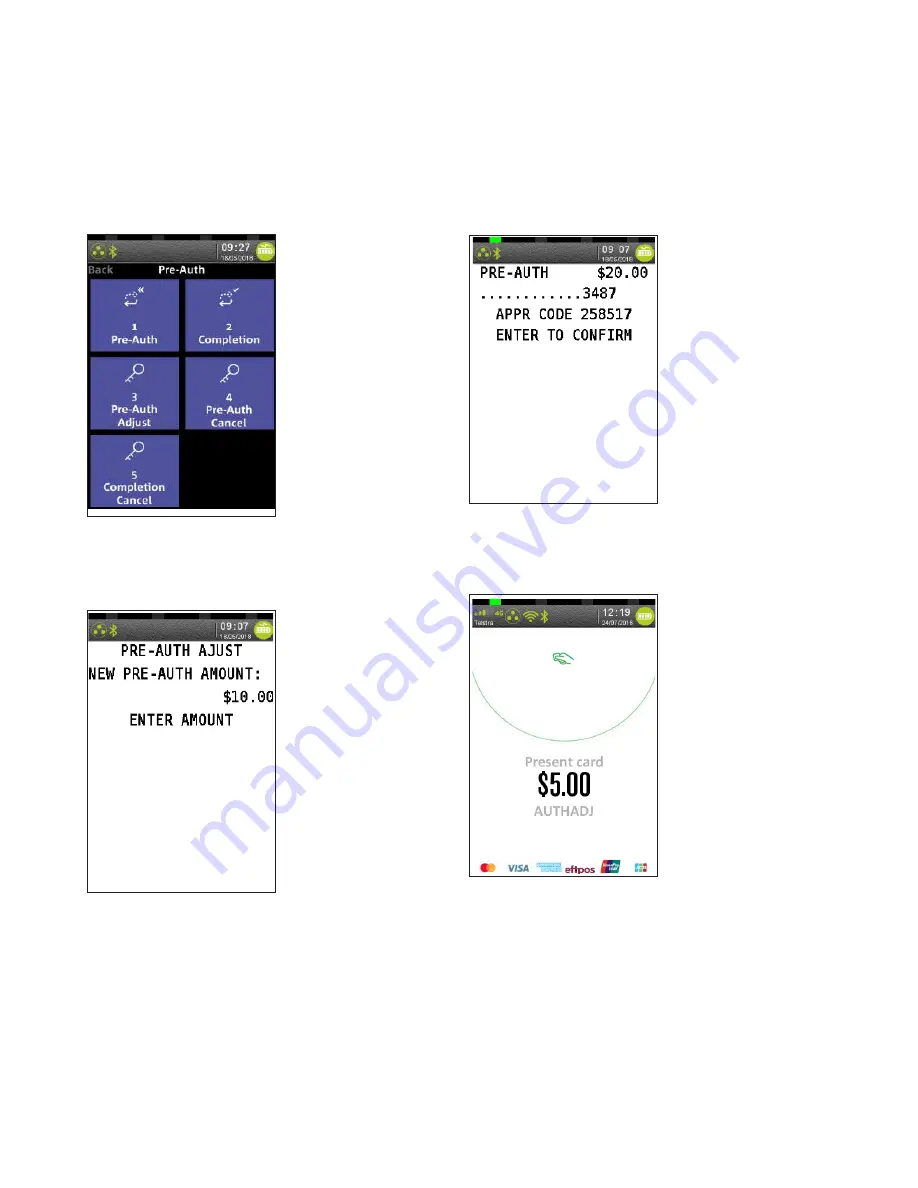
NAB EFTPOS Mobile Terminal Guide
5
1
Step 3
Press
3
to select
‘Pre-Auth Adjust’
Step 5
Enter the 6 digit
APPROVAL CODE
from the original
pre-authorisation merchant receipt and press
ENTER
Step 4
Enter the new pre-authorisation amount
and press
enter
If the pre-authorisation transaction is not found on the terminal
proceed to Step 6a, otherwise proceed to Step 7
Step 6a
Ask customer to Tap,
INSERT
or
SWIPE
their card
NAB EFTPOS MOBILE
PRE-AUTHORISATION ADJUST (CONTINUED)
Содержание EFTPOS
Страница 1: ...NAB EFTPOS MOBILE Terminal Guide...
Страница 2: ...2 NAB EFTPOS Mobile Terminal Guide YOUR NAB EFTPOS MOBILE TERMINAL...
Страница 65: ...NAB EFTPOS Mobile Terminal Guide 65 NAB EFTPOS MOBILE MOTO CONTINUED Step 13 Printing message displays...
Страница 80: ...80 NAB EFTPOS Mobile Terminal Guide NAB EFTPOS MOBILE END SHIFT CONTINUED Step 9 Shift mode deactivated...
Страница 112: ...112 NAB EFTPOS Mobile Terminal Guide Step 9 Step 11 Step 10 Step 12 ENABLE AUTO COMMS FALLBACK CONTINUED...
Страница 113: ...NAB EFTPOS Mobile Terminal Guide 113 Step 13 Press YES to print comms fallback report Step 14 Printing message displays...
Страница 117: ...NAB EFTPOS Mobile Terminal Guide 117 NOTES...
Страница 118: ...2018 National Australia Bank Limited ABN 12 004 044 937 AFSL and Australian Credit Licence 230686 A131031 0818...