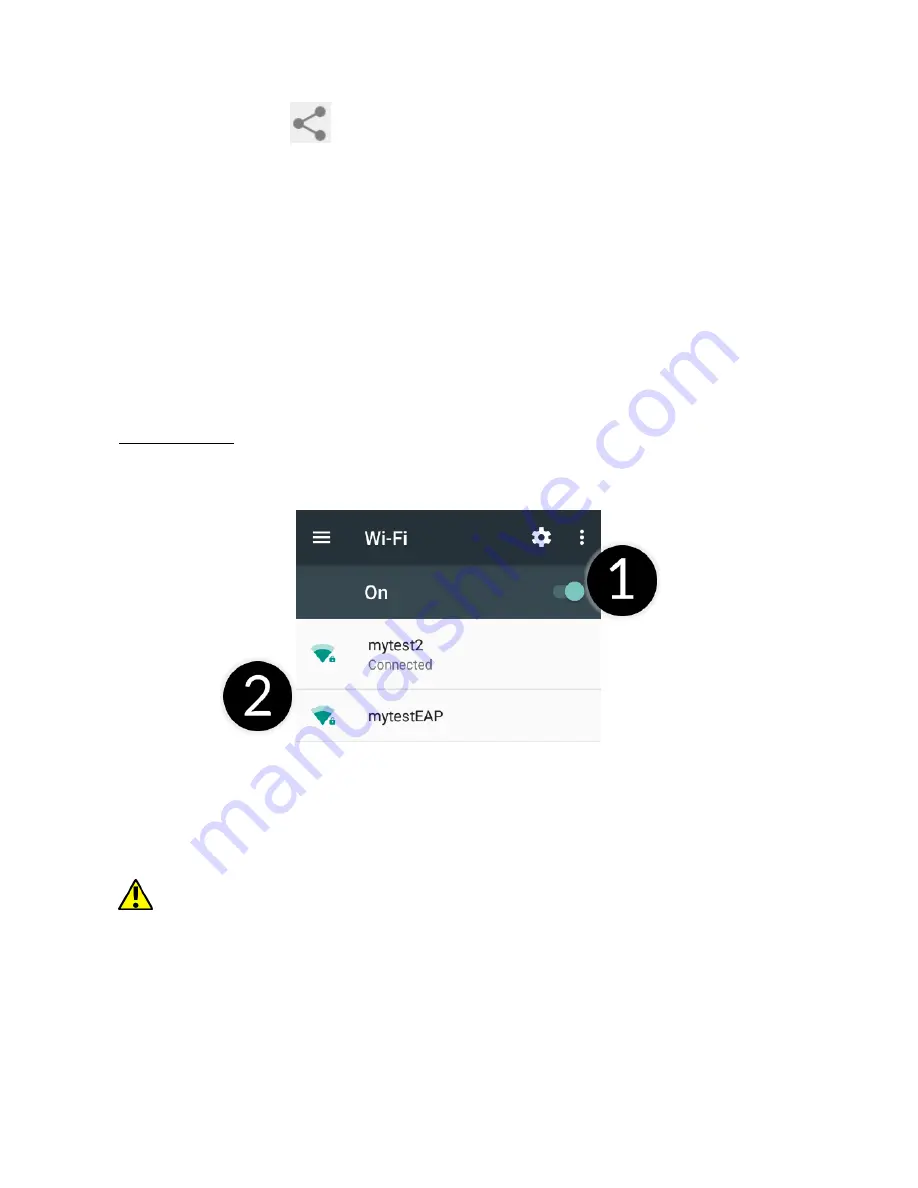
©
2018 mPTech
. All rights reserved.
PRIME 18x9 3G
29
file you wish to share.
Then touch an icon
and choose Bluetooth from the list. In the list, touch the
device ID to start pairing. When pairing is complete and transfer is confirmed on the
target device, the file will be send.
17.2 Receiving files
To receive a file enter:
[Applications menu] > [Settings] > [Bluetooth] move the slider [Bluetooth] to the
right to turn it on. When paired, the smartphone will receive a file send from another
device and will save it in its memory, when confirmed.
17.3 Connection a bluetooth headset
To connect a headset to your smartphone enter: [Application menu] > [Settings] >
[Bluetooth] > and select headset ID from the list. When pairing is active you will be
able to listen to music and receive/make calls.
18. Internet
18.1 Wi-Fi
Option used to connect the device to an Wi-Fi network.
1.
Enter [Applications menu] > [Settings] > [Wi-Fi] and move the slider to the right
to turn it on. If you wish to add or give a new Wi-Fi network touch "Menu" button
and select option [Advanced] or [Refresh].
2.
In this field you can see a list of available Wi-Fi networks, connection status
between the device and given network, an icon depicting network signal strength,
security (a padlock visible).
If a Wi-Fi network is secured then on an attempt to connect an enquiry for
password will appear, which is to be entered by a virtual alphanumeric.
18.2 Connecting with 3G network
Using a smartphone you can use the mobile internet, offered by your mobile operator.
To use internet in your smartphone, SIM card you use should be able to connect to a
3G network and your smartphone has to be within range of the network.
If you are not sure if the SIM card has the ability to connect to above mentioned
network, or you are not sure if your smartphone is in 3G network range contact you






















