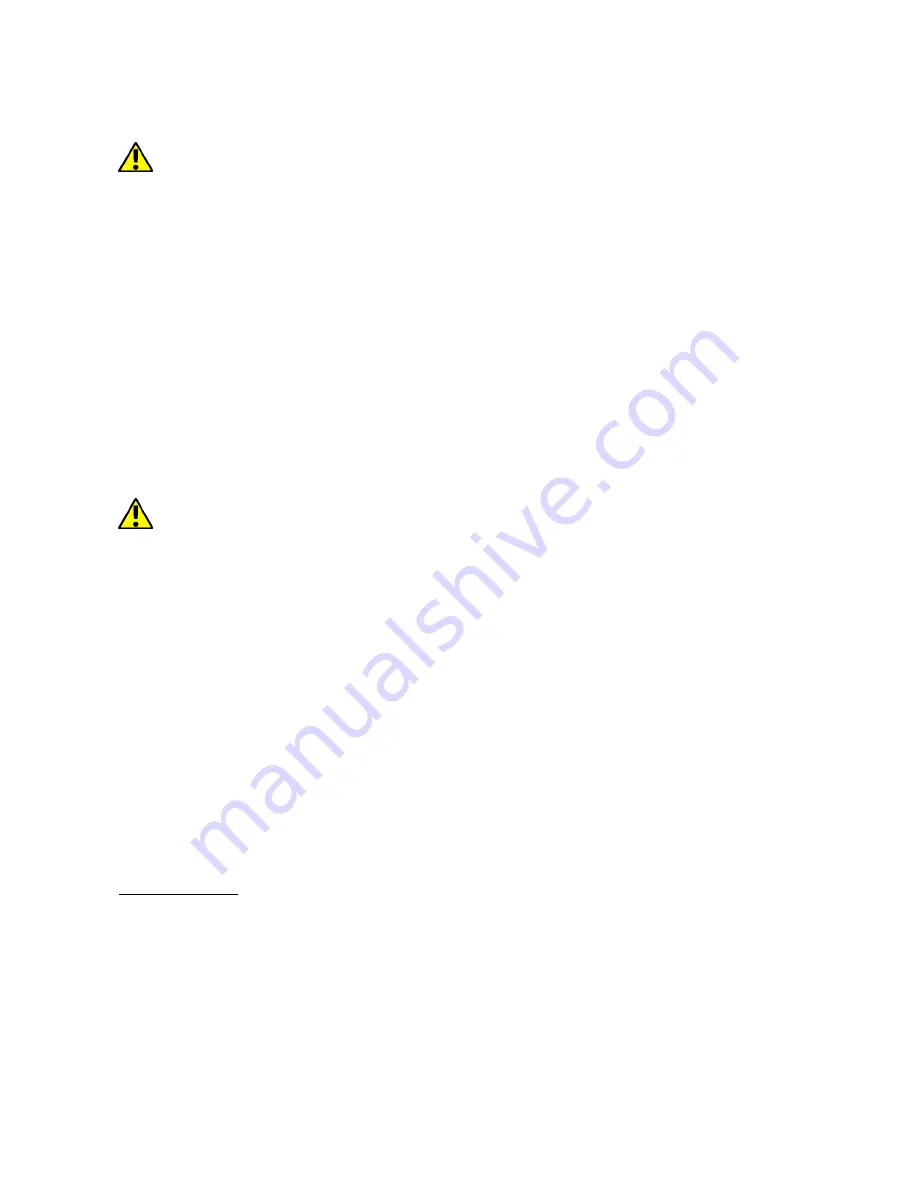
©
2018 mPTech
. All rights reserved.
PRIME 18x9 3G
18
Search for the application you need using icon with a magnifier or through moving the
tabs in [Play Store], then click [Install]> [Accept]. Downloading and installing process
will begin as soon as you accept your choice.
If the notifications are enabled, the end of downloading and installing the
application is indicated by a notification in the system bar.
To open a newly installed application select [Open]. To install applications downloaded
from other sources enter [Application menu] > [Settings] > [Security] > [Unknown
sources]
and swipe the slider to the right.
12.2 Launching and disabling applications.
To launch an application touch its icon on the desktop or in apps menu. If you wish to
exit an application press "Home" button - app will be minimalized but will still work in
the background and you will see the desktop. If you wish to go back to previously used
app press "Menu" button. A list of recently used, active applications will appear. Choose
the application you need and press it to use it again. If you wish to close the
application drag it to left or right on the list. Usually you can also turn off the
application by pressing the cross at the top right of the application or turn off the
application by clicking the "DISABLE ALL" icon at the top right of the screen.
12.3 Uninstall applications
You can uninstall apps installed by the user and some apps installed by the
manufacturer You cannot uninstall system applications.
There are a few ways to uninstall an app. Beneath the 3 most common ways are
presented:
1.
Enter: [Applications menu] > [Settings] > [Apps] and from the list that appear
select the app you wish to uninstall, tap it and choose option [Uninstall] > [OK].
2.
Enter: [Applications menu] > [Play store] choose the icon of magnifier and type-in
the name of an app you wish to uninstall, tap it and choose: [Uninstall] > [OK].
3.
In [Menu Applications] touch and hold an application icon, drag it to the upper right
corner and drop it on the [Uninstall] inscription. When we move the icon to the
inscription, it will turn to red. "Drop" it a that exact moment. Then confirm
uninstalling.
12.4 Managing applications
You can manage the applications using the task manager. Enter: [Applications menu]
> [Settings] > [Apps]. A manager containing a list of applications will be launched. To
stop an application touch its name and choose an option [Force stop].
13. Settings
To access applications settings enter: [Applications menu] > [Settings]. At the top
there is a [Suggestion] box, which suggests system actions that a smartphone user
may perform.
13.1 Networks and Wi-Fi
Wi-Fi
Take a look at the Internet
–
Wi-Fi chapter, which is situated further in the manual.
Bluetooth
Application handling the built-in Bluetooth. It enables, among others, search for
available Bluetooth devices, setting the visibility, and display a list of paired devices.






























