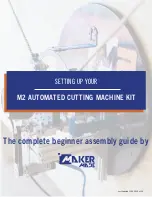11
Cu
tting
Ope
ra
tio
n
on
the
Cutting
L
ine
Oper
ation
Pr
oced
ur
es
3-1 Cutting Operation on the Cutting Line
Press the
button.
- The LED on the upper left of this button is illu-
minated and shows that the “cutting operation
by entering a value” is selected.
Place the sheets.
- The maximum cutting height is 60 mm (2.36”).
- Align the sheets using the backgauge and the
side guide.
Do not pile the narrow sheets high.
Place the sheets on the other side so that
the clamp does not incline widely.
3. Operation Procedures
This chapter explains four cutting operation procedures, compression
operation, program and how to indicate the counter.
1
2
3
4
M1
There are four
ways of cutting
operation as
shown to the
right.
Cutting Operation
on the Cutting Line
Cutting Operation
by Entering a Value
Cutting Operation by
Programmed Value
Function Cutting
Cutting the sheets by aligning them to the present cutting line
(light shows the cutting line).
Cutting the sheets by entering a value directly or posi-
tioning using the backgauge forward and backward but-
tons.
Program a complicated cutting process beforehand and
cutting the sheets by recalling the program.
Cutting the sheets by recalling the frequent cutting pro-
cess using the M1 to M3 buttons.
WARNING
This machine must be operated by just one
person at a time.
CAUTION
Do not cut anything besides paper. This
may damage the machine.
Содержание Standard APC45 Programmable
Страница 2: ......
Страница 8: ...VI This page is intentionally left blank...
Страница 12: ...4 This page is intentionally left blank...
Страница 50: ...42 This page is intentionally left blank...