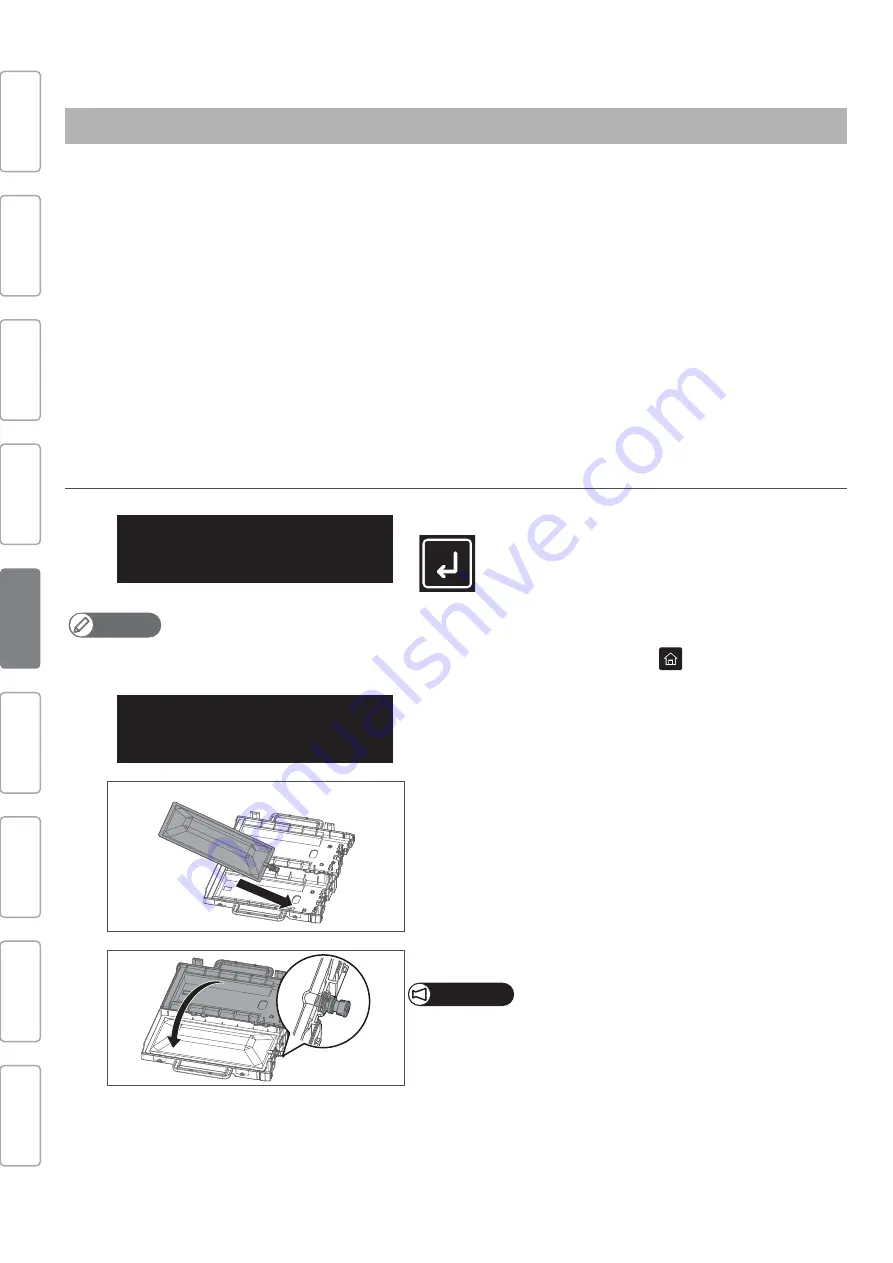
22
Printer Initial Setup
Follow the steps below to perform initial cleaning and initial ink charging.
Items Required (XPJ-1682SR):
• Cleaning bag: ×8
• Ink bag: ×8
4-color setting: Black ×2, Cyan ×2, Magenta ×2, Yellow ×2
7-color setting: Black, Cyan, Magenta, Yellow, Light Cyan, Light Magenta, Light Black, Cleaning Bag
• Ink bag case: ×8
Items Required (XPJ-1641SR):
• Cleaning bag: ×4
• Ink bag: ×4 (Black ×1, Cyan ×1, Magenta ×1, Yellow ×1)
• Ink bag case: ×4
Step 4 Initial Cleaning - Initial Ink Charging
1.
Perform initial cleaning
[1]
When the message on the left appears, tap [Enter].
Note
While “Ink Charge Start -> Enter” is displayed, you can return the initial setting flow (e.g. IP Address etc.) by tapping
.
The message on the left will appear.
[2]
Open the ink bag case to put the cleaning bag into the case.
[3]
Close the case.
Important!
Make sure that the spout of cleaning bag is properly fitted into the
groove in the case.
If not fitted, the printer cannot correctly detect the cleaning bag.
Connecting Power
and Network
Printer Initial
Setup
Viewing
Operation Manual
Safety
Precautions
Unpacking
Assembling
Test printing
Installing MSM
Site Preparation
Ink Charge
Start
->
Enter
Insert Cleaning Bags
Содержание XpertJet XPJ-1641SR
Страница 46: ...46 Safety Precautions Note...
Страница 47: ...Safety Precautions 47 Note...
Страница 48: ...XPJ16xxSRE Q 01...






























