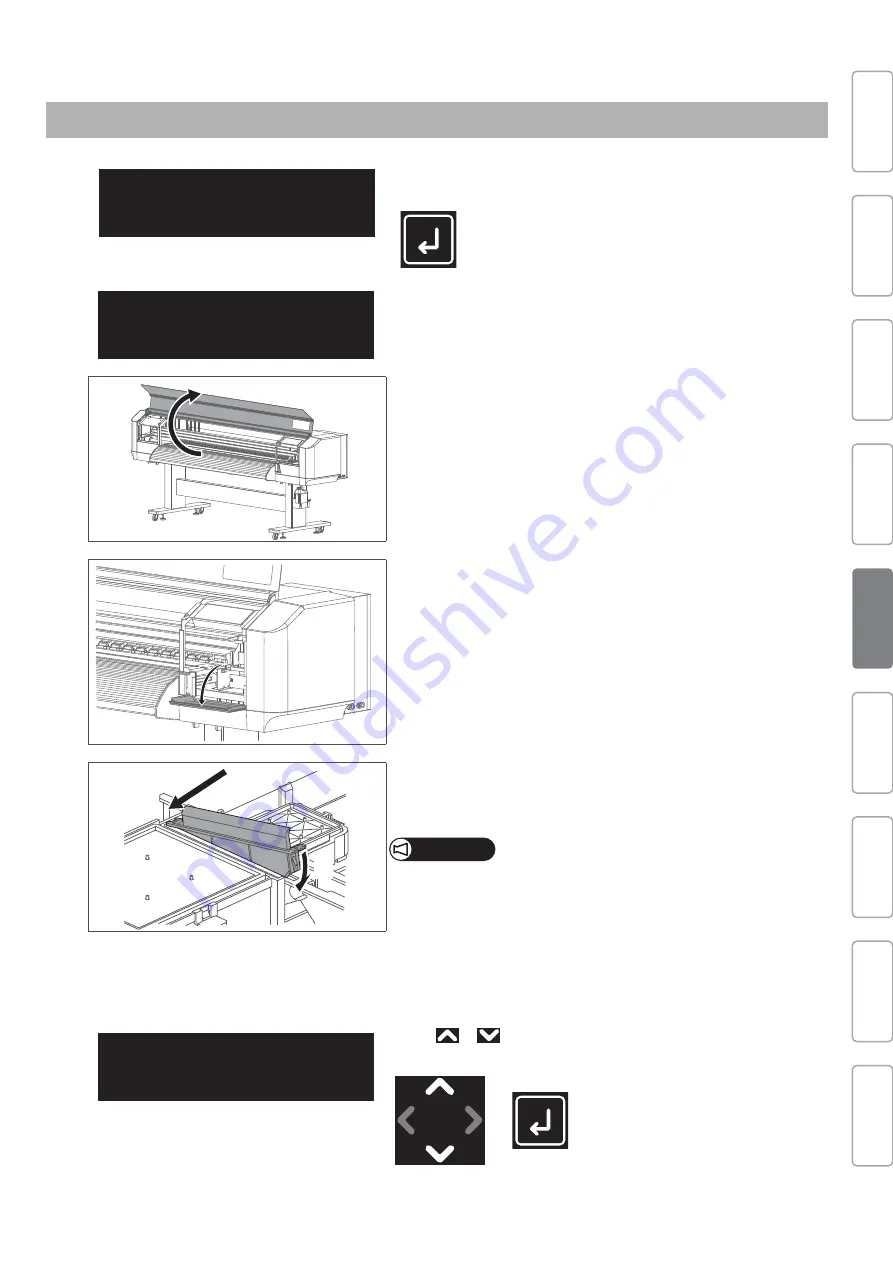
Printer Initial Setup
21
Before performing the initial ink charging, the cleaning wiper must be installed on the printer.
Step 3 Installing the cleaning wiper
[1]
The message on the left appears on the front panel.
• Tap [Enter].
The message on the left appears.
[2]
Open the front cover.
[3]
Open the right side of the maintenance cover.
[4]
Install the cleaning wiper as follows:
• Insert the back side of the cleaning wiper.
• Then insert the front side of the cleaning wiper until it clicks into place.
Important!
DO NOT touch the rubber on the cleaning wiper with your bare hands.
Skin oil may cause the damage to the print head.
[5]
Close the maintenance cover.
[6]
Close the front cover.
[7]
• Use
or
to choose “Installed Wiper? Yes”.
• Tap [Enter].
Connecting Power
and Network
Printer Initial
Setup
Viewing
Operation Manual
Safety
Precautions
Unpacking
Assembling
Test printing
Installing MSM
Site Preparation
Install Wiper
then Tap Enter
Installed Wiper?
No
1
2
Installed Wiper?
Yes
Содержание XpertJet XPJ-1641SR
Страница 46: ...46 Safety Precautions Note...
Страница 47: ...Safety Precautions 47 Note...
Страница 48: ...XPJ16xxSRE Q 01...






























