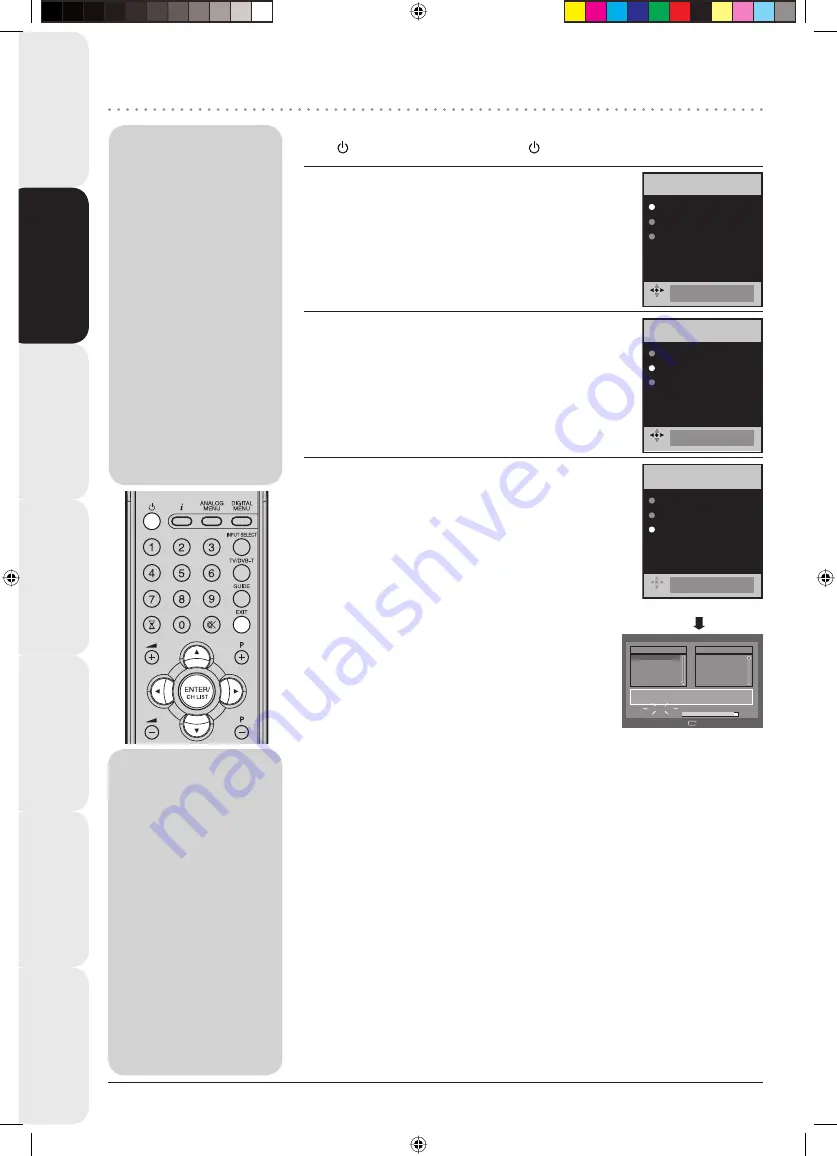
Contents
Basic TV features
Fault fi
nding
guide
Information and
specifi
cations
Digital TV Operation
Connection to other
equipment
4
Auto setup
Your unit has an Automatic
installation which makes
installation in your unit
easy. When you turn on
the unit for the fi rst time,
the Automatic installation
routine is activated. Using
this routine, you can select
the on-screen language
and automatically search
for and store all the
receivable analogue and
digital (DVB) channels.
The Automatic station
presetting feature is for the
set’s built-in tuner only. If
you have a device such
as a digital decoder (eg.
Satellite or Digital Terrestrial)
connected (see page 26),
you would need to tune it in
separately according to its
own instructions.
Note:
To cancel the Auto
Tuning, press
EXIT
during the process.
If on the “Auto installation
(Country)” screen “UK”
is selected, “Move To”
cannot be used in UK
(see page 17).
THE AUTOMATIC
TUNING PROCESS WILL
ONLY START BY ITSELF
THE FIRST TIME YOU
SWITCH THE SET ON.
HOWEVER YOU CAN
RESTART THIS PROCESS
VIA THE MENU SYSTEM
(see page 6 for analogue
channels, and page 14 for
digital channels).
•
•
Preparation:
Press
(Power)
on the unit or press
(On/Standby)
on the remote.
1
LANGUAGE
ENGLISH
COUNTRY
UK
AUTO TUNING
AUTO INSTALLATION
ENGLISH
AUTO INSTALLATION menu will appear.
Press
C
or
D
to select LANGUAGE, then press
ENTER
.
Press
B
or
A
to select desired language.
Then press
ENTER
.
2
LANGUAGE
ENGLISH
COUNTRY
UK
AUTO TUNING
AUTO INSTALLATION
UK
Press
C
or
D
to select COUNTRY, then press
ENTER
.
Press
B
or
A
to select your country.
Then press
ENTER
.
3
LANGUAGE
ENGLISH
COUNTRY
UK
AUTO TUNING
AUTO INSTALLATION
10 %
AUTO TUNING
(ANALOGUE)
Auto Scan
TV
Progress
Searching...
Carrier
:1
Frequency (kHz)
:562000
:003
DVB-T 16QAM
Radio
070
BBC Radio 1
:001
001
BBC ONE
002
BBC TWO
007
BBC THREE
Exit
(DIGITAL)
Press
C
or
D
to select AUTO TUNING, then press
ENTER
.
The confi rmation screen will be displayed. Press
ENTER
to start automatic tuning.
Your TV will now automatically tune in all available
channels.
Your TV will tune the analogue channels fi rst, then tune
the digital channels.
Note:
Please be patient - the Auto Tuning
process can take several minutes to
complete.
When the programme on the screen stops changing
and the sound comes on, the search process is
complete.
•
Connection and Analogue
Channel Setup
35Q0901A.indd Sec1:4
35Q0901A.indd Sec1:4
4/10/08 2:30:47 PM
4/10/08 2:30:47 PM





















