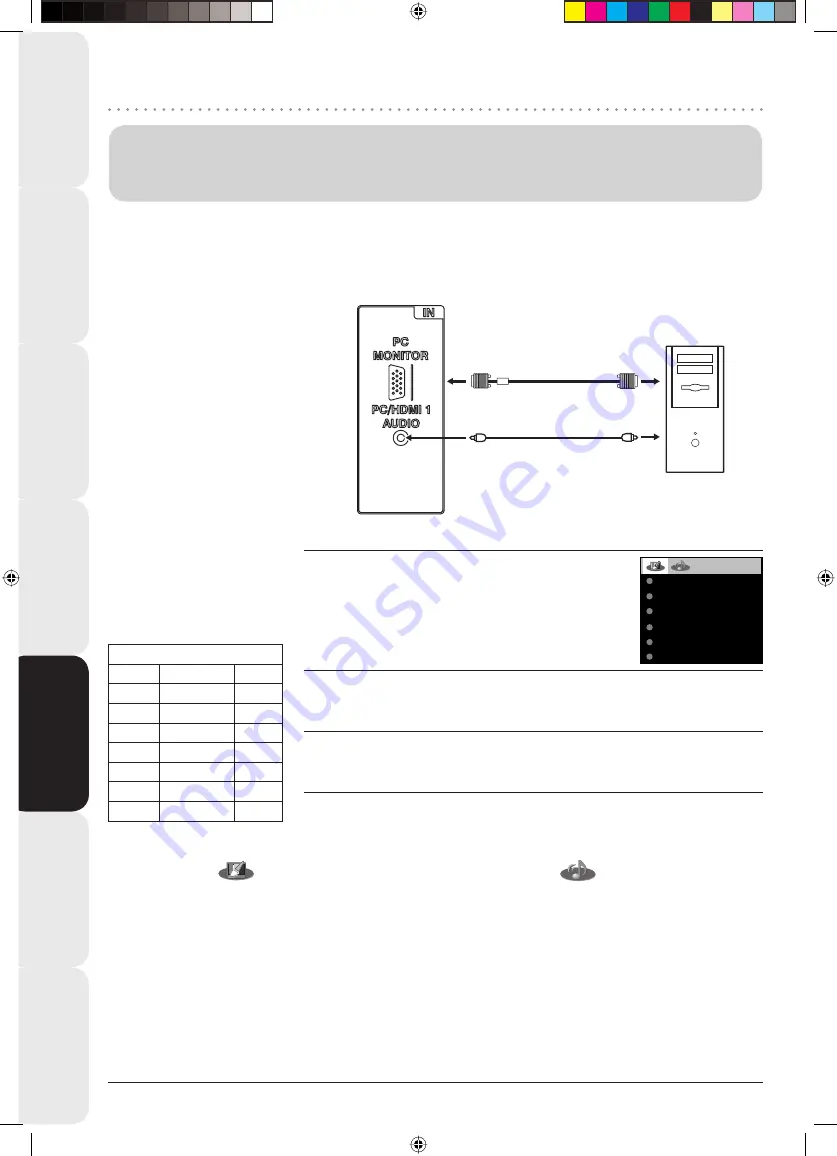
Contents
Connection and Analogue
Channel Setup
Basic TV features
Fault fi
nding
guide
Information and
specifi
cations
Digital TV Operation
24
As PCs are sometimes supplied with a “conventional” CRT monitor, you may need to adjust the display
settings of your PC’s graphics card, otherwise the pictures may not appear correctly. Switch on your PC
(still with your original monitor) - select “1280 x 768” for the screen resolution, and select 60 Hz for the on-
screen refresh rate. Switch off your PC, then connect it to your LCD TV while both items are still switched off.
Use a PC-VGA cable (not supplied) to connect the LCD-Monitor to your PC.
Make the connections carefully so as not to break or bend the contacts inside
the plug.
VGA cable
(not supplied)
Audio cable
(not supplied)
PC
TV
(Back side view)
to PC/HDMI 1
AUDIO input
Example:
Adjust the contrast.
1
BRIGHTNESS
25
CONTRAST
40
HOR POSITION
0
VER POSITION
PHASE
25
CLOCK
0
0
During PC mode press
ANALOG MENU
.
The Menu will appear on the screen.
2
Select CONTRAST, then press
ENTER
. Press
B
or
A
to adjust CONTRAST.
3
Press
EXIT
to return to the normal screen.
Connection to other
equipment
PC connection
Select PC input
Switch on the LCD-TV.
Select the PC input mode (see
page 5).
Note:
If no signal or a signal with
a non-supported resolution
is connected, NO SIGNAL
is displayed
As this LCD-TV is not a PC
monitor correct display
cannot be guaranteed for
every PC / graphics card.
Digital PC connection
to HDMI-input is not
supported.
If by any chance the PC
should create a picture on
the HDMI-input then there
can be no guarantees for
its correct representation.
Digital PC connection is not
an assured function of this
TV appliance.
Select WXGA “ON” in
the menu according to the
following table:
Supported PC resolutions
WXGA resolution
fps (Hz)
OFF
640x480
60
OFF
720x400
70
OFF
800x600
60
OFF
1024x768 60
ON
1280x720 60
ON
1280x768 60
ON
1360x768 60
•
•
•
•
•
Description about the each setting option:
PICTURE Menu
BRIGHTNESS and CONTRAST:
You can adjust these
according to to your personal preferences.
HOR POSITION and VER POSITION:
to adjust the
horizontal and vertical placing of the image.
PHASE and CLOCK:
eliminates the horizontal (PHASE)
and vertical (CLOCK) interfering lines (Picture width).
RED/GREEN/BLUE:
infl uences the colour balance.
BACKLIGHT:
Press
B
or
A
to adjust the level you
require.
WXGA INPUT:
When you input an WXGA signal, set
this option to “ON”.
RESET:
Press
ENTER
to reset brightness, contrast, red,
green, blue and BACKLIGHT to the factory preset values.
AUDIO Menu
BASS/TREBLE/BALANCE:
Tone setting menu.
SURROUND:
Press
B
or
A
to select surround
sound feature ON or OFF (see page 12).
SPEAKERS:
Press
B
or
A
to select SPEAKERS ON
or OFF (see page 12).
RESET:
Press
ENTER
to reset bass, treble and
balance to the factory preset values.
35Q0901A.indd Sec1:24
35Q0901A.indd Sec1:24
4/10/08 2:30:58 PM
4/10/08 2:30:58 PM























