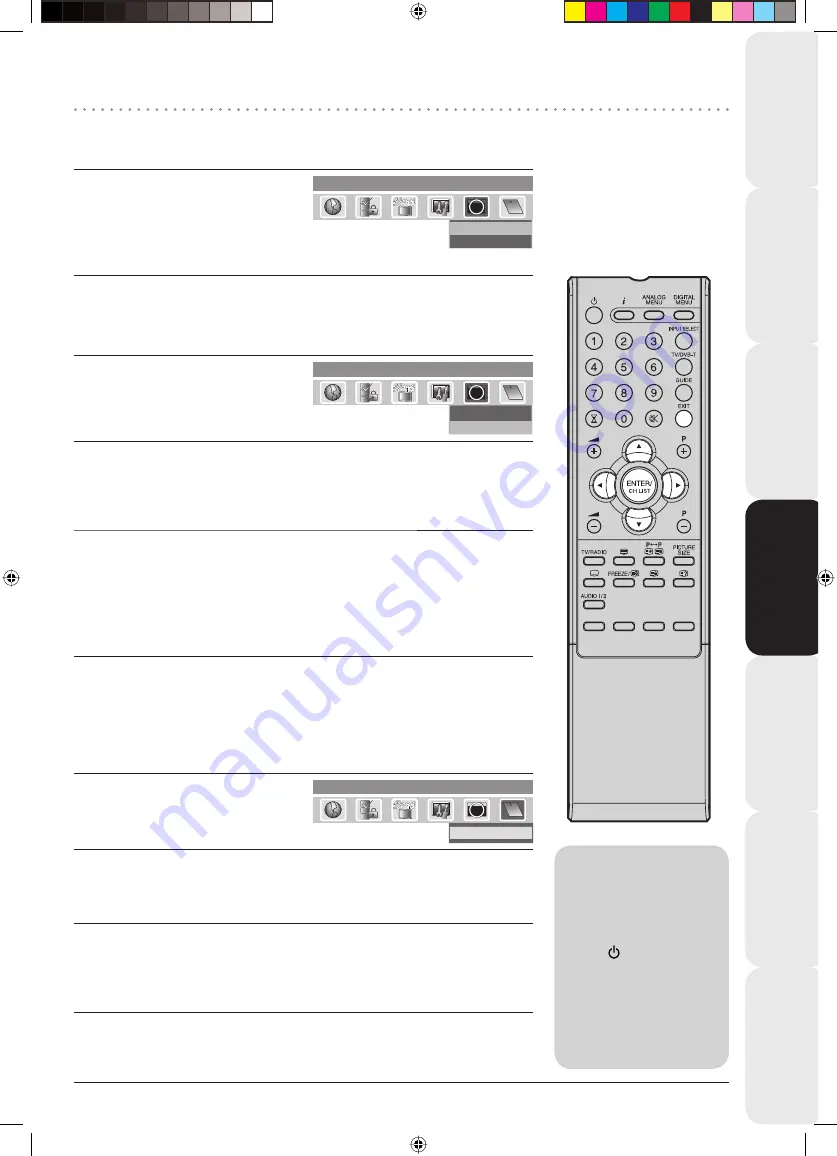
Contents
Connection and Analogue
Channel Setup
Basic TV features
Fault fi
nding
guide
Information and specifi
cations
Connection to other
equipment
19
Version/Software Upgrade/Common Interface
Digital TV Operation
Note:
During the Software
Updating process, do
not turn off the unit. At
this time you cannot use
any of the buttons, apart
from
(STANDBY).
After the Software
Updating process, the
Digital Menu memory
settings will be lost, so
it is necessary to go
through the setting up
procedures again.
•
•
Version
You can check the software and hardware versions.
1
Software upgrade
Version
Main menu
Technical Information
ABC
CH
1
CH
2
CH
3
Texd
CI
i
ABC
i
Press
C
or
D
to select “Version”, then
press
ENTER
.
The hardware and software versions
are displayed.
Software Upgrade
Software Upgrade allows you to download the latest software available on
the Engineering channel.
1
Software upgrade
Version
Main menu
Technical Information
ABC
CH
1
CH
2
CH
3
Texd
CI
i
ABC
i
Press
C
or
D
to select “Software
upgrade”, then press
ENTER
.
2
If a software upgrade is available from an Over- Air-Download (OAD) then
the message “S/W available, do you want to download?” will be displayed
- you can then select “Yes” or “No” by pressing
B
or
A
, then press
ENTER
.
3
If you select the option “Yes” then the Software Upgrade process will be
initiated. It will take about 20 minutes and after this process is complete, the
TV will be rebooted automatically.
If you select the option “No” you can continue to watch TV programmes as
before.
Common Interface
You can access the Common Interface module information from this menu option.
Preparations
Insert CAM into the DVB Common Interface slot on the backside of the TV (see
page 3).
1
e
c
a
f
r
e
t
n
I
n
o
m
m
o
C
u
n
e
m
n
i
a
M
Common Interface
ABC
CH
1
CH
2
CH
3
Texd
CI
i
ABC
i
Press
B
or
A
to select “Common
Interface” option, then press
ENTER
.
2
The CAM module name will be displayed. You have to press
ENTER
to view
further information.
3
In the CI Menu, CAM specifi c information such as Module information, Smart
card information, Language and Software Download are shown.
Press
C
or
D
to select information, then press
ENTER
to see detail.
4
Press
EXIT
to return to the normal screen.
35Q0901A.indd Sec1:19
35Q0901A.indd Sec1:19
4/10/08 2:30:55 PM
4/10/08 2:30:55 PM




























