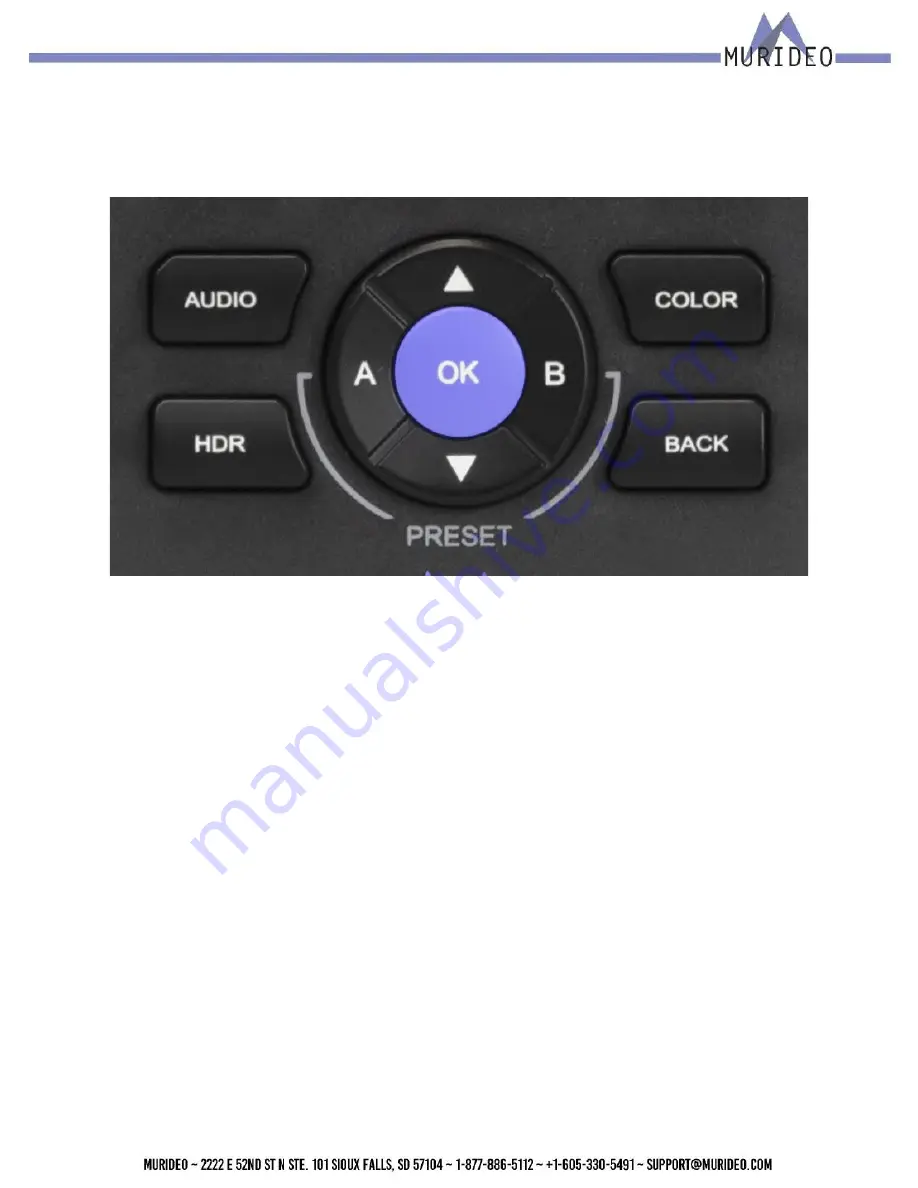
7
13.
HDCP Button – Choose from a list of HDCP versions including HDCP Off, HDCP 2.2 and HDCP
1.4
NOTE: You will not be able to select HDCP 1.4 if using an FRL signal (any format over 18Gbps) as
per HDMI 2.1 specifications.
14.
Audio Button - Choose from 3 available options including Mute, 2Ch L-PCM, and 8Ch L-PCM.
Use these options for Audio Confidence Testing.
15.
Color Button – Choose from a list of Color (chroma subsampling) selections. Use this in combi
-
nation with a timing Button to achieve desired bandwidth for system testing.
16.
HDR Button – Choose from 3 available options including OFF, HDR-10, or HLG (Hybrid Log
Gamma).
17.
Back Button – Use this Button to return to the live preview screen.
18.
Up/Down Arrows – If in the live preview screen, use these Buttons to select/change test pat
-
terns. If in a menu, use the UP/Down Buttons to change to your desired setting. Once highlighted
you will need to press the OK Button to confirm your selection.
19.
OK Button – Use this Button to confirm selections while in a menu.
20.
A & B Buttons – These are PRESET Buttons. You can save two presets (A or B). These Buttons
have two functions.
·
To save your current configuration, press and hold either the A or B Button for 3 seconds.
Next you will see a “Save Configuration” screen. You must press the OK Button confirm your
selection.
·
Quick press either the A or B Button to select your preset that was saved on the previous
step. The generator will now output your saved configuration.






















