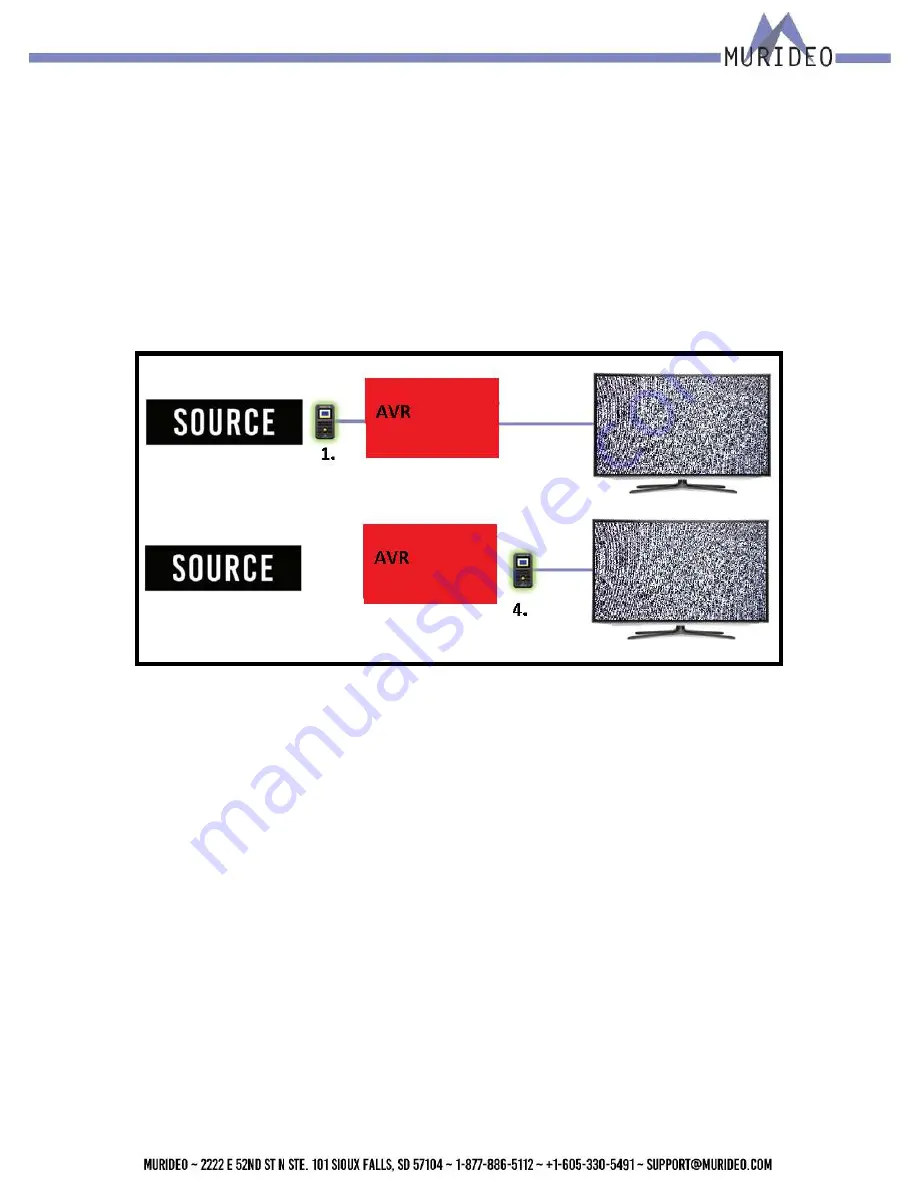
24
When it comes to diagnosing an Audio Video distribution system, keep in mind that there are mul
-
tiple ways to use the Fox & Hound to track down a problem.
Refer to the image below for steps 1
through XX where we will cover the steps to diagnose the symptom of no Dolby Vision at the dis
-
play (even though all devices in the system are capable).
Notice the green and purple boxes in this troubleshooting diagram below. The purple box indicate
where you can put an analyzer to see what is coming out. The green boxes indicate where you can
put a generator to try to put a signal through the system
1.
Connect the generator to an input on the AVR in place of the source.
2.
AUTO Button - Use this button to view the current EDID information.
NOTE: There may be more EDID information than what is displayed when you press the AUTO
button. Press the down button to view any additional EDID information.
3. Notate the EDID information. In the example to the right you will see that the EDID shows HDR
capable, but not Dolby Vision capable. This means that the source will not output Dolby Vision
even though it is capable.
4.
Connect the generator directly to the sink (TV/Projector) bypassing the repeater (AVR).
5.
Press the AUTO button to view the current EDID information.
NOTE: There may be more EDID information than what is displayed when you press the AUTO
button. Press the down button to view any additional EDID information.
6.
Compare the EDID information you gathered from step 3 to the EDID information that is currently
displayed. In the example on the next page you will see the sink (TV/Projector) is showing HDR
capable but not Dolby Vision capable.
Troubleshooting Distributed System - EDID Issue























