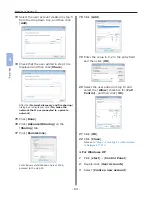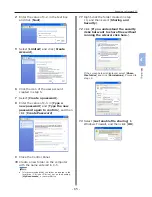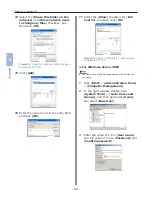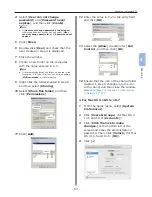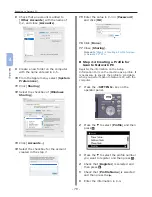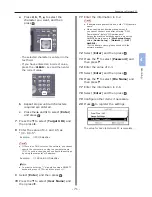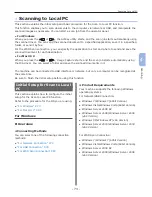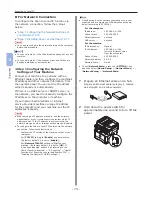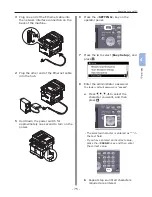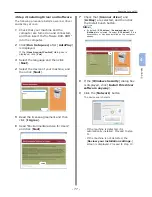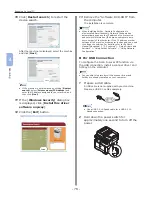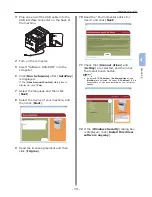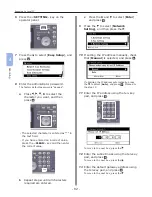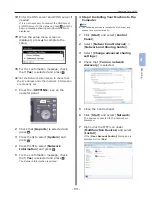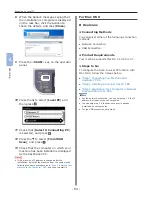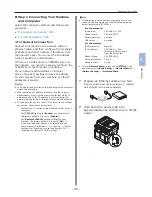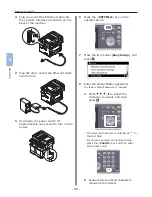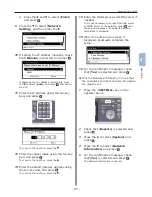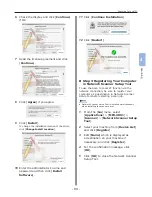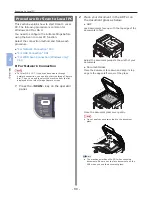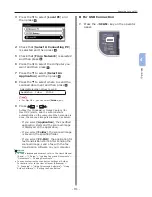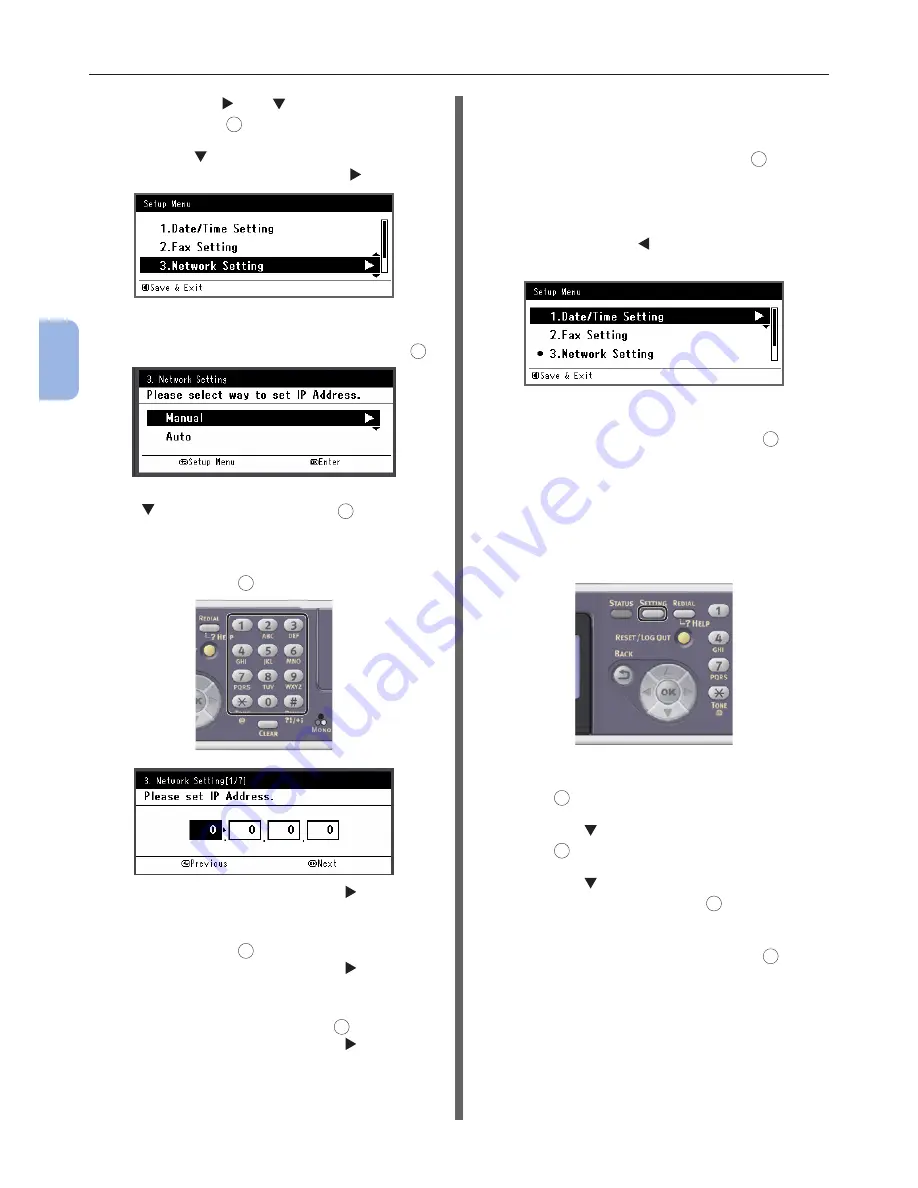
- 76 -
Scanning to Local PC
4
Scanning
c
Press the and to select [Enter]
and press
OK
.
9
Press the to select [Network
Setting], and then press the .
10
If setting the IP address manually, check
that [Manual] is selected, and press
OK
.
If obtaining the IP address automatically, press
the to select [Auto], and press
OK
. Proceed to
the step 15.
11
Enter the IP address using the ten-key
pad, and press
OK
.
To move to the next box, press the .
12
Enter the subnet mask using the ten-key
pad, and press
OK
.
To move to the next box, press the .
13
Enter the default gateway address using
the ten-key pad, and press
OK
.
To move to the next box, press the .
14
Enter the DNS server and WINS server if
needed.
If it is not necessary to connect the DNS server
or WINS server to the network, press
OK
until the
pop-up message showing setting completion is
displayed.
15
When the setup menu screen is
displayed, press to complete the
setup.
16
For the confirmation message, check
that [Yes] is selected and press
OK
.
●
Print the Network Information to check that
the IP address and other network information
are properly set.
1
Press the <SETTING> key on the
operator panel.
2
Check that [Reports] is selected and
press
OK
.
3
Press the to select [System] and
press
OK
.
4
Press the to select [Network
Information] and press
OK
.
5
For the confirmation message, check
that [Yes] is selected and press
OK
.
The Network Information is printed.
Содержание MFX-3091
Страница 1: ...Quick Start Guide MFX 3091...
Страница 119: ......