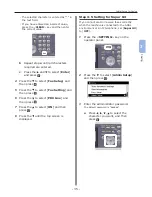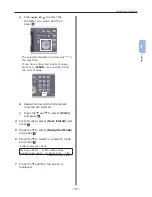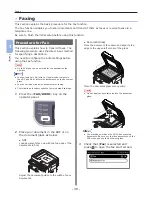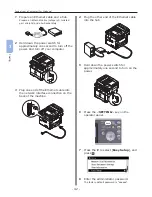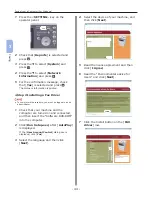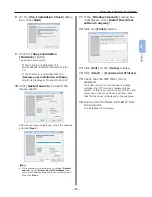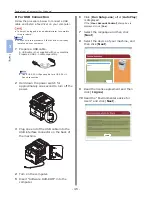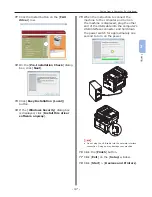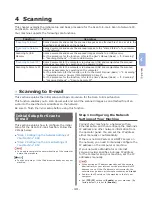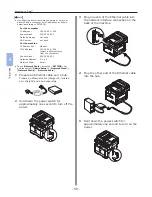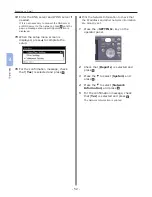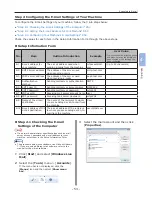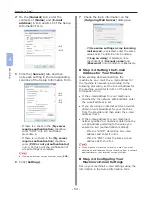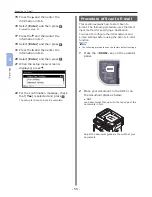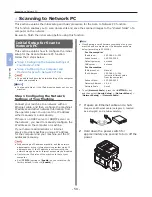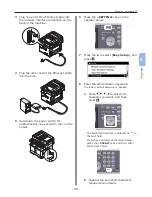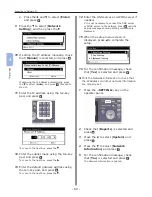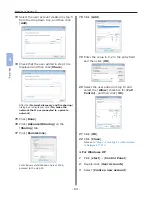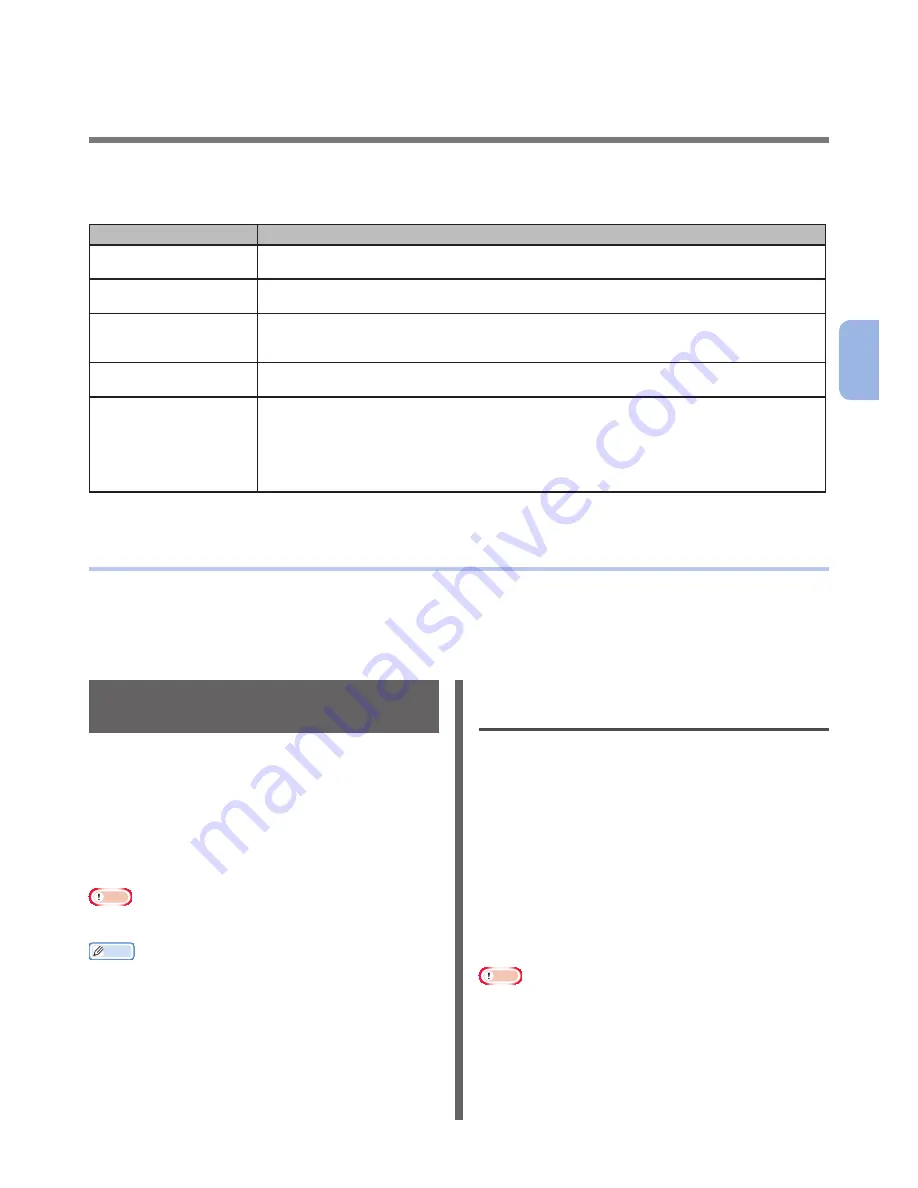
- 49 -
4
Scanning
4 Scanning
This chapter explains the initial setup and basic procedure for the Scan to E-mail, Scan to Network PC,
and Scan to Local PC functions.
Your machine supports the following scan functions.
Function
Overview
“Scanning to E-mail”
Scans documents and sends the scanned images as an attached file of an e-mail to the
specified e-mail address on the network.
“Scanning to Network
PC”
Scans documents and saves the scanned images to the “shared folder” of a computer
on the network.
Scanning to USB
Memory
Scans documents and saves the scanned images directly to a USB memory.
For the procedure for the function, refer to the User’s Manual (Basic) > “4. Scanning”
> “Scanning Methods” > “Scan to USB Memory”.
“Scanning to Local PC”
Scans documents to the computer via network or USB and manipulates the scanned
images as necessary by operating on the operator panel.
Scanning to Remote PC
Scans documents to the computer via network or USB and manipulates the scanned
images as necessary by operating on the computer.
For the initial setup for the function, refer to the User’s Manual (Basic) > “4. Scanning”
> “Installing Scanner Drivers (TWAIN/WIA/ICA Driver)”.
For the procedure for the function, refer to the User’s Manual (Basic) > “4. Scanning”
> “Scanning Methods” > “Scan to Remote PC”.
●
●
Scanning to E-mail
This section explains the initial setup and basic procedure for the Scan to E-mail function.
This function enables you to scan documents and send the scanned images as an attached file of an
e-mail to the specified e-mail address on the network.
Be sure to finish the initial setup before using this function.
Initial Setup for Scan to
This section explains how to configure the initial
setup for the Scan to E-mail function. Follow the
2 steps below:
●
“Step 1 Configuring the Network Settings of
Your Machine” P.49
●
“Step 2 Configuring the E-mail Settings of
Your Machine” P.53
Note
●
You need to complete the network setting of the computer
before this procedure.
Memo
●
You can skip step 1 if the IP address is already set on your
machine.
Step 1 Configuring the Network
Settings of Your Machine
Connect your machine to a network with an
Ethernet cable, and then configure the machine’s
IP address and other network information from
the operator panel. You can set the IP address
either manually or automatically.
If there is no DHCP server or BOOTP server on
the network, you need to manually configure the
IP address on the computer or machine.
If your network administrator or internet
service provider specifies a unique IP address
for the computer and your machine, set the IP
addresses manually.
Note
●
When setting an IP address manually, ask the network
administrator or your internet service provider which IP
address to use. If the IP address is set incorrectly, the
network may go down or Internet access may be disabled.
●
Conform the IP version of the machine to that of your
computer.
●
Set [TCP/IP] setting to [Enable] on your machine. (By
factory default, it is set to [Enable].)
Содержание MFX-3091
Страница 1: ...Quick Start Guide MFX 3091...
Страница 119: ......