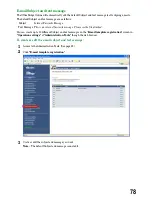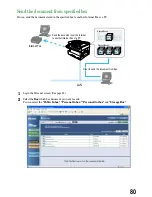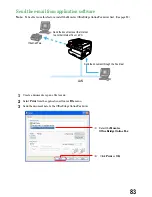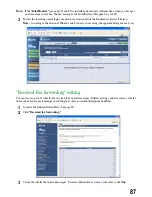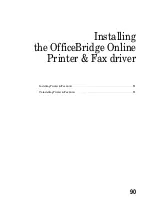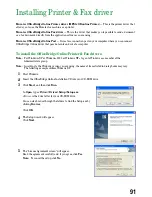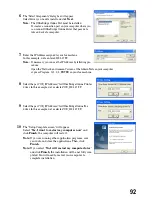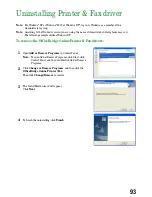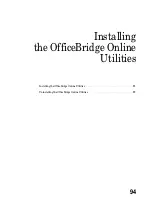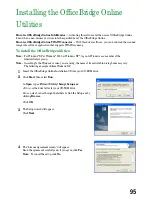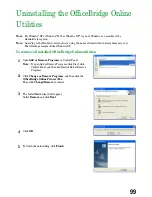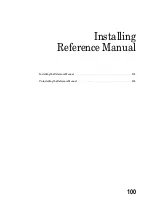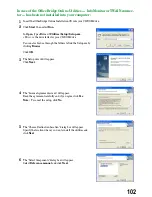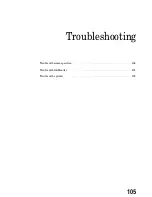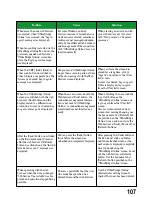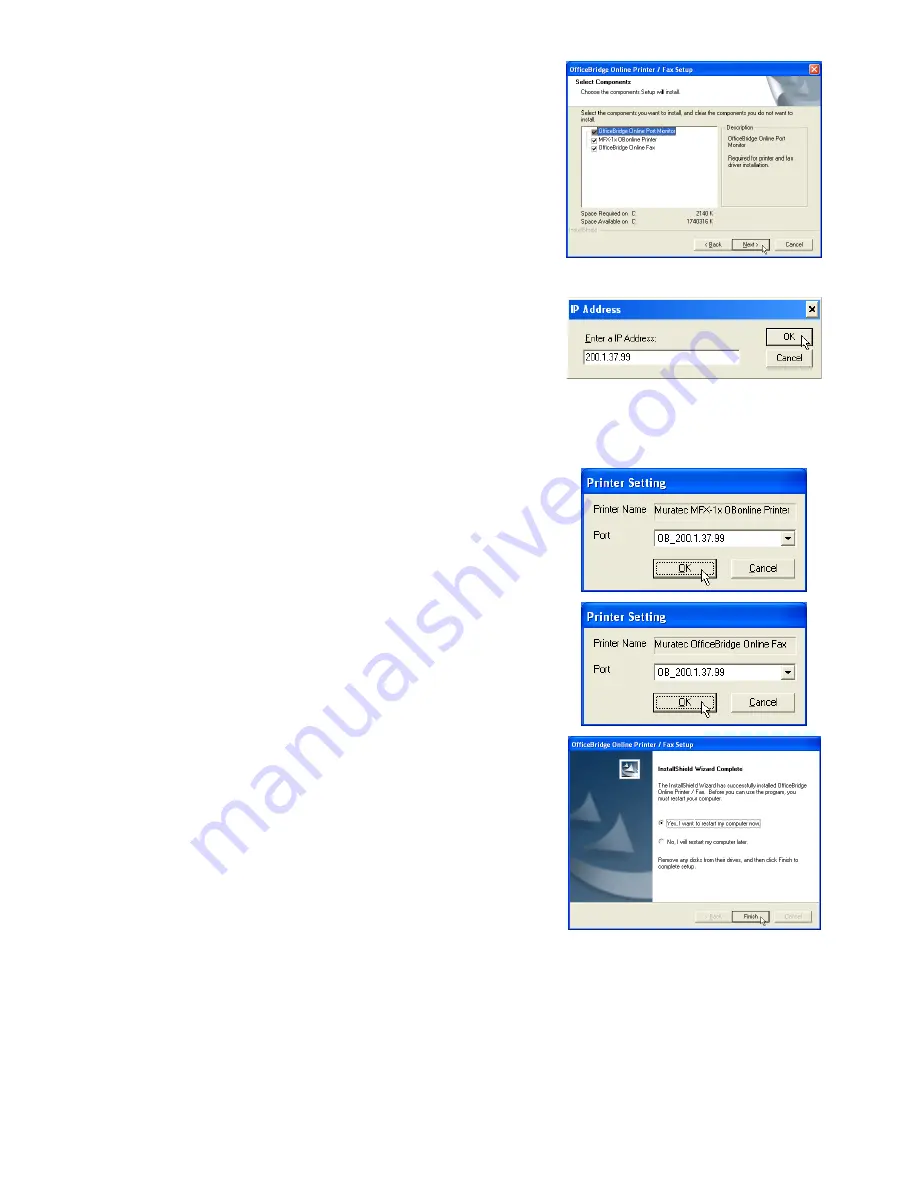
6
The “Select Components” dialog box will appear.
Select driver you want to install and click
Next
.
Note:
The OfficeBridge Online Port must be installed.
It creates a connection port on your computer where you
can connect OfficeBridge Online driver that pass data
into and out of a computer.
7
Enter the IP Address assigned to your fax machine.
In this example, we’ve entered 200.1.37.99.
Note:
If necessary, you can see the IP Address by following pro-
cedure:
Open the “Network environment” screen of the Admin Tools on your computer
or press Program, G, 1, 0, 2, ENTER on your fax machine.
8
Select the port “OB_(IP Address)” for OfficeBridge Online Printer
driver. In this example, we’ve selected “OB_200.1.37.99.”
9
Select the port “OB_(IP Address)” for OfficeBridge Online Fax
driver. In this example, we’ve selected “OB_200.1.37.99.”
10
The “Setup Complete screen” will appear.
Select “
Yes, I want to restart my computer now
” and
click
Finish
, the computer will restart.
Note:
If you are running other application programs, save
your data and close the applications. Then, click
Finish
.
Note:
If you select “
No, I will restart my computer later
”
and click
Finish
, the installation will be not fully com-
pleted. You will need to restart your computer to
complete installation.
92
Содержание MFX-1300
Страница 1: ...OfficeBridge Online User s Guide for MFX 1300 MFX 1700...
Страница 28: ...26 PC FAX Transmission Reception PC FAX Transmission 27 PC FAX Reception 33...
Страница 54: ...Bulletin board Distribution Processing request Bulletin board 53 Distribution 56 Processing request 58 52...
Страница 64: ...Network Printer Network Printer 63 62...
Страница 99: ...10 Confirm the installation components click Next 11 To finish the installing click Finish 97...
Страница 102: ...100 Installing Reference Manual Installing the Reference Manual 101 Uninstalling the Reference Manual 104...
Страница 105: ...7 To finish the installing click Finish 103...
Страница 107: ...Troubleshooting Trouble with screen operation 106 Trouble with InfoMonitor 108 Trouble with a printer 109 105...
Страница 112: ...110 Appendix Specifications 111...