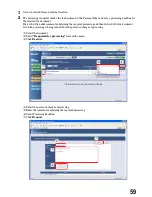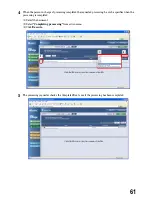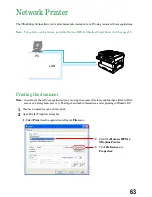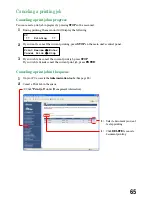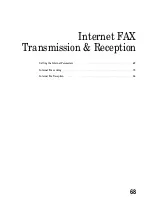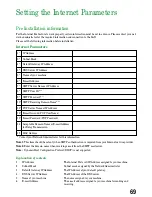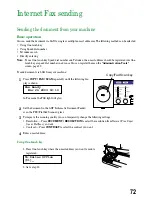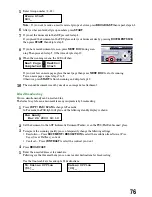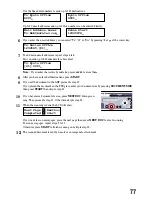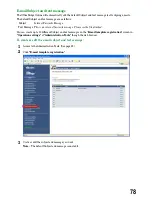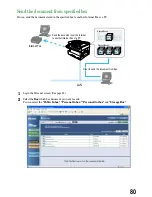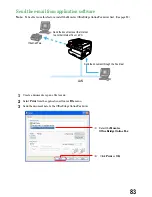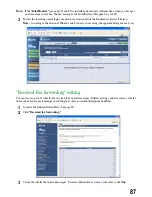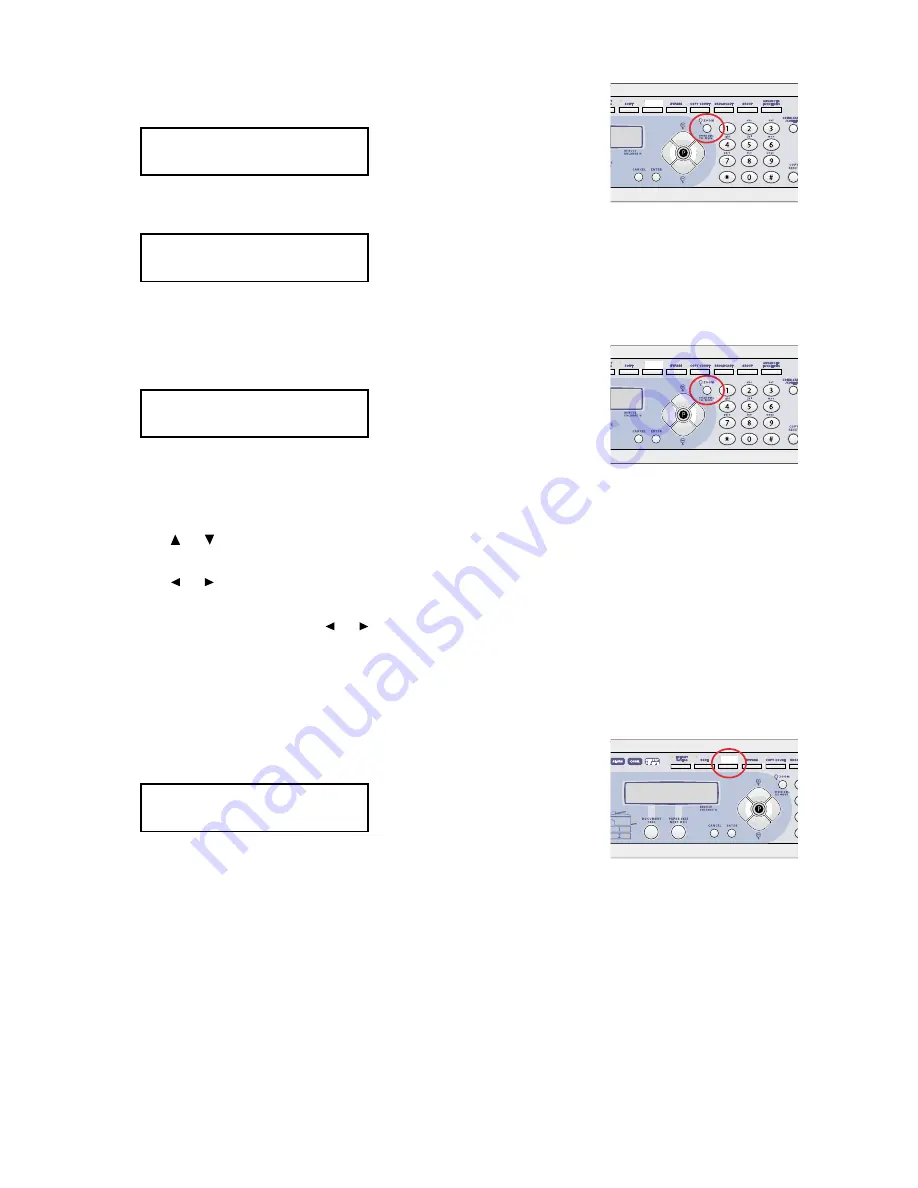
Using Speed dial number:
1. Press the
SPEED DIAL/TEL INDEX.
2. Use the numeric keypad to enter three-digit identifier of the e-mail
address you want to send.
Tel index search:
1. Press the
SPEED DIAL/TEL INDEX
twice.
The EasyDial directory sorts entries alphabetically in the following
order:
(1)
by alphabet,
(2)
by number and
(3)
by symbol.
2. Scroll through the listings to find the one you want. You do this by pressing the following cursor key:
•
or
to select the character set — alphabet, number or symbol — for the first character of the
Location id.
•
or
to check different listings within that character set.
Note:
The scrolling is “open-ended.” For example, when you run out of listings beginning with alpha-
bet “A”, pressing
or
automatically moves you into listings beginning with other
characters.
3. When the LCD displays the name you want to send, press
START
.
Directly entering:
1. Press the
ADDRESS/ID ENTRY.
2. Use the one-touch keys and numeric keypad to enter the e-mail
address.
4
After you have entered e-mail address, press
START
.
5
If you set the document in the ADF, proceed to step 6.
If you placed the document on the FBS glass, enter your document size by pressing
DOCUMENT SIZE
,
then press
START
then skip to step 7.
Mail Address;Lower
To:_
ADDRESS/ID
ENTRY
Telephone Index [D]
Dallas Office :[01]
ADDRESS/ID
ENTRY
To:Kyoto Office
S001_
Enter Speed-Dial No.
S_
ADDRESS/ID
ENTRY
73
Содержание MFX-1300
Страница 1: ...OfficeBridge Online User s Guide for MFX 1300 MFX 1700...
Страница 28: ...26 PC FAX Transmission Reception PC FAX Transmission 27 PC FAX Reception 33...
Страница 54: ...Bulletin board Distribution Processing request Bulletin board 53 Distribution 56 Processing request 58 52...
Страница 64: ...Network Printer Network Printer 63 62...
Страница 99: ...10 Confirm the installation components click Next 11 To finish the installing click Finish 97...
Страница 102: ...100 Installing Reference Manual Installing the Reference Manual 101 Uninstalling the Reference Manual 104...
Страница 105: ...7 To finish the installing click Finish 103...
Страница 107: ...Troubleshooting Trouble with screen operation 106 Trouble with InfoMonitor 108 Trouble with a printer 109 105...
Страница 112: ...110 Appendix Specifications 111...