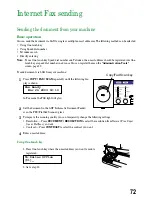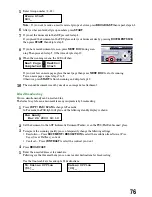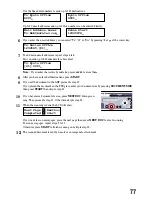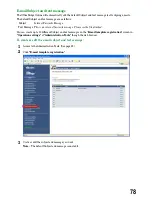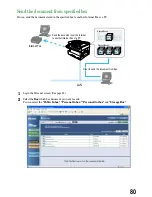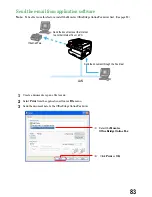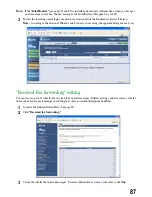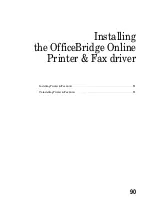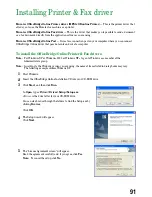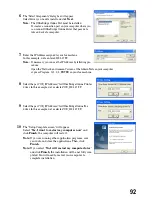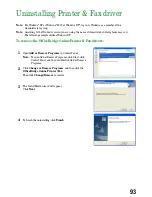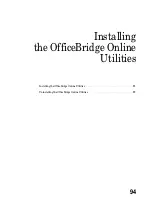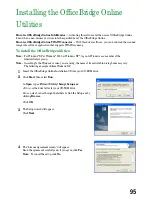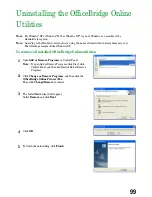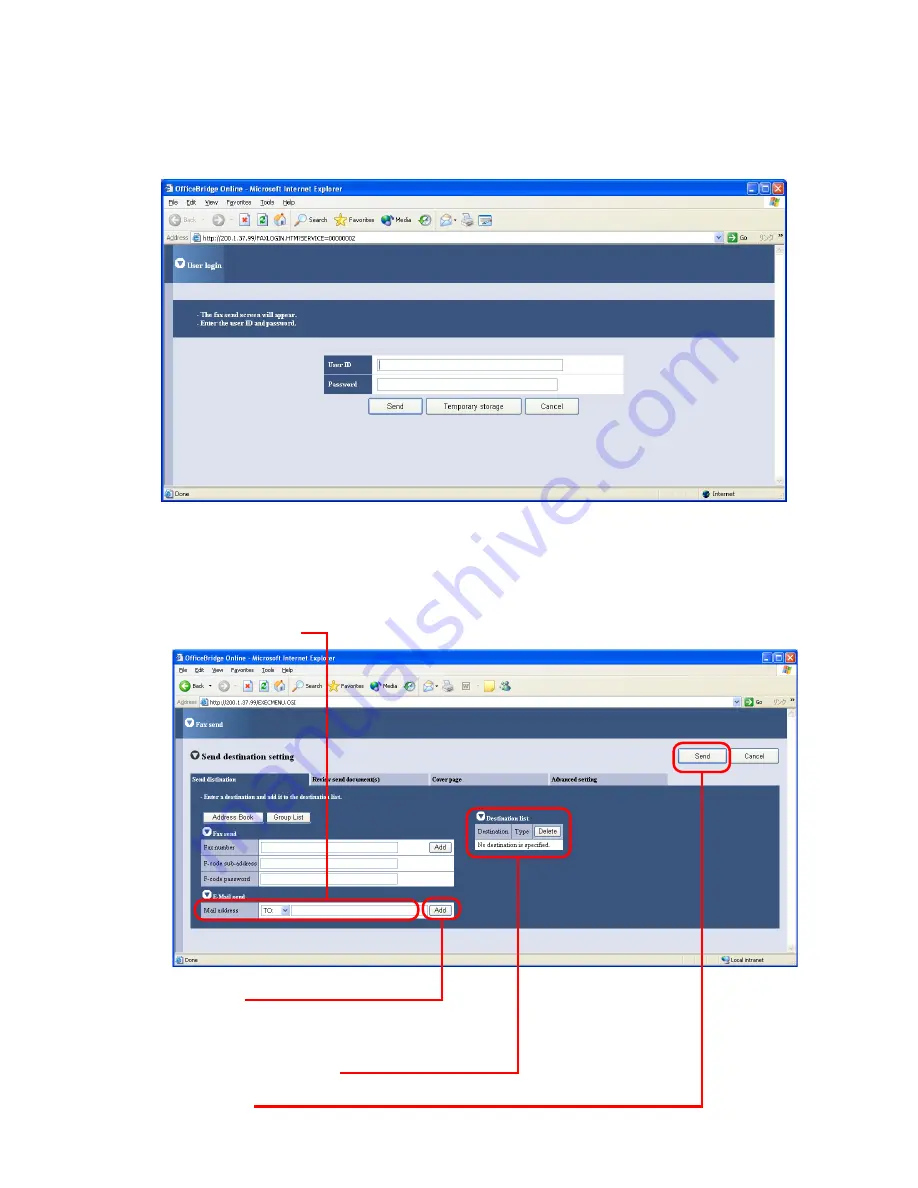
4
The OfficeBridge Online User login screen will appear.
(1) Enter the User ID and password.
Note:
If the password is not set, do not need to enter it.
(2) Click
Send
.
Note:
If you want to store the document to send it later, click
Temporary Storage
.
The document is stored in the Personal Outbox. It will be named “Send document” followed by sav-
ing day and time (DDHHMMSS format). DD:day, HH:hour, MM:minutes, SS:seconds
5
The “Document Send” screen will appear. Enter e-mail address.
(1) Enter e-mail address.
(2) Click
Add
.
If you want to send to more than one locations,
repeat steps (1) to (2).
(3) Confirm the destination(s).
(4) Click
Send.
84
Содержание MFX-1300
Страница 1: ...OfficeBridge Online User s Guide for MFX 1300 MFX 1700...
Страница 28: ...26 PC FAX Transmission Reception PC FAX Transmission 27 PC FAX Reception 33...
Страница 54: ...Bulletin board Distribution Processing request Bulletin board 53 Distribution 56 Processing request 58 52...
Страница 64: ...Network Printer Network Printer 63 62...
Страница 99: ...10 Confirm the installation components click Next 11 To finish the installing click Finish 97...
Страница 102: ...100 Installing Reference Manual Installing the Reference Manual 101 Uninstalling the Reference Manual 104...
Страница 105: ...7 To finish the installing click Finish 103...
Страница 107: ...Troubleshooting Trouble with screen operation 106 Trouble with InfoMonitor 108 Trouble with a printer 109 105...
Страница 112: ...110 Appendix Specifications 111...