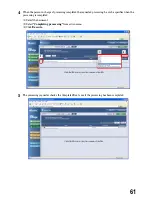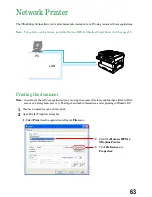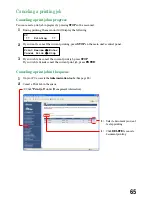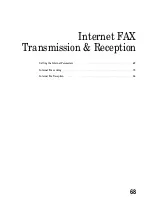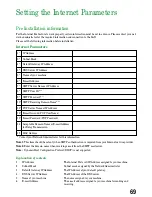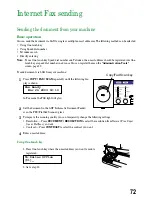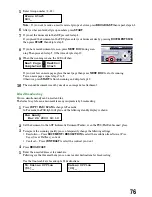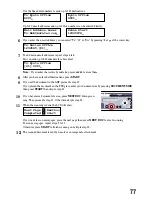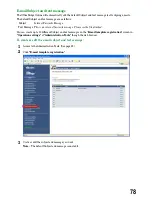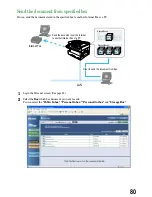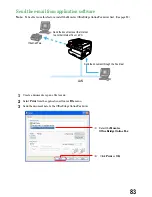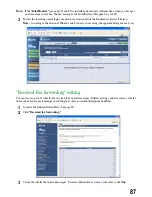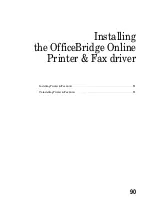7
To add more e-mail addresses, repeat steps 4 to 6.
You can send up to 210 numbers for a broadcast.
Note:
If you enter characters by mistake, press
CANCEL
to erase them.
To confirm “To,” “Cc” or “Bcc,” move the cursor to the destination number you want to confirm.
“To”, “Cc” or “Bcc” will be shown on the first line of the LCD followed by destination’s name or e-mail
address.
Note:
If you want to change “To”, “Cc” or “Bcc,” press
or
of the cursor key.
8
After you have entered all e-mail addresses, press
START
.
9
If you set the document in the ADF, proceed to step 10.
If you placed the document on the FBS glass, enter your document size by pressing
DOCUMENT SIZE
,
then press
START
then skip to step 11.
10
If you have more documents to scan, press
NEXT DOC
during scan-
ning. Then proceed to step 11. Otherwise, skip to step 12.
11
When the scanning is done, the LCD will show:
If you want to scan more pages, place the next page then press
NEXT DOC
to start scanning.
To scan more pages, repeat steps 9 to 11.
Otherwise, press
START
to finish scanning, and skip to step 12.
12
The scanned document is sent by e-mail as an image data attachment.
Using Group number
To use this feature, the Group number should be registered into One-touch keys or Speed dial numbers at first.
You can register the group number on the “One-touch dialing” or “Speed dialing” screen of “Administration Tools.”
1
Press
COPY / FAX / SCAN
to change to Fax mode.
In Fax mode, the FAX light will glow and the following standby display is shown:
2
Set the document in the ADF (Automatic Document Feeder) or on the FBS (FlatBed Scanner) glass.
3
To improve the scanning quality, you can temporarily change the following settings.
• Resolution — Press
DOCUMENT / RESOLUTION
to select the resolution from
Normal, Fine,
Super fine
or
Halftone
you want.
• Contrast — Press
CONTRAST
to select the contrast you want.
4
Press
GROUP
.
Enter Group No.
G_
Fax Ready
Mar 26 2003 10:10
Next Page
→
→
NextDoc
Completed
→
→
Start
ADDRESS/ID
ENTRY
To:Kyoto Office
[01],S001
To:Kyoto Office
[01],S001_
75
Содержание MFX-1300
Страница 1: ...OfficeBridge Online User s Guide for MFX 1300 MFX 1700...
Страница 28: ...26 PC FAX Transmission Reception PC FAX Transmission 27 PC FAX Reception 33...
Страница 54: ...Bulletin board Distribution Processing request Bulletin board 53 Distribution 56 Processing request 58 52...
Страница 64: ...Network Printer Network Printer 63 62...
Страница 99: ...10 Confirm the installation components click Next 11 To finish the installing click Finish 97...
Страница 102: ...100 Installing Reference Manual Installing the Reference Manual 101 Uninstalling the Reference Manual 104...
Страница 105: ...7 To finish the installing click Finish 103...
Страница 107: ...Troubleshooting Trouble with screen operation 106 Trouble with InfoMonitor 108 Trouble with a printer 109 105...
Страница 112: ...110 Appendix Specifications 111...