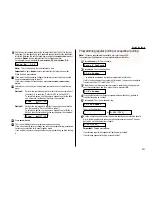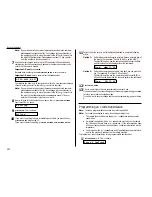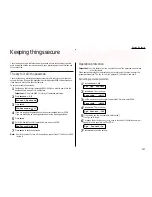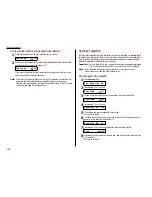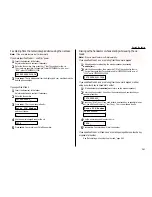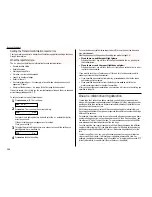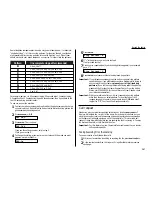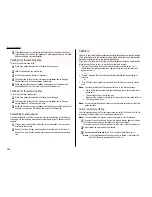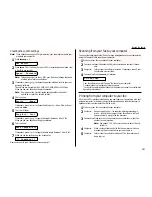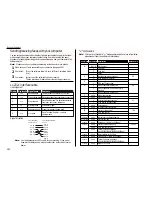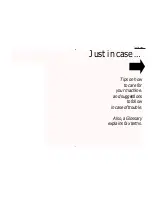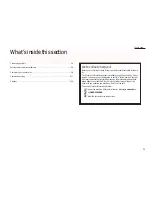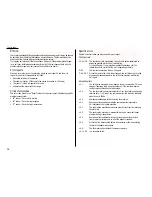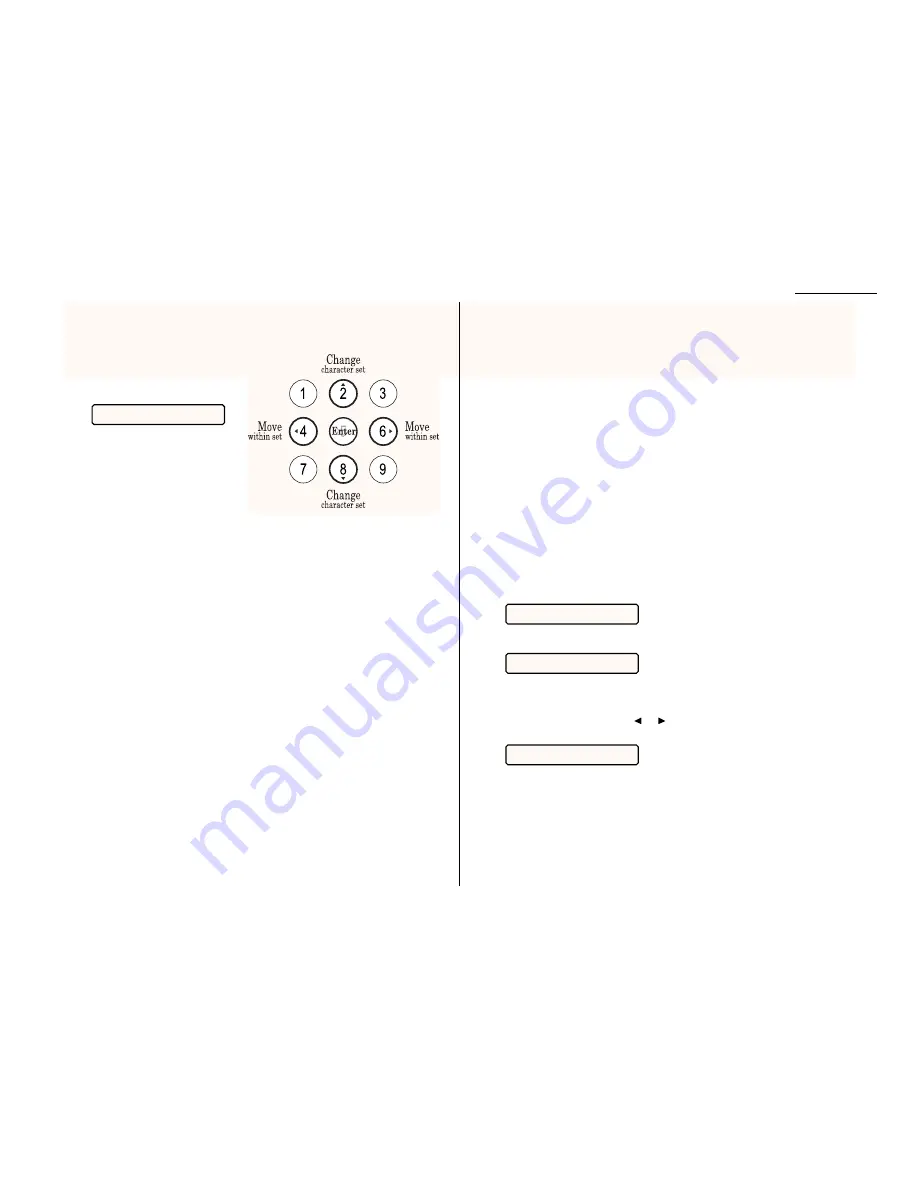
3
Use the numeric keypad to enter a message for the cover page. The message
can be up to 40 characters in length. Enter the message the same way you
entered your fax name during EasyStart. Let’s review the process:
On the
LCD
, you will see the char-
acter set currently available, such
as:
To find a different character,
press 2 or 8 over and over again
to scroll through character sets
until you see the one you want.
If you need to include a space, one
can be found at the beginning and
end of each character set.
When you see the character you want:
• Press either 4 or 6 to move the cursor until it covers the desired character.
• Then press 5 to enter the character and move on to the next entry.
Note: If you make a mistake, just press
CANCEL
to erase to the left. Then
continue to enter the character(s) you want.
Note: As you enter characters, the
LCD
will scroll to the left so you can view
entries longer than five characters.
4
When the message is as you want it, press
ENTER
to save it.
Printing the cover page
To print a sample cover page from your fax machine. Press
PROGRAM
,
H
, 3,
ENTER
.
Managing your fax with its journal and reports
Setting the activity journal
Just as a checkbook records your financial transactions, your fax machine keeps an
activity journal which records its 50 most recent fax transactions. The activity jour-
nal lists the following information for each fax transaction:
• Assigned number, starting each day at number 1
• Remote location called
• Resolution mode
• Starting date and time
• Duration, in minutes and seconds
• Length, in number of pages
• Result of the call — If preceded by an asterisk (*), this signifies an
ECM
communi-
cation (see page 2.4)
• Any special operations — For example, a fax call made using an handset will
appear as “Manual”
If you want, your fax machine will print the activity journal automatically after
50 transactions. To toggle this automatic printing on or off:
1
Press
PROGRAM
,
G
, 1. The
LCD
shows:
2
Press
ENTER
. The
LCD
shows the current setting:
If this setting you see is acceptable, skip to step 4.
If not, go on to step 3.
3
To change the setting, press
or
once or twice until the mode you want
appears. Here, we chose On.
4
Press
ENTER
to save the setting.
Printing an activity journal manually
To see an activity journal immediately, just print the journal manually at any time
by pressing
PROGRAM
,
G
, 2,
ENTER
.
Auto Print: On
Auto Print: Off
Journal On/Off
_ABCDEF >
Beyond the basics
2.45
Содержание F-65
Страница 1: ...Operating Instructions For Muratec s F 65 plain paper fax machines ...
Страница 3: ...Welcome ...
Страница 8: ...Getting started A quick and friendly trip through the basics of your Muratec fax machine ...
Страница 35: ...Beyond the basics We ve covered the musts Now let s explore the goodies ...
Страница 107: ...Just in case 3 19 ...
Страница 108: ...Appendix and index ...